A few months ago I was playing on my phone and a notification popped up. All my family’s phones give us notifications about the apps we have. This is the same for all mobile devices. The reason I bring this up is that I got a notice and accidentally swiped it away before I read it. Most of the time this is no big deal but this time I wanted to know what it was. How was I ever going to know? Good question! You came to the right place! I researched and figured out that our devices can save these in Notification History. Now this is not a default setting on most devices that I have noticed so you need to turn that feature on first. Before I share this new knowledge check out these other How-to articles I have written:
- How To Change Ringtone On Android
- How To Find Wi-Fi Password On Motorola
- How To Change Navigation Bar On Android
- How To Manage Android Phone Battery
- How To Edit Mobile Phone Menu
Time to start our new lesson and learn how you can look into the past.
How To Turn On Notification History On Android
I will be showing this on my Motorola Edge and on my wife’s Samsung Galaxy S22 – both are Android devices.
Motorola Edge
Step 1: Swipe from the top of the screen two times. You should now see a gear (Settings) icon at the bottom right. Tap it.
Step 2: Once on the Settings screen, scroll down until you find Notifications. Tap it.
Step 3: Here you will see an option called Notification History. Tap it.
Step 4: At the top, you will see, “Use notification history,” with a toggle to the right. Tap it and it will be turned on for you. From now on you will have all those notifications saved on this screen. Done!
Since we know how to do it on my Motorola Edge, it is time to move to my wife’s Samsung Galaxy S22.
Samsung Galaxy S22
Step 1: On this phone, swipe down from the top once. At the top right, you will see a gear icon. Tap it.
Step 2: On the Settings screen, look for the Notifications option. Tap it.
Step 3: On the Notifications screen, tap the Advanced Settings option.
Step 4: On the Advanced Settings screen, you will need to tap the Notification history link.
Step 5: Here is where you can turn on the Notification history option. Tap the switch to the right of Off. Done!
We now know how to do this on two different devices. Time to share this new knowledge with everyone.
—

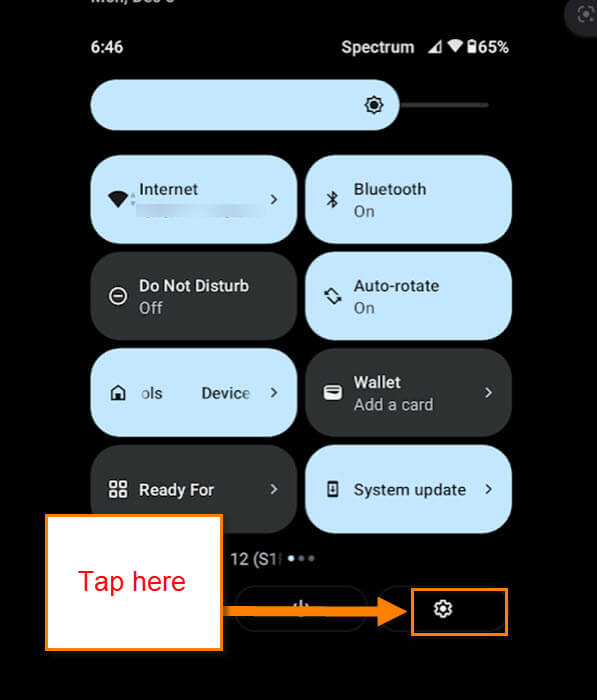
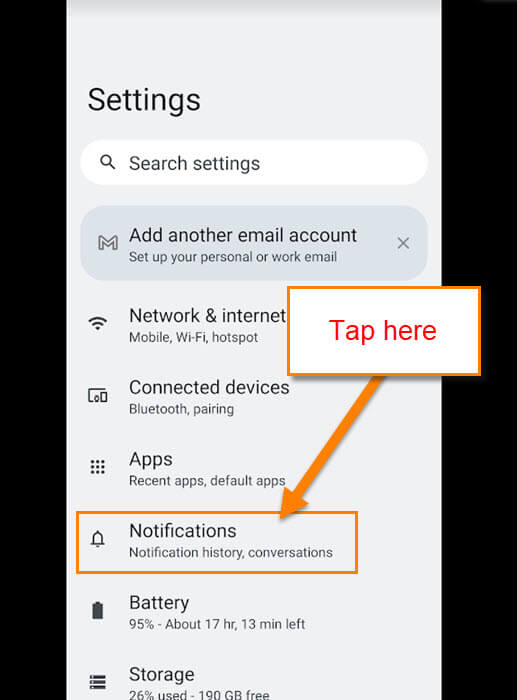
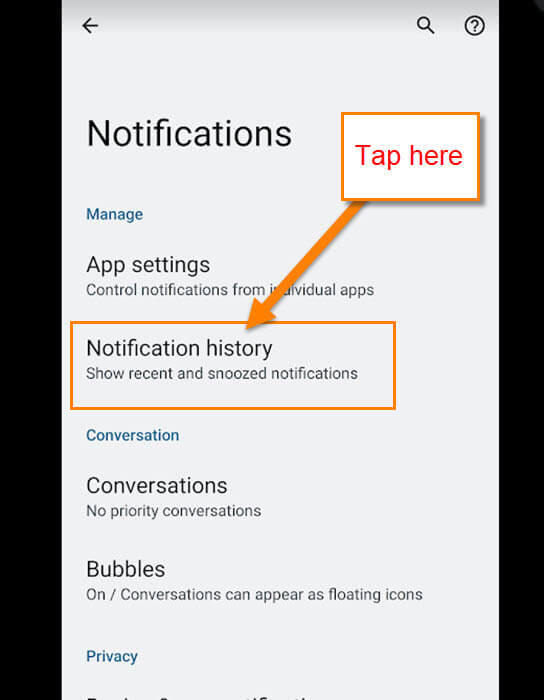

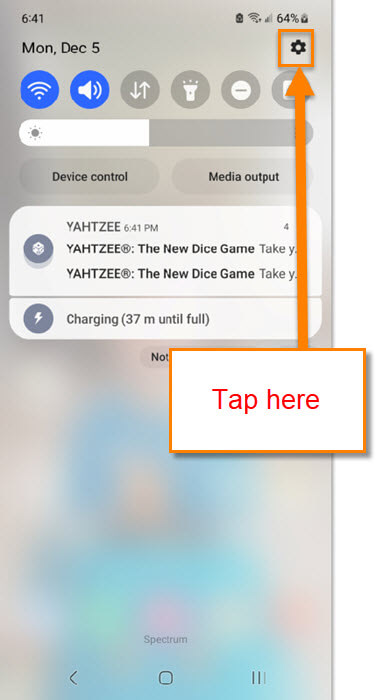



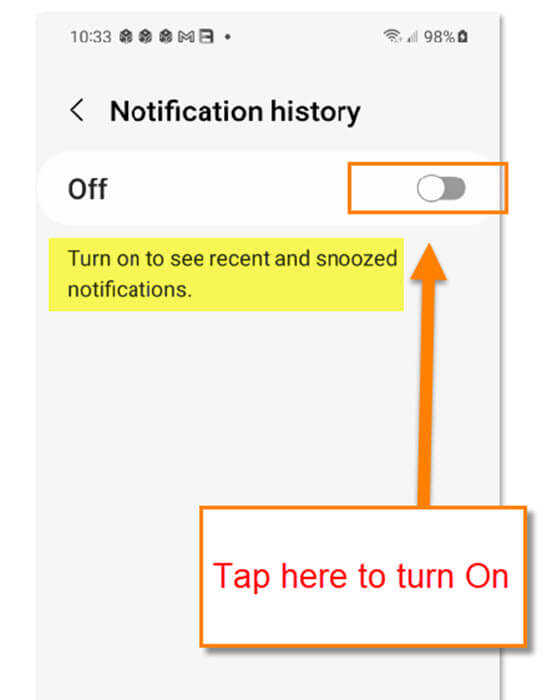
Is this not the same or similar to what I see when I pull down the from the top of the home screen? I see a list of notifications for all my emails, security systems, and other programs I have notifications firmed on. Will try it. Thanks.
Alternatively, use NotiStar, which is excellent
Thanks for the information. Worked on my Samsung Galaxy S21. Have a pleasant day.
This has been my best lil friend for years thru several android phones. my years of teching and fixing phones and win pcs, have installed on many androids that either make you jump thru too many hoops or have no notif.log on them at all.
Low memory, no ads, nice and clean, easy to.use…even for my my geriatric customers.
https://f-droid.org/en/packages/de.jl.notificationlog
NotificationLog
Logs system notifications
New in version 1.20
– added explanation of the usage of the accessibility service permission
NotificationLog logs the system notifications locally and allows to view, export and delete all of them or one itself.
de.jl.notificationlog