One of the maintenance programs I regularly use is Malwarebytes. When it installs, it automatically installs as a Trial Premium Version that runs for 14 days. I already know I only want the free version and would like to start off that way. It is a simple task to turn off the trial right away.
The program opens with Real-Time Protection on for 14 days. When that period finishes, you are given the choice to purchase the full program or revert back to the Free version. The following shows how to revert to Free without waiting.
When the program starts, in the upper right, click the Gear to open Settings.
In Settings, click Account.
In Account Details, click Deactivate.
Click Yes to end the trial period and revert to the Free version.
Click Yes to allow the change to take place.
Now the Premium trial is off.
I run Malwarebytes on a regular basis along with SuperAntiSpyware and WiseCare365. They do a good job of keeping my computer running fast. Windows Defender takes care of any viruses that try to sneak in.
I hope this helped you to get out of the trial period.
Dick
FURTHER READING:
Wise Care 365
3 Best Methods To Clean Up Malware
Most Effective Antivirus Products 2020
10 Steps To Help Speed Up Windows 10
—

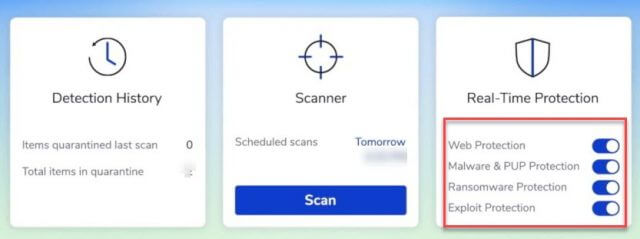


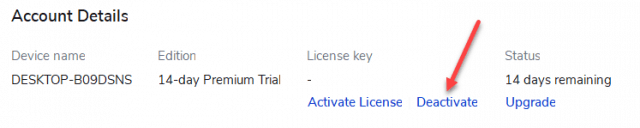
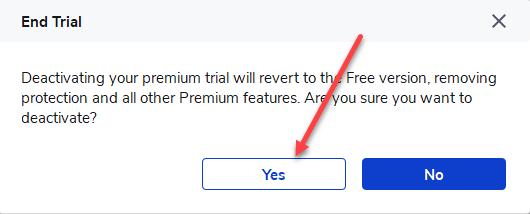
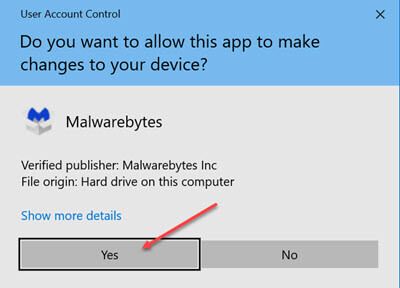
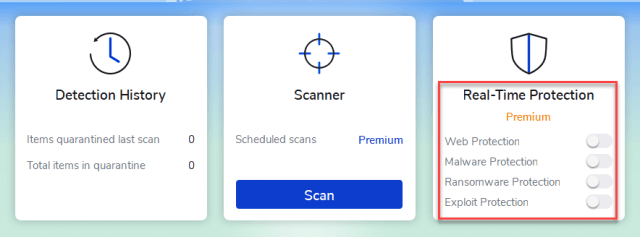
Thanks a lot Dick. It was getting a pain getting this free trial every so often.
You are very welcome.
Interesting article Dick. I never knew Malwarebytes would constantly allow a 14 day free trial after the first ran out. Allowing users a proactive software for free, on a regular cycle, kind of defeats the goal of new paid customers (like myself). Wish I knew of this prior to purchasing the Premium Version, Mindblower!