This week I wanted to go over something that might save you money. If you have a family you might have multiple mobile phones: one for you, your spouse, and each kid. Hopefully, you are on a good mobile data plan. Last week I was looking over the mobile services bill and noticed that it was higher than it should be, much higher. Researching this I found out some of my kids were going over their limit. After a little research, I found out it wasn’t even their fault. If you didn’t know, some apps on your phone use Background Data. Here is how Google AI Overview describes it:
Background data usage is when apps use mobile data to download data or send notifications even when the app isn’t in use. This can include apps like social media, streaming, and apps that want to keep you updated. While background data can be important for keeping apps up to date, it can also drain your battery and data plan.
Now that you have an idea what this is, let me show you how to turn the Background Data usage off on some apps. The ones that take up the most data are YouTube and TikTok in my opinion. That is right, these two are what cost me the most on my kids’ phones. Before we jump into this make sure to check these other articles I have written about Android phones:
- How To Change Call Background On Samsung
- How To Turn Off Vibrations On Android
- How To Fix Samsung Not Charging After 85%
- How To Show Battery Percentage On Phone
- How To Adjust Screen Timeout On Samsung
- How To Change App Icons On Samsung
Time to start saving a little money.
How To Turn Off Background Data On Apps
This will be shown on my Motorola Edge Android phone using the TikTok app. It is the same process on any of the apps.
Step 1: On your mobile device, find the app you wish to turn off Background Data usage on. Hold your finger on the App icon.
Step 2: This will bring up a menu. Look for the info icon and tap it.
Step 3: Now you are on the App Info screen. Look down and find the Mobile data & Wi-Fi link. Tap it.
Step 4: On the Mobile data & Wi-Fi screen you will see the option called Background data.
Enable usage of mobile data in the background
To turn off this feature tap the switch to the right of it.
The switch should now be dark which means it is off and is now not using any mobile data in the background. DONE!
Do this on each app that is using background data. The ones I always suggest to do this for are TikTok and YouTube. Now you know how to keep your mobile data bill from growing. Share this new knowledge with your friends and family.
—

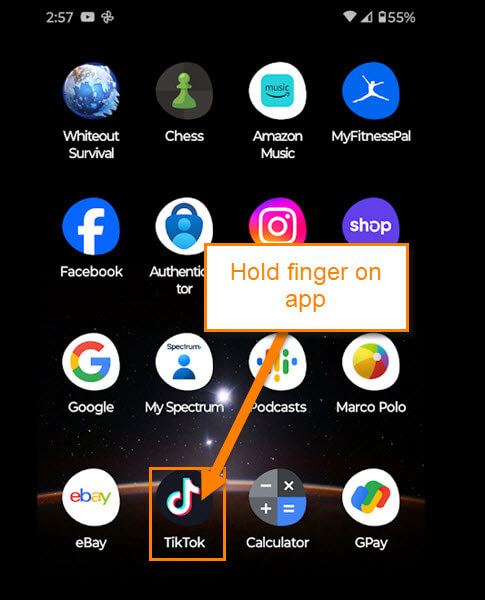
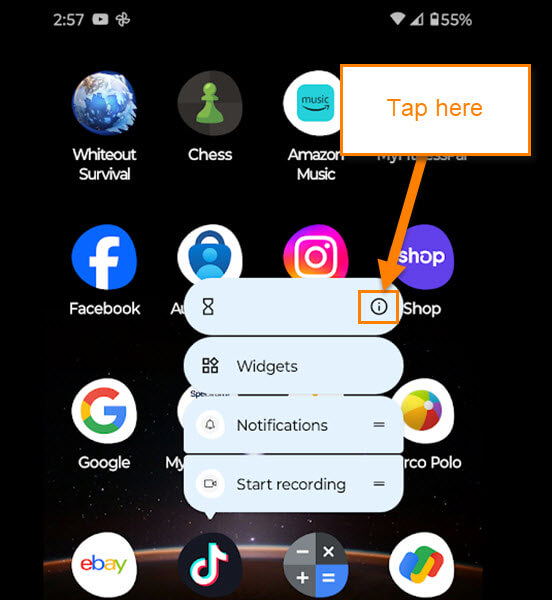
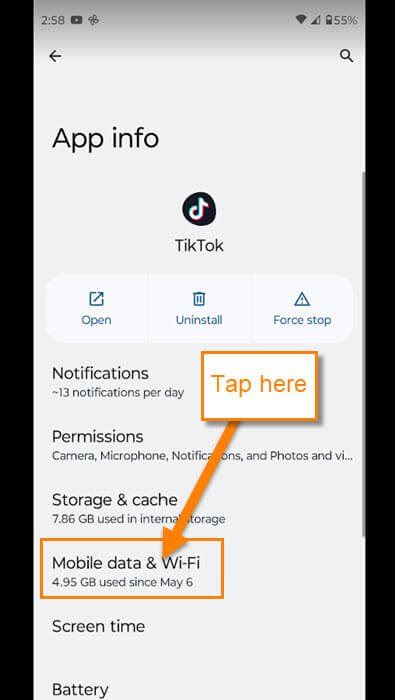
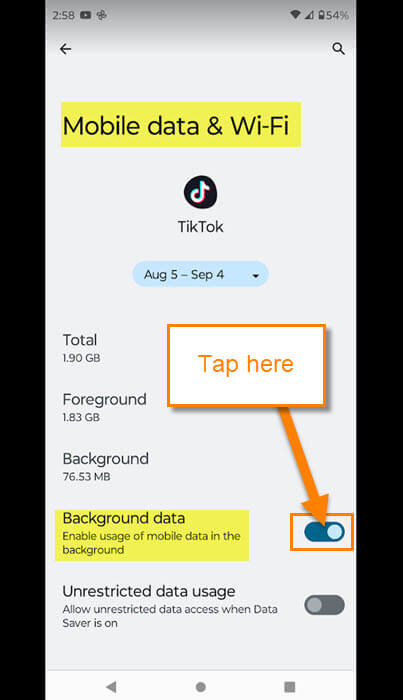
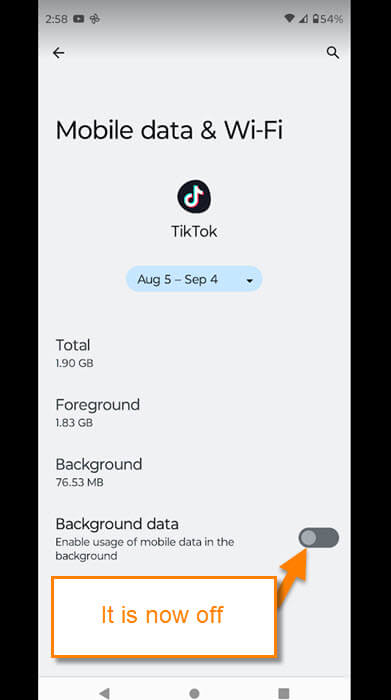
This info does not work on my android smart phone