I’m pretty sure regular DCT readers would be well aware by now of my intense dislike for Windows 10’s forced automatic updates. It doesn’t seem to matter how much I change Windows 10’s update settings to try to prevent updates from downloading and interrupting my work flow, they’ll continue to download WHEN THEY FEEL LIKE IT, and often at the most inconvenient of times.
Recently, I have taken to disabling the services which Windows Update relies on and only enabling them now and then WHEN I’M READY. Just recently, however, I came across a new freeware called StopUpdates10, which safely prevents Windows 10 updates from initiating:
At first I thought this utility would probably just be a script which disabled and re-enabled the services associated with Windows update, but while I’m still pretty sure that would probably constitute part of StopUpdates10’s overall process, according to the developer it also creates the policy Registry keys necessary to block updates:
StopUpdates10 Download And Usage
One of the main reasons StopUpdates10 caught my attention, apart from the obvious, is because there is a portable version available. Always a big plus in my book. The download is a 1.24MB zip file. Simply extract the contents and then run the extracted executable:
As you can see from the above screenshot, StopUpdates10 is a very simple little utility to use. Just click on the big red button to “Stop Windows Updates!”… that’s it. When you’re ready to check and see if any updates are available, simply run the software again and click the “Restore Windows Updates” button:
I could go into more detail, but there is a font of information on the product page, including a little video of StopUpdates10 in action, plus direct download links for both the installable and portable versions. So, I’d suggest you pop on over to StopUpdates10 and read through the developer’s ample description.
Final Verdict
There are a number of these types of utilities available, however, somewhat ironically, most of the others (if not all) have been rendered useless by recent Windows 10 updates. And while StopUpdates10 does not include options to selectively prevent certain types of updates while allowing others– something which I’m pretty sure would be very difficult if not impossible to implement– its portability and sheer simplicity make it a very appealing option.
Cheers… Jim
—

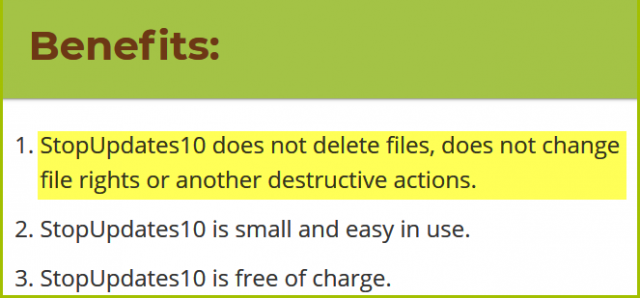
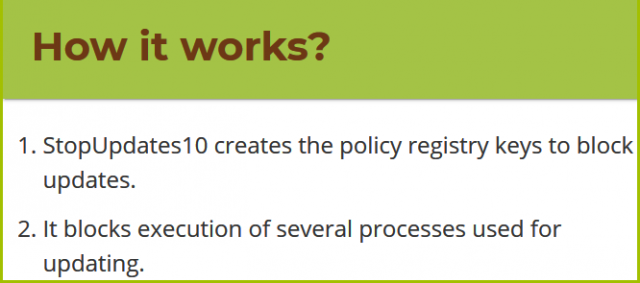
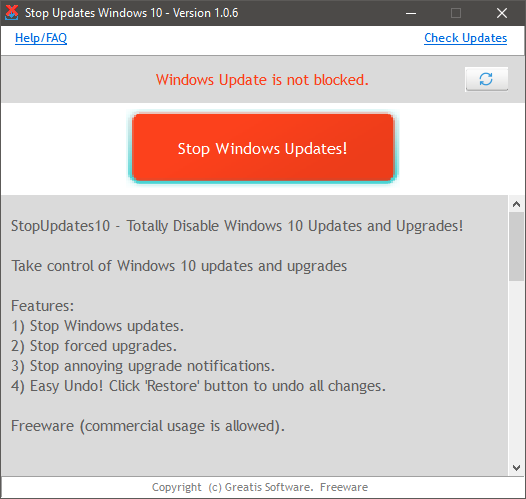
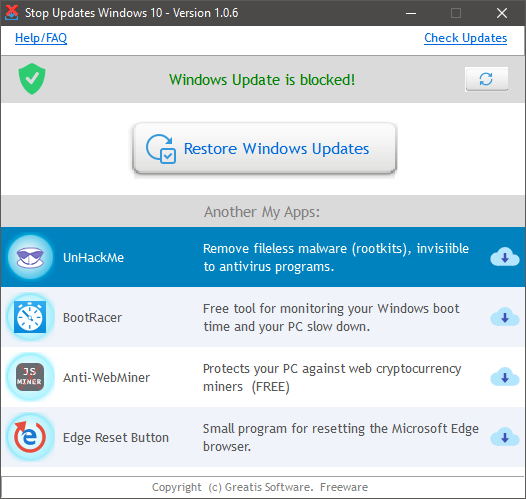
You can set your internet connection as “metered”. Then Windows holds the updates until you allow it to do so.
Nice find. The person in charge of our club’s laptop is an Apple user and has the most dreadful time everytime he tries to update. If I install this, updates can wait until I get my hands on the laptop once a quarter or so.
Thanks, Tom
You are welcome Tom. The great thing about this little application is its portability, so one can carry it around with them on a flash drive. I’ve had no less than 3 clients over the past month with laptops that are stuck in a never ending cycle of update restarts.
Hi Jim,
Thank you and good to see the ‘freebie-seeker’ still continues to operate which is shared appreciatively among all concerned.
I just read an article that Windows 10 April 2018 Update may not be quite ready for prime time due to more ‘bugs’.
That ‘bunny’ sure is busy.
can you suggest an alternative to the expensive program photoshop. I have lots of old photos that need spruced up but have used up my free time with the above.
Sure. The open source GIMP is undoubtedly the best free alternative to Photoshop: https://www.gimp.org/
If you’re after something a little lighter and easier to use, although not as full-featured as GIMP, you might also like to check out Paint.NET: https://www.getpaint.net/features.html