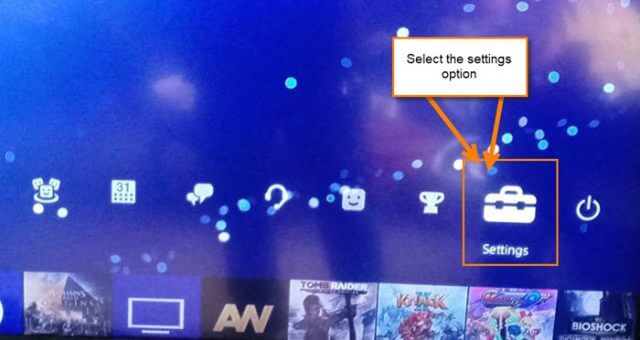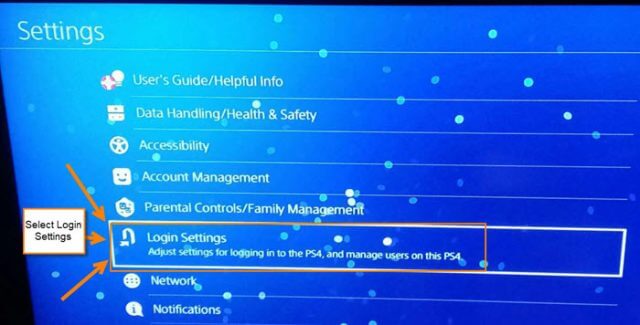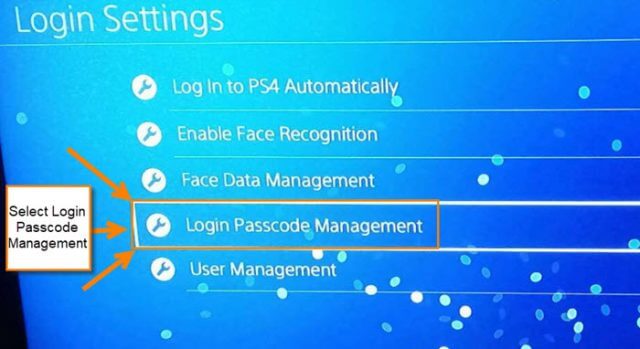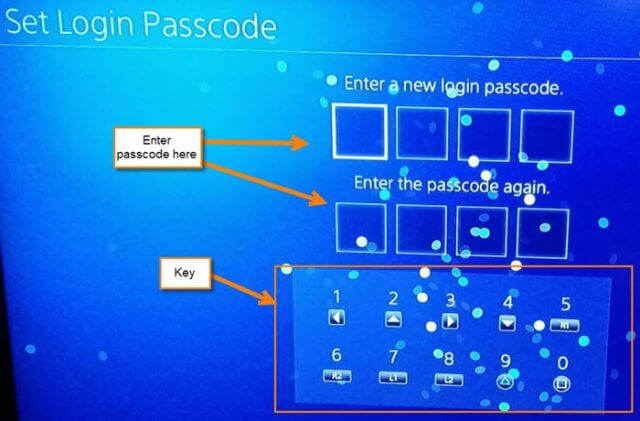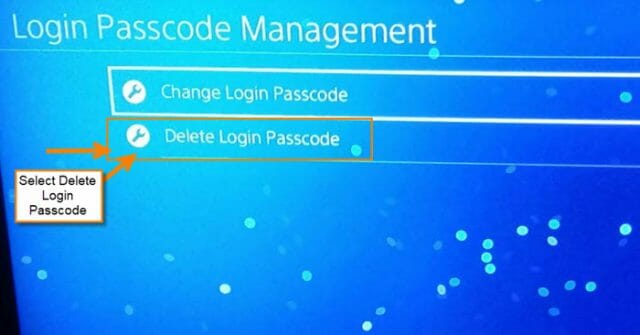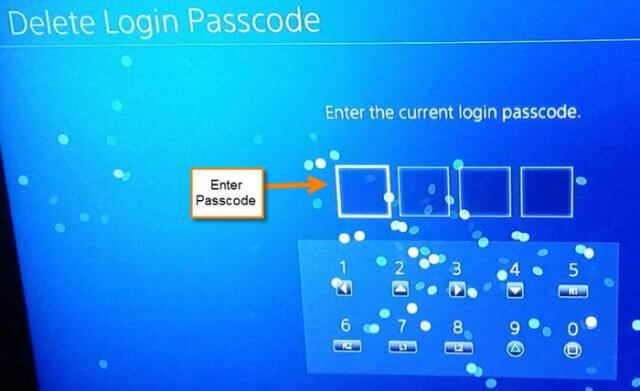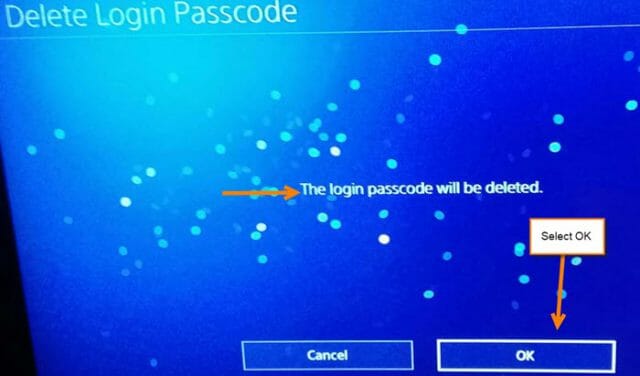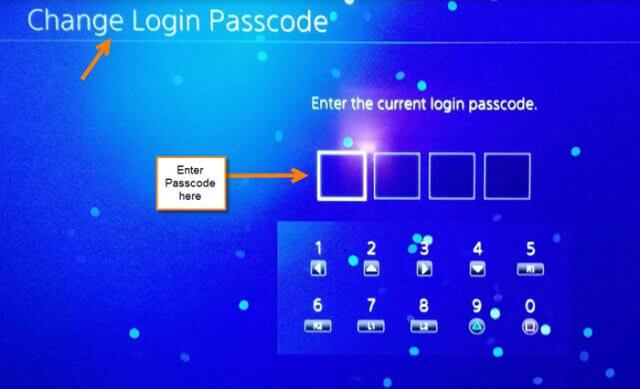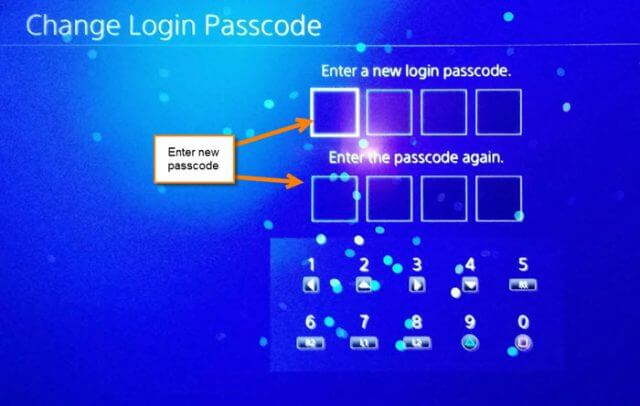Did you know that you can have multiple user profiles set up on the same PS4 console? This is a good thing since some of us have children who like to game, too (or you could be sharing with your roommates). Either way, sharing can have some drawbacks.
My main profile is connected to a PlayStation Network (PSN) account which has the payment information that lets me purchase items with the PlayStation. My kids don’t have purchase ability on their profiles, which is good. The one problem is, if logged in to my account, then my kids (or a roommate) can purchase something without my knowledge. You might be asking, “Is there a way to block that?”, and I would say, “Yes.” I found an easy way to make sure no one has access to my PS4 user profile. The best way is to create a user profile password, or as it should be called, passcode. Here are the steps you can take to set up one of these.
How To Set Up A User Profile Passcode On PS4
Step 1: From the home screen, head to the top and select the Toolbox icon (Settings).
Step 2: On the Settings screen, find the Login Settings option from the menu. Select it.
Step 3: Now, from the Login Settings screen, select Login Passcode Management.
Step 4: On this screen you will be able to create the passcode. You will notice that they give you a KEY with the corresponding controller buttons to help you select the numbers you wish to use. Enter it twice, then you are all done.
Side Note: Make sure you log out of your profile when you have finished playing. If you don’t, then a passcode won’t be very helpful.
Bonus Tips
You can change the login code or even delete it altogether.
Delete Passcode
If you wish to delete the passcode, go back to the Login Passcode Management screen and select Delete Login Passcode.
On this screen, you will have to enter the passcode you have set up in order to delete it. Once entered, it will be gone forever. Before you are allowed to delete it, another screen will pop up to confirm your choice. Select OK. Done!
Change Passcode
Now, if you want to change the passcode to a new one, select the Change Login Passcode option. From here you will need to enter your current passcode before you can move forward. All that is left to do is to enter the new code.
That is all you have to do to set up and manage your password/passcode on your profile. Now you won’t have to worry about someone messing with your profile, buying items, or messing with your games.
Do you share your console with others?
—