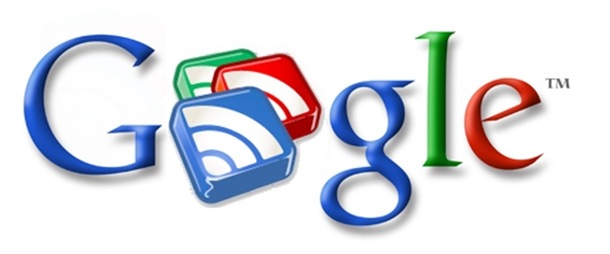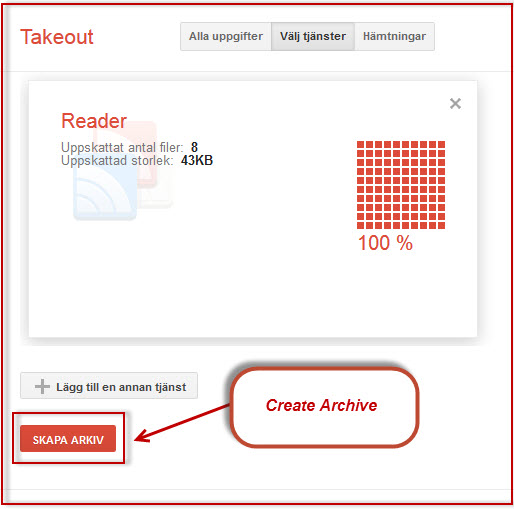Google Reader is dead, I say dead, it’s already dead in my country, perhaps it’s still breathing its last in yours.
But do you have an alternative? There are a few about, and using Microsoft Outlook is one of them.
Whether your Google Reader is already dead or not, you’ll need to export your feeds and this is how.
Click on this link to go to Google Takeout. If you are not logged into Google, you will be asked to do so.
Click on the Create Archive button…
… then on Download.

Save your download in an ‘easy to find’ place.
Unzip the archived download and in the folder you will a number of files, subscriptions.xml is the one you shall use.

Open Outlook and right click on RSS-feeds. Then select Import an OPML File.
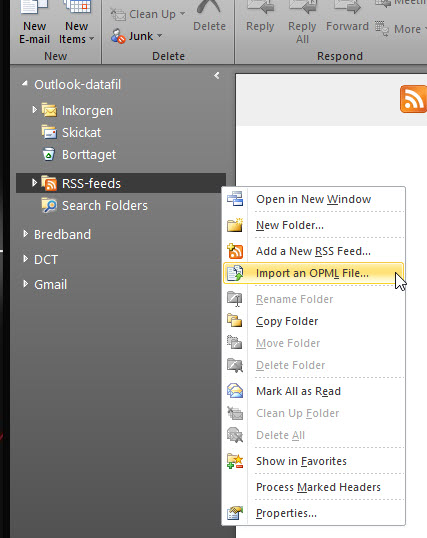
Click on Browse and navigate your way to where you saved the Reader download.
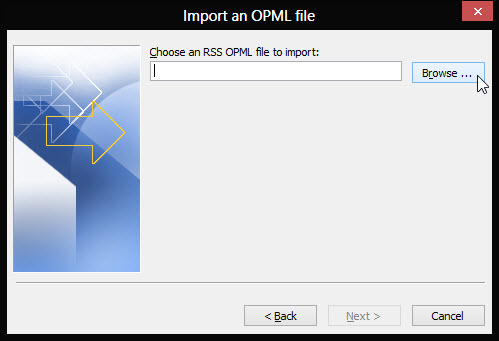
Click on subscriptions.xml and then click Next.
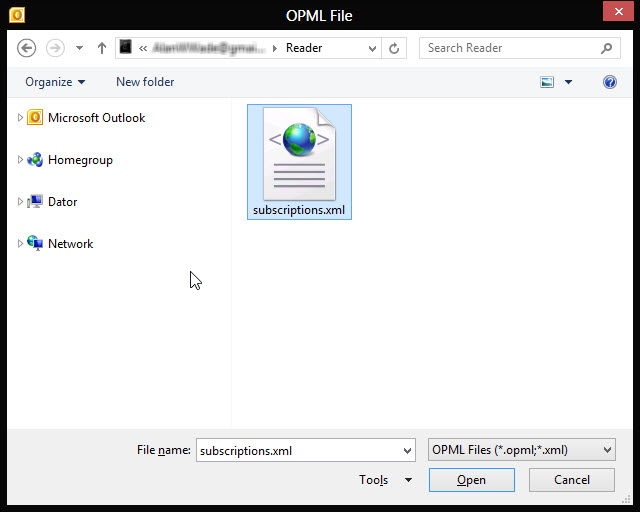
You will now see a list of all your RSS feeds from Google Reader, you can choose to Select All or just some of them by ticking the check boxes of the feeds you want.
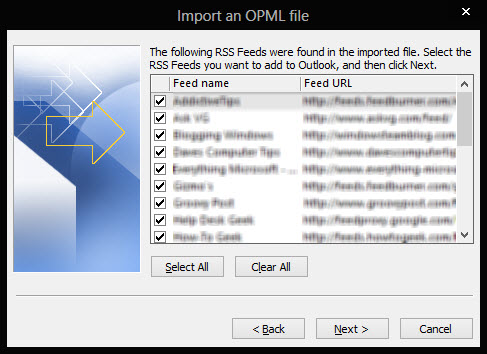
Click Next then Finish.
Click on RSS Feeds in the navigation pane of Outlook and read away!