You ever want to turn your cell phone into a mobile Wi-Fi hotspot? Well, you can. Many Android devices give you the option to share your internet connection with other devices. This feature will allow you to share your internet connection with 3 to 5 other devices on your android phone. This will allow cell phones, tablets and computers to find your network and connect. The nice thing about the Wi-Fi hotspot feature is that you do not need to install any additional apps or software.
I want to make this as simple as possible. While researching I have noticed people try to make this sound really confusing by adding a bunch of other information that is not important to what you want to achieve. I always say K.I.S.S. (Keep It Simple, Stupid) and I hope I do so in this article.
So I guess the best thing to start with is a question. What does making a cell phone into a Wi-Fi Hotspot mean?
This means that you are allowing other devices to use your internet connection through your phone. Basically, your phone creates its own secure Wi-Fi network which other devices can join. Of course, this means you are using your Voice and Data plans with the other devices which could potentially incur additional charges from your service provider.
Warning: Any data used by one of the connected devices will be deducted from your data plan.
Now that we have the warning out of the way let’s get on with business. Next question that you should be asking – How do I set it up? This will be a little different for every device but this article will still get you to the same result. Also you will need to make sure that your cell plan is set up to do this. If not you might get a warning similar to the one I received, which will look something like this:
Assuming that all is good with the service provider we will get started. Now, I’m showing how to do this with my LG VOLT so, like I said, this could be a little different on your device.
1. From the front screen of your phone go to “Apps.”
2. Once in the apps go to “settings.”
3. Under settings hit “more ” under Wireless Networks.
4. Here you will see the title “Tethering” and under this is the option to turn on your Wi-Fi hotspot. Just tap the “ON” switch
5. After you tap on it you will be asked to set up a Password for your hotspot. This password needs to be at least 8 characters long and I would suggest making it longer with a mix of different characters just for better security. Now you should be all good to go.
Once you have this set up it should appear when someone is looking for a Wi-Fi connection. Then all they have to do is type in the password and poof they are on your hotspot. Make sure you turn off the Wi-Fi hotspot when you are all done because this feature, when active, will drain your battery fast.


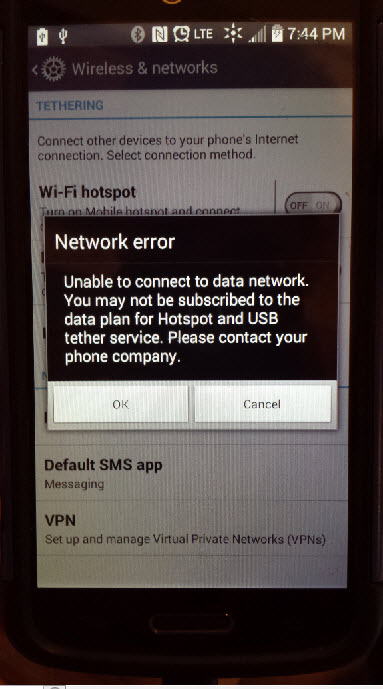
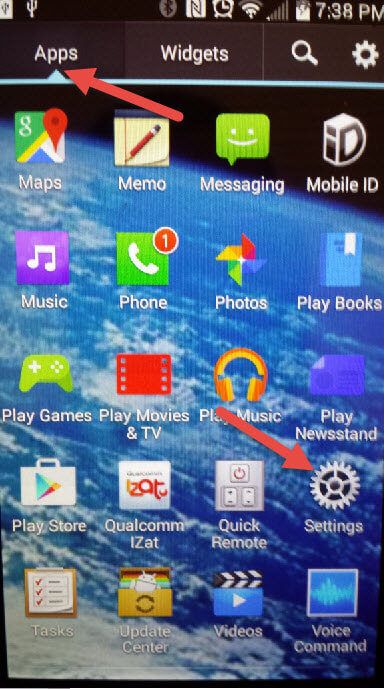
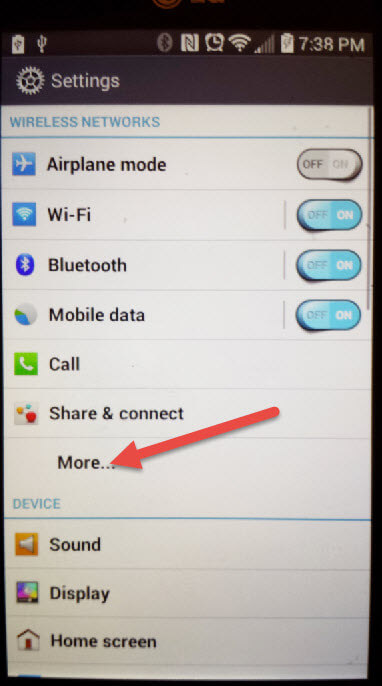
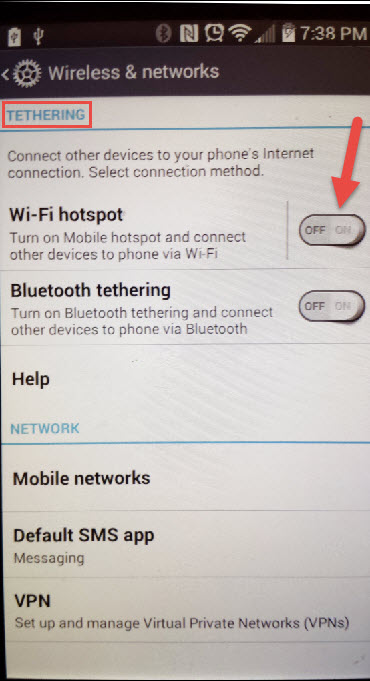
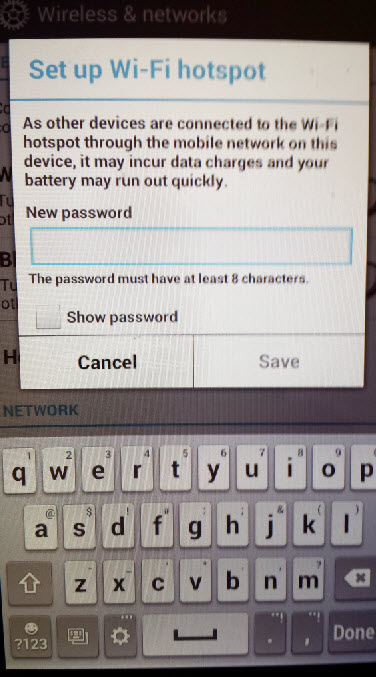
Good tutorial. For those who get the error message because their plan/carrier won’t allow hotspot usage, have a look at the FoxFi app.