Many are using Google Photos to manage their photos. This is very convenient when using a cell phone. When you take a picture it is saved on your phone and uploaded to the Google Photos Cloud. No longer do we have to transfer the images to our PC to view them or print them. When we wanted to send that image to someone via email we thought we had to download the image to our PC first and then include it as an attachment in an email.
This article explains how to take an image you have located in Google Photos and send it in an email without having to download it to the PC.
Open Google Photos and locate the image/picture.
Click to open the picture in Photos.
Right-click on the picture and select Copy image…
Open the email you are composing and in the body of the email right-click > paste to add the image to the email.
The picture is added to the email without having to download it first to the PC.
Make sure you have included the “To” email address and a Subject, then Send it. Your recipient will see the image when they open their email from you and they will be able to right-click and save the image if desired.
The image you copy does not have to be from Photos. Any image copied to the clipboard can be pasted into an email.
Hope this becomes another useful tool…
Dick
—
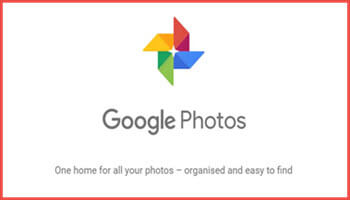
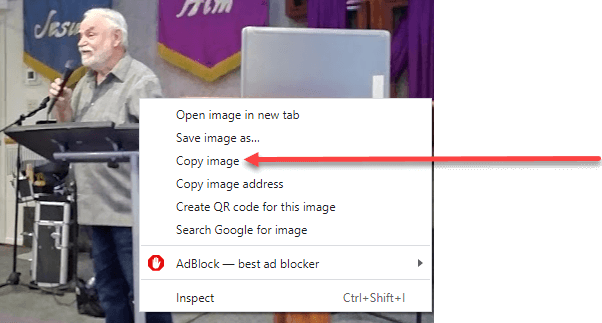
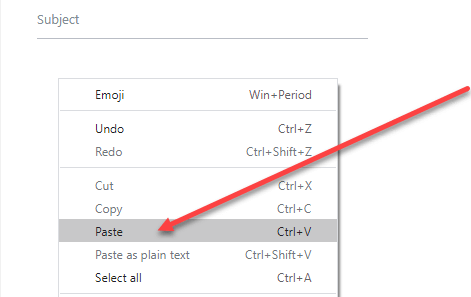
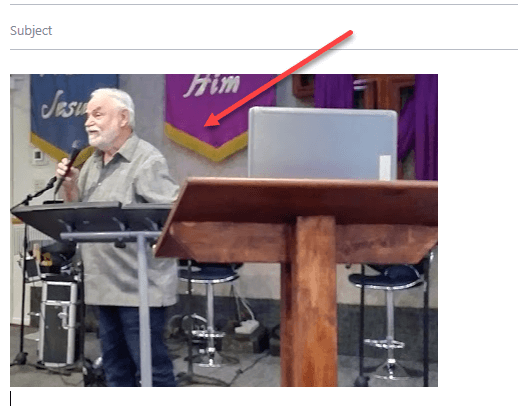
I opened a photo on Google Photos on my phone. How do you right click on a photo on a phone to open send – impossible, there is no such function. Please advise.
Android 6.0
Tap the picture and locate the box with an arrow going up. This brings you to another screen that has copy as an option. You might have to scroll down to find it
Just tried it. Works great. Thanks
Great!