Overview
In Windows, many people use their mouse or touchpad for the bulk of their activities. One of the most basic activities is selecting text. In this article, I will give you the knowledge to select text more efficiently by showing you eight different ways to use your mouse to select text. Although these methods work in most Windows applications, not every method will work in every application.
Select One Character At A Time
This is the most common method many Windows users employ to select text with the mouse. First, position the cursor to the location to start selecting the text, click, hold, drag to the end position, and release. The characters of the text you selected will be highlighted.
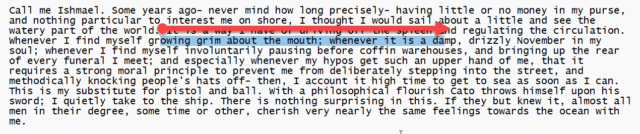
Select A Single Word
To select a single word, position your cursor to any spot in that word and double-click. The word you selected will be highlighted.
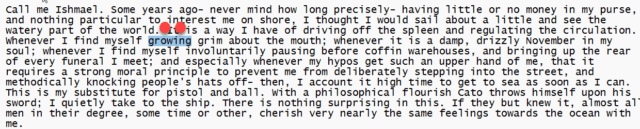
Select Whole Words At A Time
This is probably the most useful method in selecting text. It is very similar to the method of selecting individual characters of text at a time, but instead, whole words of the text are selected at a time. Position the cursor to any spot in the desired first word of text, double-click, hold, drag to the end word, and release. The words of text you selected will be highlighted.
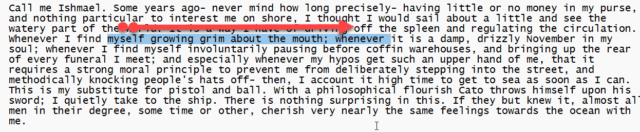
Select A Single Paragraph
To select a single paragraph of text, position your cursor to any spot in that paragraph and triple-click. The paragraph you selected will be highlighted.
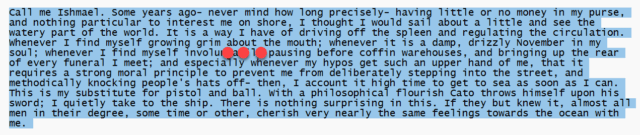
Select Whole Paragraphs At A Time
To select whole paragraphs of text at a time, position the cursor to any spot in the first paragraph, triple-click, hold, drag to the end paragraph, and release. The paragraphs you selected will be highlighted.
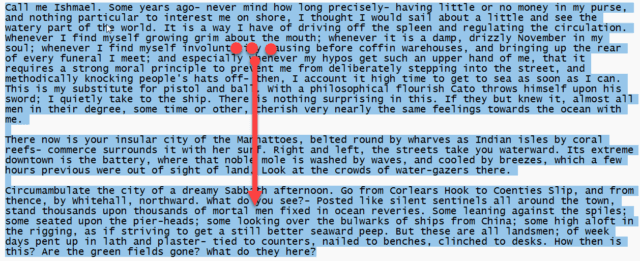
Select A Single Line
To select a single line of text, position your cursor to any spot in the left margin next to the line of text that you want to select and single-click. The line of text you selected will be highlighted.
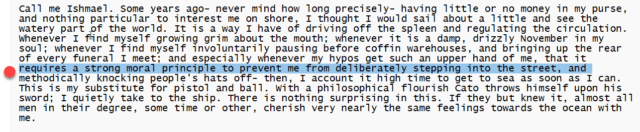
Select Multiple Lines At A Time
To select multiple lines of text at a time, position the cursor to any spot in the left margin next to the first line of text that you want to select, single-click, hold, drag down to the last line, and release. The lines of text you selected will be highlighted.

Select The Whole Document
To select the whole document, position the cursor to any spot in the left margin, triple-click, and release. The whole document will be highlighted.
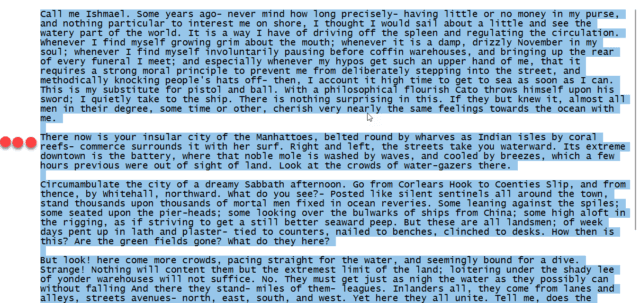
Bottomline
Knowing the different ways to select text using only the mouse or touchpad can improve your efficiency working in Windows. There are some applications where all these text selection methods will not work. For example, the left margin methods of selecting text do not work in the popular Notepad++ application. However, in most Windows applications, all these methods can be used to select text more efficiently with your mouse.
—
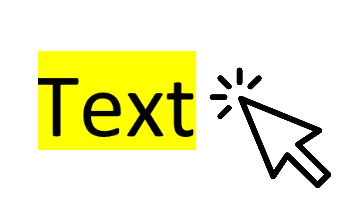
Great article John. I’ve been using Windows and mice since Windows 3, I think? I sure wish I’d thought to look for this information!