With its built-in privacy/security mechanisms, the Chromium-based Brave browser is widely regarded as the most private and secure browser available. Built-in privacy/security features include anti-tracking and ad blocking, HTTPS upgrading, script blocking, global “shields” with per-site shield settings, and at the time of writing, is the only browser that provides a fingerprint prevention feature.
- You might also like: Brave Browser Review – First Impressions
Brave is also very easy to set up/customize and in this article, I’ll be explaining how you can manage search engines and select your own default search engine of choice.
Set Default Search Engine In Brave
- Click on the three little horizontal lines (AKA the hamburger menu) at the far right of the address bar
- From the drop-down menu, select Settings, and then in the left-hand panel, click Search engine
- Now, in the main panel, expand the drop-down menu associated with “Normal Window” to reveal seven preset options
Click whichever search engine you want to set as default and you’re all done. You can also choose a specific default search engine when in Private mode; simply go through the same process using the drop-down menu associated with “Private Window”.
However, choices don’t end there; you can add or remove search engines via the “Manage search engines and site search” options.
Manage Search Engines In Brave
Click “Manage search engines and site search” to expand the options:
- To delete a search engine, click on the three little vertical dots associated with a search engine and select Delete
- To add a search engine, click the Add button at the bottom right and another window will open. Type in the details and then click the Add button
Shortcuts
But wait… there’s more! You will notice a list of “Shortcuts” in the center of the “Search engines” screenshot above. You can use these shortcuts to search with any of the search engines, regardless of what might be set as default. For example, let’s say your default search engine is Google but you want to search for something using DuckDuckGo. Type the shortcut for DuckDuckGo (:d) into the address bar and then press the Space bar.
Pretty neat, hey?
You also might like: Brave Browser’s Built-in Translation Feature



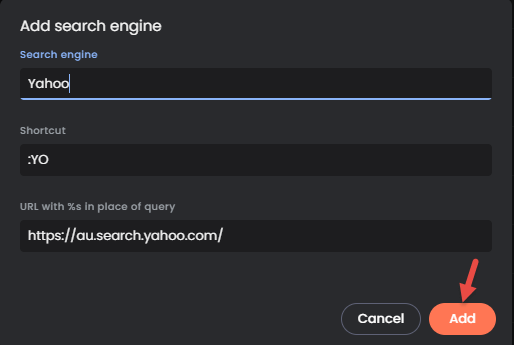

Thankyou Jim for all the help you have given to all of us! You are awesome
Dianne
What a lovely thing to say, thank you Dianne, appreciated.