For many of us, much of our computer time is spent searching for things on the Internet. I have noticed others having difficulty getting the results they want. I can’t tell you how many calls or texts I get with a need. I open a browser and type in a few words and get the results they wanted. What prevented them from getting the same results?
There is a difference between a browser and a search engine. A browser is a program that runs on your computer that converts the code from a website to something you can read on the screen. Unless you are a web programmer, that code is meaningless.
A search engine is a program that looks through all the possible web sites on the Internet to locate what you have entered as your search criteria. It displays the number of sites containing what you are looking for and shows you the most likely ones at the top of the list, just after the paid-for results.
No matter which browser you like to use, it has a default search engine it uses. Edge defaults to Bing, Chrome to Google, and so forth. However, you are not locked into their defaults. In each browser, you may change the default search engine to one of your choosing, or you may just enter it in the address bar and go with it. Google will open the Google search page– and DuckDuckGo will open its search page, etc.
I won’t get into all the choices available. For this article, we will use Google as the search engine and Chrome as the browser.
When we open Google, we are taken to a page that has a place to enter the search criteria (a text box) or an address bar to enter a website address.
Useful Shortcuts
Here are a couple of shortcuts you might like to use. Ctrl+L moves the cursor to the address bar with its contents selected. Either begin to type a new address (the highlighted area is cleared automatically) or press backspace to clear the existing entry. If you are entering a web address that is a dot com, type the domain name, like Yahoo, and press Ctrl+Enter. The HTTP and the .com are added for you and “yahoo” turns into http://yahoo.com.
Address Bar Or Search Box?
If you type a web address (URL) into the address bar you are taken directly to that page, if it exists. If it does not exist, the browser will use the default search engine to attempt to locate the words typed as a search request. Check what you typed. Many false sites are set up to bring you somewhere that might look like what you wanted but are not.
Typing search criteria into the address bar activates the default search engine. Entering the search criteria in the search box runs the search in the search page you are in, not the default. If you had opened DuckDuckGo, then the search would use it and not the default.
When searching, remember to be specific and that less is better. If I want to find a good pizza restaurant, I would search for pizza and get results for my area. If I wanted to look for pizza in another area I would add the city and state or the zip code.
Be careful of the results. What appears at the beginning of the results are usually advertisements. Those companies pay for these top positions. Scroll down through them to review your actual results.
Be careful what you click on. Notice the address of the site. Many results will look like what you asked for but they are just wanting to lure you on to their site. And some of those sites might add PUPs to your computer (Potentially Unwanted Programs).
Summary
My advice for looking for something is simple– if you are searching for information, use a search engine.
If you want to use an engine other than the browser default, open the search engine in the browser first. For example, if your default search engine is not Google and that is what you want to use, type Google.com into the address bar to open the desired search engine.
When entering your request, keep it simple. If you want to search only on one site, add “site:name of site” at the end of your request. For example, if you want to locate an article from Daves Computer Tips about backing up, type (without the quotes): “backing up site:davescomputertips.com” and only results found at that site will display.
If you are searching for how to do something, use YouTube. I am surprised at how many have made short videos that answer my needs. In the address bar, I simply type my request and end with “YouTube” (no quotes).
Dick
—

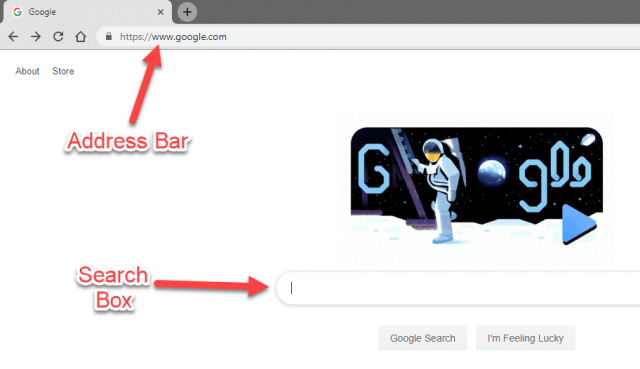

I love your article on how to search properly. I is very detailed and informative.