Revisiting “How To Search Online”
A while back, I wrote an article about why search engines (SEs) end up providing misleading results. I wanted to revisit that topic because misleading searches can do more than provide you with outdated answers; they can direct you to websites that contain malicious data.
The way searches can be conducted has changed radically since that article so before revisiting how to perform a better search I thought a breakdown of the current methods might help.
Search Methods
Regardless of the Search Engine of your choice, you are provided with a minimum of an “Address Bar” and a “Search Bar,” which serve different purposes. Many address bars have been replaced with an Omnibox that combines the two. We now have Copilot, Google Duet, and Gemini, each containing its own set of AI tools.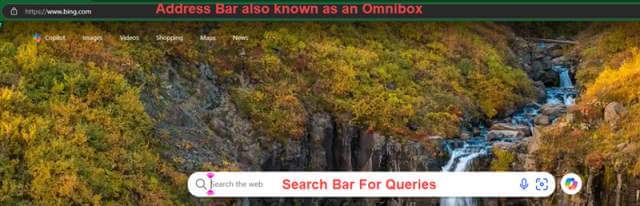
Address Bar
Usually found at the top of the browser window. It is designed to navigate you directly to a specific website. Entering https://www.davescomputertips.com will always get you to that website.
Search Bar
When the specific URL is not known, searching using keywords like “computer tips” in the search bar will display a list of related results. These may include websites, computing tips, or a list of websites that provide computing tips.
Omnibox
Most modern browsers make use of an Omnibox which simply combines both functions in the address bar. Each SE calls it by a different name. Chrome is Omnibox. Firefox is “Awesome Bar”. Edge and Safari combine both but have no name. A user can enter a search or URL in the Omnibox. It will recognize both.
AI-Generated Searches
Copilot vs Gemini
Each is geared towards providing answers that address their specific tools. For example, Microsoft’s Copilot focuses on delivering efficient and accurate information to understand complex queries.
Google’s Gemini is known for its creative versatility and gives a more natural conversation to responses.
For example, if you asked both “What are the best practices for securing a remote desktop connection? You might get:
Copilot: A detailed, structured response with specific steps and reference to Microsoft security guidelines.
Gemini: A more conversational response that might include creative suggestions and links to Google support articles.
Copilot vs ChatGPT
They are often confused as the same thing. ChatGPT is now part of Copilot, but there is a separate ChatGPT app. Because of their design and underlying technology, they will most likely provide different answers to questions.
Copilot is deeply integrated into Microsoft 365 apps like Word, Excel, and Outlook. It leverages the context and data from the MS ecosystem. It accesses real-time information from the web which can provide up-to-date responses.
ChatGPT is a standalone AI chatbot developed by OpenAI. It provides a more general-purpose experience making it suitable for a broader audience.
A perfect example is if you were to ask, “How to create a pivot table in Excel”. You can expect Copilot to provide a step-by-step guide leveraging its integration with Microsoft 365. ChatGPT might be just as helpful but would provide a more general answer not specific to Microsoft 365 features.
Which method you use depends on your specific needs, particularly with an AI-based search.
Back To “How To Search”
Even with all the new methods the most common is still entering a query in the search bar which can lead to the wrong answer to a question posed by a user. Here is why:
Most SEs provide tools to help ensure you receive the best possible answer, but few people use them.
One of the most powerful tools available is setting “time frames”. Without using this simple tool, you may receive outdated answers that no longer apply today.
For example, if your search is “Is Defender safe to use”, you may get a surprising number of different answers.
I entered that question in my SE and received an answer from PC Mag dated November 30, 2020. How likely is that information relevant today? Yet that answer appeared on the first page. It is supplied by the search engine because it matches what was asked. Since it was written there have been numerous changes to Defender, AI-based Cyber Defense, Integration with Cloud Services, and a large number of Security Updates.
So how do you prevent your SE from providing you with an outdated answer? Use the tools provided by your browser. Without Tools set, we get over 851,000 results.
By applying the tools function, the words Any Time appear giving you the power to select the parameters of the search.
In the last example, the search was set for 24 hours and produced only 1 page of results and as you can see, this one was made today.
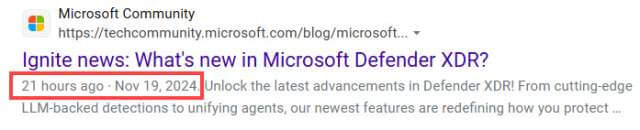
Summary
Make sure you get the best answers to your queries and specify a time. Using the date function can keep your answers current. Google’s tools include an impressive Advanced Search should you ever need to narrow down or enhance your search results.
—

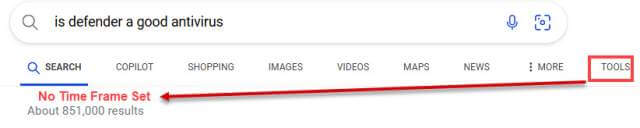
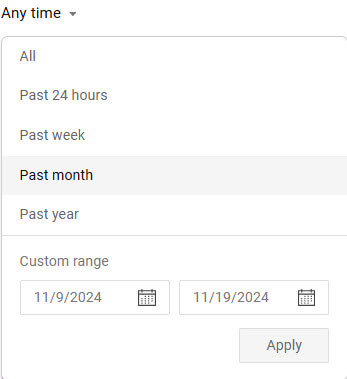
AI Has destroyed Web Searches. I used to pride myself on being able to find exactly what I desired online before AI but now I am lucky to find anything remotely like what I am searching for.
Charles, sorry to hear you feel that AI has changed your Web Searches, but AI can only change your web searches if you use it. It sounds like you rather use the previous method of searching and almost all browsers allow you to do that. Bing, Google or Yahoo still allow you to search exactly as we did 5 year ago. Google does a better job of using Boolean operators like AND, OR AND NOT which you include in your search. For example, if you were to search for a “car” you can include in your search
“Ford AND Chevy” to see results for both.
“Ford NOT Chevy” to see only Ford.
You may also exclude “-” and “+” for example search for
“apple -fruit and you will only see results for Apple Inc. not fruit. My apologies if you are already aware of this.
Thanks Jim. I learnt something new from you. I’d never seen that “Tools” option before, but I’m definitely aware of some of the inappropriate or outdated results that pop up from uncontrolled searches.
Thanks for the comment, Tony