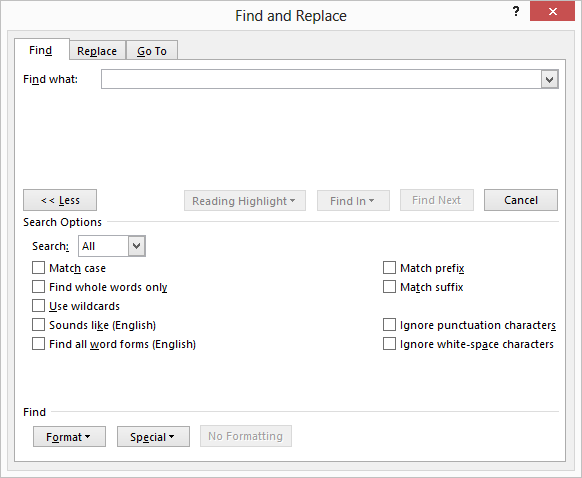Word allows you to search not only for text, but also for special characters that do not print. If you are working with documents that use tabular material, you will find yourself searching for tab characters quite often.
Searching For Special Characters
Follow the steps below to learn how:
- Click Ctrl+F to display the Navigation task pane at the left side of your screen. In that pane, the Browse tab is selected.
- In the box at the top of the Navigation pane, key in the text for which you want to search. For example, to search for a tab character key in ^t (it is important to use a lowercase t). If there are not too many matches, Word will display them in the Navigation pane.
- Click the Next Search Result arrow, just to the right of the pane tabs.
Often, you will be searching for other special characters such as breaks and paragraph marks. It can be faster to remember these and key them in rather then looking them all up. Below is a list of the more common special characters:
Search And Replace
You can also use many of these same special characters in the Replace With box when doing a search and replace operation. You cannot, however, use the special white space character (^w) in the Replace With box.
If you cannot remember what code to use for the special character you want to find, it is best to bypass the Navigation task pane and instead display the Find tab of the Find and Replace dialog box.
Follow the steps below to learn how:
- Display the Find tab of the Find and Replace dialog box.
- Click the More button to expand the dialog box.
- With your cursor in the Find What box, click on Special and select a special character from the list.
- Set other search parameters, as desired.
- Click on Find Next.
In addition, Word will allow you to search for any character as long as you know its ASCII value. You can find ASCII values for characters in the back of many programming books on the Internet. All you need to do is use the caret, followed by a zero and then the three-digit value of the character (e.g., ^0021 for a section symbol).
—