In this article, I’ll explain some steps you can take to help secure Windows 10 after end-of-support (14th October 2024).
Many users own Windows 10 PCs that are perfectly capable of running Windows 11 but are unable to upgrade due to Microsoft’s strict requirements. Then there are the users who prefer to stick with Windows 10. I have three machines in total, and one in particular is running Windows 10 that I do not want to upgrade.
ESU (Extended Security Updates)
By far the most secure method to safely continue using Windows 10 is to subscribe to an ESU plan which will provide security updates past the end-of-support date. There are currently two plans available:
- Microsoft ESU: will provide security updates for 12 months at $30.00US
- Opatch ESU: will provide security updates for a guaranteed 5 years at approximately $26.00US per annum
For more details please read: Microsoft Announces Windows 10 ESU Pricing
Securing Windows 10 Past End-Of-Support
- Install a decent free antivirus: After Windows 10 reaches end-of-support the built-in Microsoft Defender antivirus will no longer be updated with the latest definitions which will leave users extremely vulnerable. There are a number of good free antivirus solutions to choose from. I would recommend either Avira Free Antivirus or Bitdefender Antivirus Free
- Harden Up Your Browser: There are plenty of free browser extensions that provide enhanced online security/privacy The two I would recommend are Malwarebytes Browser Guard and Privacy Badger
- Install An On-Demand Malware Scanner/Remover: Malwarebytes Antimalware Free is the perfect second-opinion malware scanner/remover to back up your free AV. I would suggest running a scan at least once a month
- Employ An Effective Backup Strategy: Most of you will already have implemented an effective backup strategy but with an operating system that is past its end-of-support date, I am emphasizing the importance of backing up everything regularly and frequently. This includes system image backups and, of course, all personal data
- Use A Local Standard User Account: If not already using a standard local user account set one up and use it for your day-to-day computing. You can always switch to the admin account to make changes. If you insist on using an admin account, make sure the UAC (User Account Control) slider is set to its strictest level, “Always Notify”:
- Use A Secure DNS: Installing the Malwarebytes Browser Guard extension will safeguard you from visiting potentially malicious websites and using a secure DNS, such as OpenDNS or CloudFlare, will also help protect you from sites that serve up spam and/or malware
- Be Even More Aware and Cautious: It’s often said that the best protection starts with what’s between the ears and I do not disagree. When running an out-of-support operating system, it becomes of even greater importance to follow the golden rule: Always treat everything with a healthy degree of skepticism and an abundance of caution
BOTTOM LINE:
I do not generally recommend running an out-of-date operating system, but I am also a realist and understand that many users will continue to do so. If you are one of those users, the steps detailed in this article will at least help keep you safe.
Will you continue running Windows 10 past its end-of-support date?
—
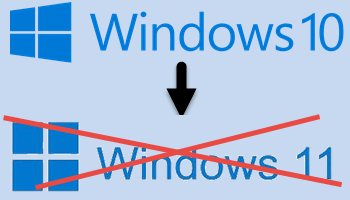

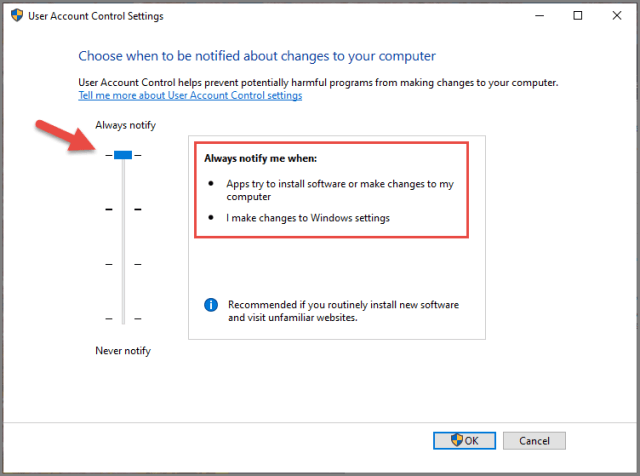
Thanks for the info Jim!
Exactly what I plan on doing, although I have not yet decided if I will pay for the Microsoft ESU or Opatch ESU.
I am however using the Opatch app now and have been for a few months now and seems to work very well. I may decide just to give them my money.
Hey Ed,
Yes, the choice between the MS and 0Patch ESU plans is not an easy one. On the one hand, MS is obviously a trusted source but postponing the inevitable for just one year seems somehow inadequate.
On the other hand, 0Patch’s guaranteed 5 years of extended support is a lot more appealing but the security updates are unofficial. That said, 0Patch has been in the business of patching vulnerabilities for quite some time, even with Windows operating systems that are still supported.
Or replace an out-of-date operating system with one that is still supported, at no additional cost… e.g., one of the many Linux distros. Why pay for limited security updates, or rely on third parties, or worse, hope and pray an outdated OS will keep running, when there are so many alternatives?
That is exactly what I am doing, one is running Gentoo and one of my laptops is now running EndeavourOS. Do not miss W10 at all!!!
Hey Adelaide,
I’m pretty sure quite a few Windows 10 users will migrate to Linux. However, there are also many users who rely on a certain program (or programs) that are exclusive to Windows.
There is no hoping and praying Adelaide, Windows 10 will keep running for as long as users want. Heck, some users are still running Windows 7, and even XP. The main circumstance when an old operating system becomes unusable is when installed essential software is no longer supported/compatible.
Yes Jim. I am one of those who rely heavily on lifetime programs that only work in Windows. Switching is not an option. One desktop computer is way to old for anything other than to be used offline. Two could function with a patch and support 11. Will play the long game and wait, Mindblower!
FWIW I noticed Win 98 defender was updating for quite some time after EOL.
Of course no guarantess that will happen in the future.
Just an update, Jim; the Malwarebytes Antimalware Free is NOT free, but is a free trial for 14 days, and the subscription is not cheap. Also, I plan to use the OPatch.
Hey Bruce,
The malware scanner/remover component of Malwarebytes Antimalware is definitely free. When you install the program you have the choice of taking advantage of the free trial or not. If you decide not to activate the free trial it will remain as a free malware scanner/remover only with no real time protection.
And if you do decide to activate the free trial, if you haven’t subscribed after 14 days it will revert back to the free version- malware scanner/remover only with no real time protection.
What bothers me most are the millions of functioning PCs headed to the landfill. We are replacing tens of thousands of them at work (> 45,000 employees world wide). My 2 at home cannot be upgraded. I tried Ubuntu linux in the past, but everytime i wanted to run something i had to hunt down multiple modules i was missing. I gave up and went back to Windows . At my site alone we have filled four 6x6x4 crates with hardware to be”recycled” but i think we know what that really means.
A great point Mike. We tend to forget about the corporate situation. Of course, in an environment where multiple networked PCs are operated by multiple users, running an unsupported OS is an absolute no-no.
All that perfectly capable hardware going to waste. Good on you MS- (said with tongue firmly in cheek).
Very good info and advice. I intend to soldier on with my win 10 laptop after EOL.