This is one of those exercises that are completely useless in many practical terms, but it’s fun to do, especially if you have some 16-bit games laying around that won’t run on Windows 10. As mentioned in my previous article, My 10 Favourite Games Of All Time, I’ve always wanted to play Chip’s Challenge on my main PC, but 16-bit games or programs won’t run on 64-bit systems. I could have used a virtual machine and installed either Windows 3.1 or Windows XP, but somehow that’s not as much fun as DOSBox emulation.
DOSBox Portable
I chose DOSBox Portable this time around because, once set up, I wanted to run it off a pen drive and use it on whichever machine I chose. This is simply a case of creating a directory on one of your hard drives — dos, for example — downloading the program and installing it into that directory. I then found my old Windows 3.1 floppy disks and using a USB floppy drive, made images of each of the eight disks and then extracted them to a subdirectory of C:\dos, called install. You can, of course, search Google for Windows 3.1, bearing in mind that it’s not abandonware and Microsoft holds the copyright. Then, using the commands shown below, you mount C:\ and begin the installation.
The above commands mount the emulated C drive (dos), thus allowing you to change directories to install using the CD (Change Directory) command and then simply type setup.exe to begin Windows 3.11 installation.
Once the installation is complete — all 20MB of it — you’ll be greeted with the familiar ding sound and the very simple Windows 3.11 opening screen.
Install Sound And VGA Drivers
If you don’t hear any sounds you’ll need to install SoundBlaster drivers. This is best achieved by downloading Sound Blaster 16 DOS drivers from Vogons and extracting the folder to a new directory within c:\dos (sound, for example), starting DOSBox again, mounting c:\dos and running the sound installation from within DOS. For VGA drivers, I used the S3 drivers from Vogons and extracted them to a new directory within c:\dos and called it VGA. I then ran the Windows 3.1 Setup and selected S3 1024 x 768 64k colours which give you more room to play with on your screen.
Install Games
Every game has its own installation setup and in my case, all I needed to do was create a directory called C:\dos\chips for example, before starting DOSBox, and extract the game files into that, then run it within Windows 3.1.
Useful tips:
- Release the mouse cursor from DOSBox using the keys Ctrl+F10
- Use a non-system drive for DOSBox and NEVER mount your Windows 10 root drive, normally C:\
- Create a shortcut to DOSBox on your desktop for quick access
- Add these lines to the DOSBox configuration file (conf), so that Windows 3.1 starts immediately:
mount c c:\dos
c:
cd windows
win
Have fun!
—

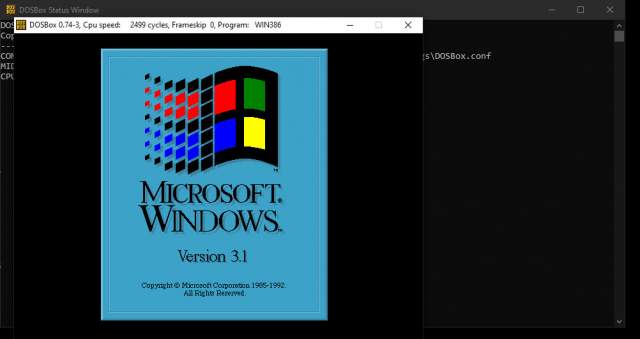



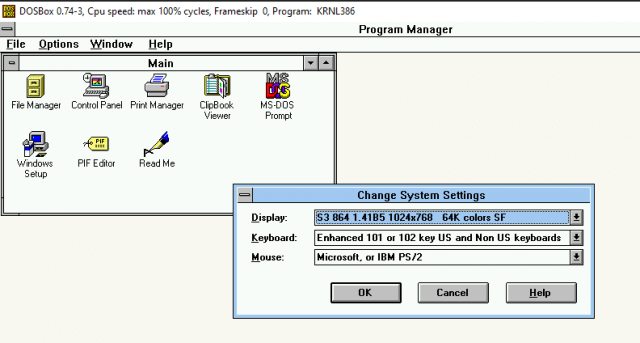

I remember Chips Challenge. I can’t remember the highest level I got. I think I might have a copy of that game lying around here somewhere. I usually keep stuff like that.
So would you elaborate on how to make images of the floppy disks? I have my original copy of Windows 3.1 and would enjoy tinkering with this project.
Hi Steve
I use ISO Disk, a free disk imaging program.
http://www.isodisk.com
I then extracted the images one by one into the INSTALL folder mentioned in the article.
Have fun!
Where can I download old OS images so I can run old SW?
As I alluded to in the article, Mr Kettle, a quick Google search for such will lead you to a myriad of different sources.
Give it a go!
Hard to know which sources have virus free OS. Has this ever been an issue?
Not for me, Mr Kettle.
Try Winworld.