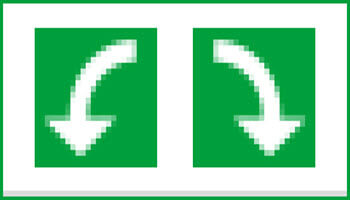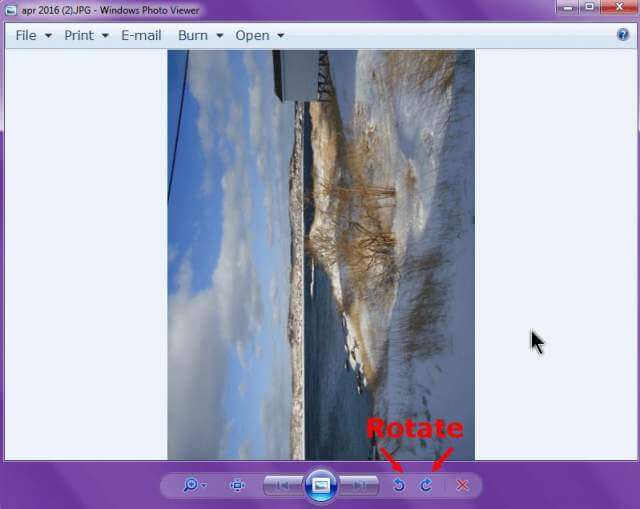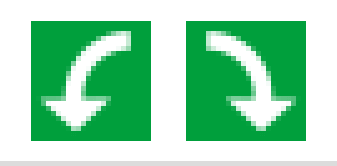A woman bought me her digital picture frame and wanted me to put some of her pictures on it from two flash drives she had. That was easy enough. By plugging the frame into my computer through USB, it showed up as a removable drive and there was a folder on there specifically for photos.
Before putting the pictures on the frame I noticed a lot of them were sideways, so I flipped them upright for her. Windows 10 and 7 and maybe earlier versions seem to have a built-in option to flip or rotate pictures.
I put a few of my pictures in a folder and flipped them sideways to use in this example. So I highlighted all the pictures and right-clicked on one of them. In Windows 10 I had a choice to either Rotate right or Rotate left. In Windows 7 it is labeled as Rotate clockwise and Rotate counter-clockwise.
If you don’t have the right-click option in Windows 10, in the bar or ribbon at the top of the File Explorer window, if not already selected, click on the Picture Tools tab and you’ll see the Rotate left and right options. If this ribbon is not showing, click on the little v shape in the top right-hand corner of the window to open it.
If you double-click on a picture in Windows 10, if you’re using the Windows Photo App, you’ll see the icon of a rotating line around a dot, next to the heart symbol. This is your rotation, button.
In Windows 7, if you’re using Windows Photo Viewer, the rotation buttons are on the bottom of the viewer. With the Windows viewers, you don’t have to save the picture after, it’s just automatic.
If you’re using a third-party program to view pictures, just do a little research online to figure out how to do it in your program. Here’s what the rotation options look like in XnView.
And with XnView, you have to save it afterward.
One odd thing I noticed on Windows 7 and 10– some BMP and GIF images don’t give you the rotate option. Not sure why. Also, sometimes when I rotate a picture in Windows, Xnview will show it unrotated. Even when all other picture viewers and editors show it properly.
—