I was watching an Amazon Prime movie on my Roku TV the other night when my wife came in and asked if I could start the movie over for her. Since I’m a good husband, I said that would be no problem. Now this is pretty easy if you are using a computer but it is not so straightforward using a Smart TV. They don’t show you what you need to do to get to the option of restarting or rewinding the show or movie easily. After we figured it out my wife said I should share this knowledge with others and that is what I’m going to do. Before we jump into this lesson, make sure to check out some of my other articles about Amazon:
- How To Remove Items From Amazon Buy Again
- How To Change Amazon Public Profile Name
- How To Manage Amazon Browsing History – Update
- How To Find Coupons On Amazon
- How To Find Amazon Digital Receipts
- How To Update Amazon Profile Picture
- How To Use Visa Gift Cards On Amazon
Now that you have all that knowledge, it is time to start this new lesson.
How To Restart A Video On Prime Quickly
This will be shown on my Roku Smart TV using the Prime Video app. Look for the bonus steps at the end on how to do this on the mobile app.
Step 1: Turn on your smart TV and find your Prime Video app.
Once you find the app, select it to open the app.
Step 2: After the Amazon Prime app is open, look for the show or movie you want to restart.
Step 3: When you are watching the video you will want to press the up arrow on the controller. This will bring up a few options:
- Start Over
- Subtitles
- Audio
From these options select the Start Over icon (that is the arrow going in a circle) on the right above the actor’s face.
Step 4: You will see that this option says, “Play From Beginning.” Select that and press OK on your remote. This will start the video from the beginning without having to rewind. Done!
Now your significant other will be able to watch the video from the beginning. Time to share the bonus tip on this article.
Bonus Tip
How To Restart A Video On Prime Quickly On App
This is easy to do on the app but I wanted to share it with you.
Step 1: Find the App on your Mobile device and tap it to open.
Step 2: Find the video you wish to start from the Beginning and tap it.
Step 3: Once on the video you have already started before, you will see under the Download button the Start over option. Tap that and you will now start the video from the beginning. Done.
Told you this would be easy. Now you know how to do this on your TV and your mobile device. Time to share this new knowledge.
—



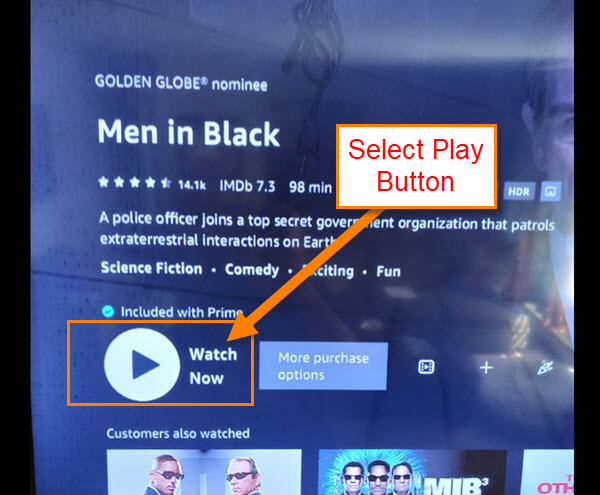
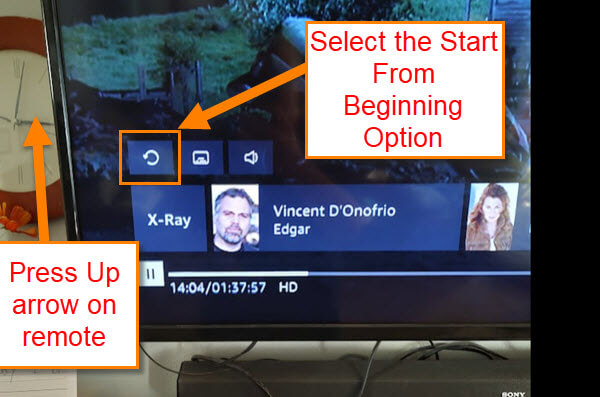
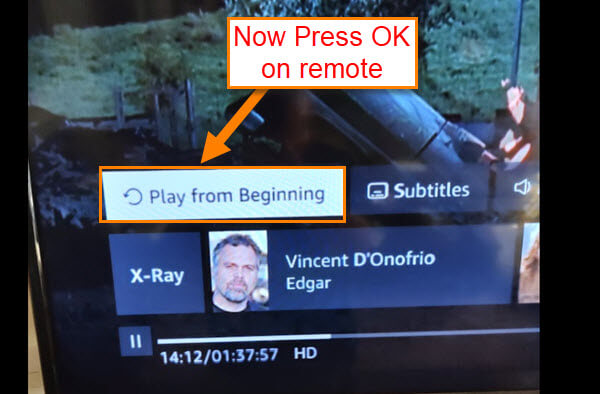


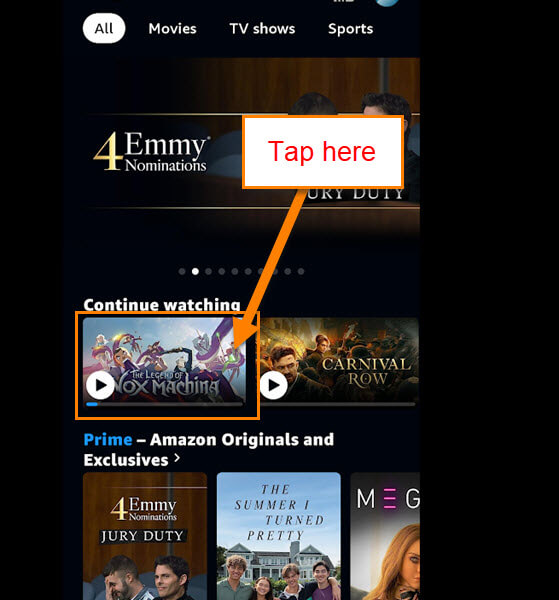
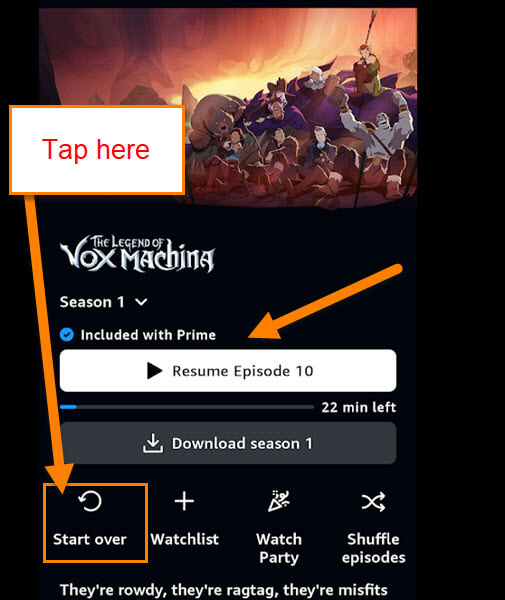
This is a great tip! I always forget to restart my Prime video when it crashes. Thanks for the reminder!