Have you noticed a new icon that has suddenly appeared in the notification area of your Taskbar? By now, most Windows 7 and Windows 8/8.1 users will have received the Windows 10 Upgrade notice providing an option for users to “reserve” their free upgrade – which means the Windows 10 upgrade will then be automatically delivered immediately after it becomes available.
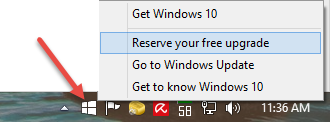
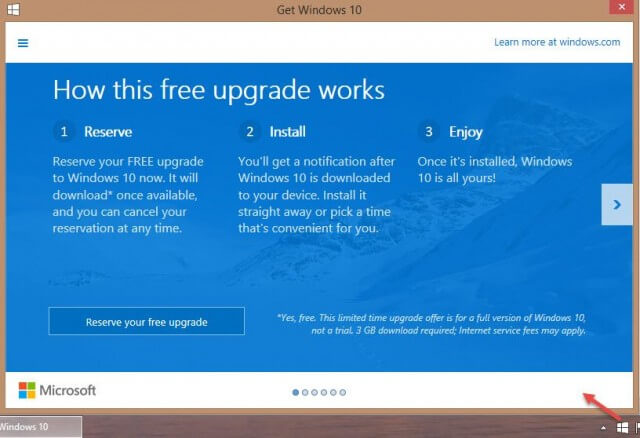
Pushing an upgrade notification at this early stage is an unusual move from Microsoft but not entirely unexpected. If you’re seeing the notice to reserve your free copy of Windows 10, it means that your PC is ready to receive the new version of the operating system. Personally, it doesn’t bother me that much but if you want to get rid of the icon and prevent the notice from displaying, you’ll need to uninstall update KB3035583, here’s how:
- Navigate to Control Panel>Programs and Features and in the left hand panel click View installed updates:
- Type KB3035583 into the search box. When the search has completed, highlight the update in the main panel (left click) and then click Uninstall:
- Restart your PC and the notice should be gone.
You’ll also need to block the update from being installed again, especially if you have Windows Update set to “automatic”:
- Go to Windows Update and click Check for updates (in the left hand panel)
- Click the “important update is available” link
- Right click the update and select Hide update:
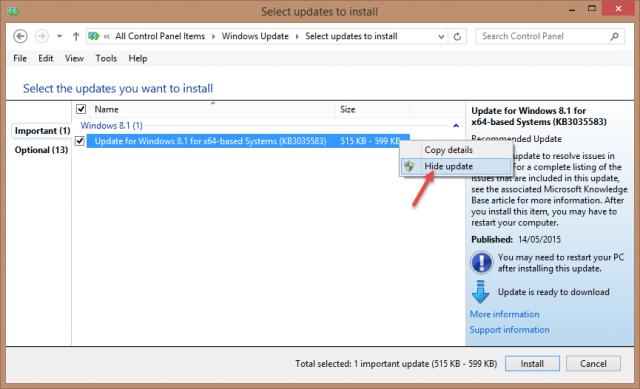
How To Cancel Your Windows 10 Upgrade Reservation
If you’ve already utilized the option to reserve your Windows 10 upgrade but have had a change of heart and would prefer to wait and see, it’s quite simple to cancel the process:
- Right-click the system tray icon and select Check your upgrade status
- In the upper left corner, click the menu button (3 horizontal bars), and choose View information, then click Cancel reservation.
Of course, you can still choose to reserve your Windows 10 upgrade at any time by simply re-installing the KB3035583 update and going through the reservation process again.
- NOTE: It’s now official – Windows 10 is set for general release on 29th July.

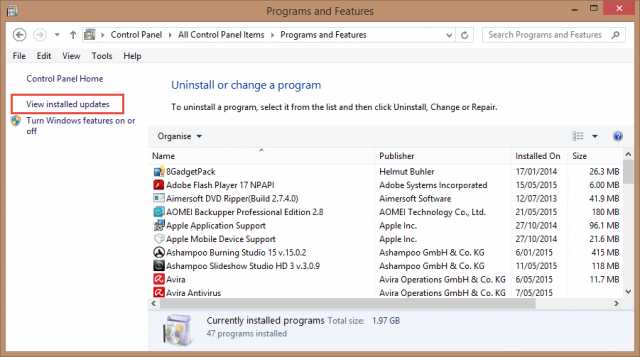
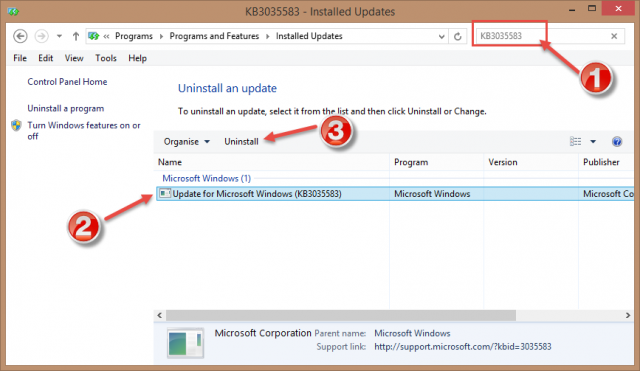
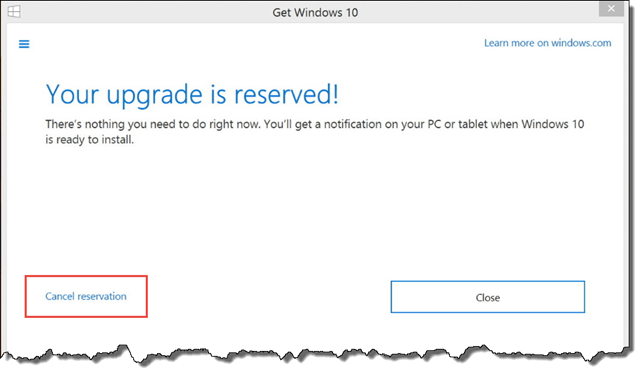
Yes, Jim. Received that new icon and reserved my copy, but sadly only on one computer. Hope it’s just a delay, and I’ll get that notice on the other as well. Good think you’re keeping track on these things for us, Mindblower!
I have my notice also but MS will not replace W7 with W10, right now and after running the W10TP I wouldn’t even replace XP with W10.
It appears that Windows 10 will install right over my Windows 7 Ultimate, without erasing any programs or data. Is this true? I have one program I use at least weekly, that must be run in Windows XP mode. It isn’t clear to me that this program will work in Windows 10, especially if Windows 10 simply takes everything over, without my having the opportunity to tell it to run it as a Windows XP program. Will in fact Windows 10 give me the option of running programs in Windows XP mode?
I doubt it. Just one more reason to not overwrite W7, or at least make a system image or better yet a HDD clone for migrating back to W7.
Yes, up to a point. An upgrade installation will usually check installed programs for compatibility and retain all those that are deemed compatible.
No, Windows 10 includes an option for Windows 8 compatibility mode, that’s it.
Thanks Jim for this insightful article. I have very limited bandwith and it would be a real problem to have Win 10 download itself at its discretion, especially since I have 2 computers, one on 7 and one on 8.1. I, for one, will wait some time before installing Win 10, so that all of the bugs can be worked out, and as you suggest, I will image both hard drives before doing anything. I hope that MS makes an ISO file available so that a re-install or repair is possible should something ever go awry and a repair is needed. I don’t want to have to purchase a copy just so that I can run a repair. Am I correct in thinking that an ISO file will allow me to make an installation disk for the purpose on running a repair? Again, thanks for all you do in keeping the rest of us knowledgeable in the world of computers.
Yep, 100% correct. Not only repair but also re-install.
I got the impression it’s bit automatically downloaded and installed. Just a notice that it’s ready. Did you get that too?
Yes, that’s right, it’s just a notice. It’s only if/when the user chooses to utilize the option to “reserve” their upgrade that automatic download and install kicks in.
I have a dual-boot Windows 7 Pro/Windows XP Pro setup on my computer now, and wonder about the possibility of creating a Windows XP/Windows 7/Windows 10 triple-boot system. I also have an older Acronis Disk Director program that I believe has the ability to create multiple-boot computers,. but I have not researched this deep enough to verify this. Do you think that my idea is possible, and could their be any repercussions with this setup?
Mr Lorenzo
I did a topic in the W7 forum called “my 3 drive setup” , if you would read that and care to respond I will try to answer your ?.
I will say that after running W10TP in different ways that it does not dual boot well especially with XP. The only way I could get W10 or even W7 to dual boot is with the use of Easy BCD, and that in itself can create other problems.
Don’t mean to intrude Jim just trying to give this guy an honest answer.
No problem at all Daniel, appreciate your input.
As far as I am concerned, the dual or triple booting scenario will pretty much be a trial and error proposition. There are just far too many different software and hardware configurations to make a definitive call.
My own experience dual booting Win7 and Win8.1 suggests that it may not be smooth sailing. Each time I boot from Win8.1 to Win7, two things happen:
1) Windows insists on running ‘chkdsk’ on my Win7 disk – I’ve tried all solutions proffered but nothing has worked for me.
2) When I then boot back into Win8.1, all my system restore points are gone.
Not exactly deal breakers but annoyances nonetheless and an indication that the newer operating systems do not play nicely with the older ones.
Have you tried running chkntfs /x c: d: as administrator from the CMD prompt. This disables auto chkdsk on the drives listed after the /x
Thanks Dandl and Jim for your replies. Both of you more or less confirmed what I suspected would be a nightmare in the making. I really don’t use the XP part of my dual-boot system at all any more, and have been investigating how to remove it from my system without destroying what I want to keep. With that in mind, I might want to consider dual booting Windows 7 with 10, probably by setting up a new hard drive (preserving my XP/7 setup as a fall-back position). I gather that dual-booting 7 and 10 might be a can of worms by itself, so I’ll probably wait to see how somebody else solves the problem before I even think about looking at windows 10. Again, thanks for your input!
Mr Lorenzo
I do still run the three drive setup but after having to reinstall W7, for various reasons I now just plug in the drive I want to use.
Right now I am mostly running the W10TP drive just to see what MS will do next.
I don’t have this notification yet on Win 8.1.1 and the update was installed today.
I’m assuming that it takes a couple of days to come through.
Hi, I followed your instructions for removing the Windows 10 upgrade icon in the Taskbar, but it doesn’t work. The icon won’t budge.
I had to reset the Tray Notify in the registry to remove the GWX Icon.
I installed 10 yesterday. O M G!!!! My computer is running as slow as a crippled snail. If I uninstall yesterday’s updates as instructed above, will it damage anything that was previous in my system?
Hello,
I have followed several recommendations, yet I can’t seem to get the update to disappear; e.g., in the Registry rename GWX to zzzzGWX, hide Windows 10 update in system tray, found that a more recent kb update has Windows 10 upgrade buried inside it… any thoughts
How to remove the windows upgrade, reservation
go to windows update via configuration, go to the optional updates of windows and do not select windows 10 update and everything is normal.
cancel your reservation at any time prior to installing Windows 10. Here’s how:
Right click on the Get Windows 10 App or Windows icon located in right end of the taskbar. Select “Check your upgrade status” Select “Cancel reservation”
remove update KB3035583 to remove the icon, search for this update in the configuration
I was using Windows 7 and downloaded Windows 10 which took all night. When I clicked install it never finished and now I cannot use my Dell computer at all. When I turn it on it seems to be trying to finish installing but then nothing else happens. Any suggestions?