How many Search bars does a browser need? The answer, Zero. The Vivaldi browser has two very noticeable Search bars: one on the Speed Dial page and the other on the right-hand side of the address bar. I like them to both gone and figured out how to make them go away.
First, open the settings by pressing Ctrl + F12 on your keyboard or go to the top left-hand corner of the browser and click on the gray V icon. In the drop-down menu, click on Tools and then Settings.
Then click on the word Search in the left-hand menu. Under Search Field Display, I just clicked on the Disable button. I checked, Search in Address field. This allows you to run a search directly from the address or URL bar.
The only other change I made was to change the default search engine from Bing to DuckDuckGo. Just click on it and check the option Set as Default Search. You’ll notice that the option gets grayed out. If you want to change it to another, then click on another search engine option and click on Set as Default Search. This automatically switches the default over to your choice.
And that’s it.
—

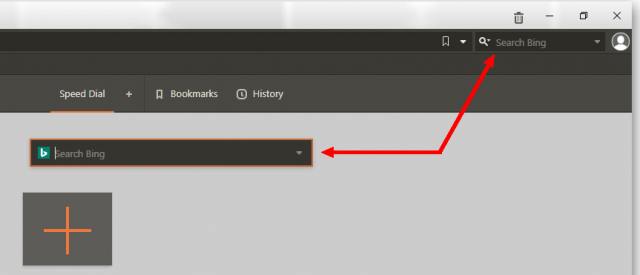

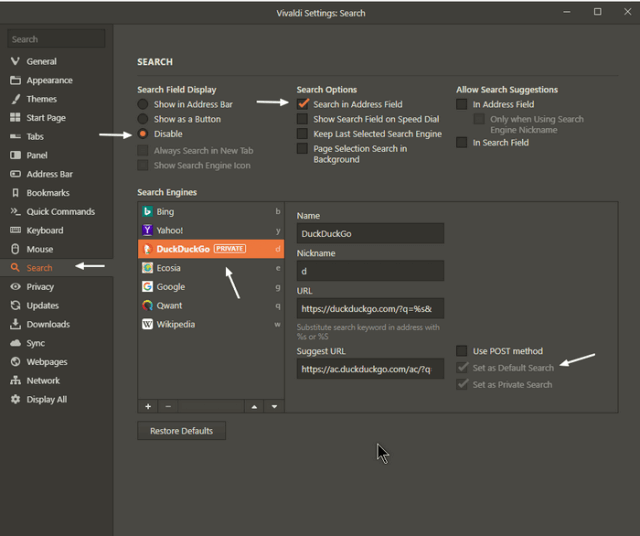
outdated
I just downloaded and installed Vivaldi on my Windows 7 desktop and the info still seems to be valid but the search page options look a bit different. They moved the Default Search Engine and Private Window Search Engine option to the top of the page. But otherwise, it all seems to work the same. Updating my version on Windows 10 gave me the newer look as well.