I was doing a bit of early spring cleaning on my system and was trying to remove duplicate files from my system. I wrote before about removing duplicate images using Similar Images. Read here: How To Find Similar Images
But this program only deals with images. I needed something that would scan and compare other types of files as well. So I went online and decided on Auslogics Duplicate Files Finder 9
During the installation, you might want to choose custom install and uncheck the option to send anonymous data back. Also, unless you want it, decline the option to install Driver Updater.
When you first open up the program you’ll notice all of the disk drives are checked automatically. I only wanted one folder scanned so I unchecked them all. Then by clicking on the little arrows in front of the drive letter, I navigated to the folder to be scanned. In my case E:\my_docs
On the right-hand side of the window, I could have it Look for all file types or I could be more specific and have it Look for specific file types only. Check or uncheck according to your needs.
You can then click on Search from there or refine your search options by clicking on Next. The next screen allows you to ignore files smaller or larger than your set values. Ignore files smaller than is checked by default. I just left it as is. Click Next.
The next screen allows you to ignore files by Names, Dates, Hidden, and files in subfolders. Ignore File Dates is checked automatically, I unchecked it. Then Next.
The next screen allows you to refine the search further by using the file names or partial file names. Click Next.
The final screen allows you to choose what happens to the deleted duplicate files. The Recycle Bin, its own built-in Rescue Center or to delete them Permanently. My choice is the default To Recycle Bin. Now click on Search.
The search was pretty quick in my case. The similar files are grouped together and you can click on each one to compare and decide which ones to delete by viewing the Preview. Note: Some file formats do not show a preview. Just put a checkmark in the box next to the files you want to delete and toward the bottom of the window, click on Delete Selected Files.
Confirm the deletion.
So, what’s your experience using these duplicate file finders? Let us know in the comments.
—


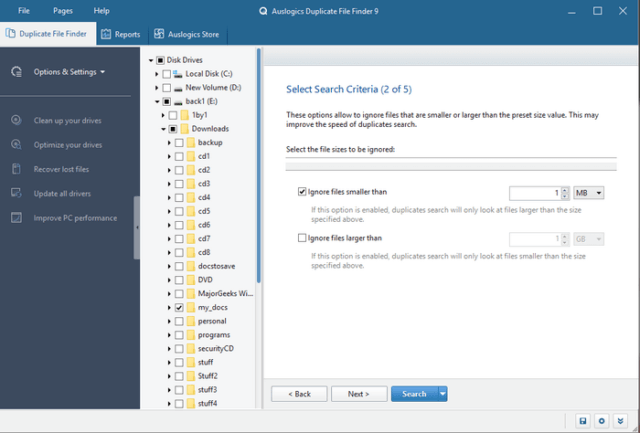

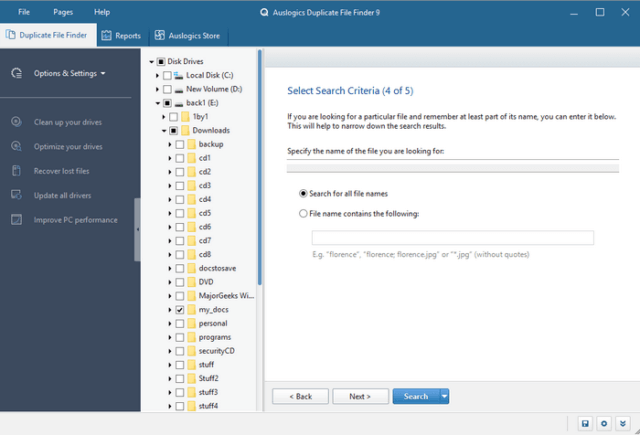
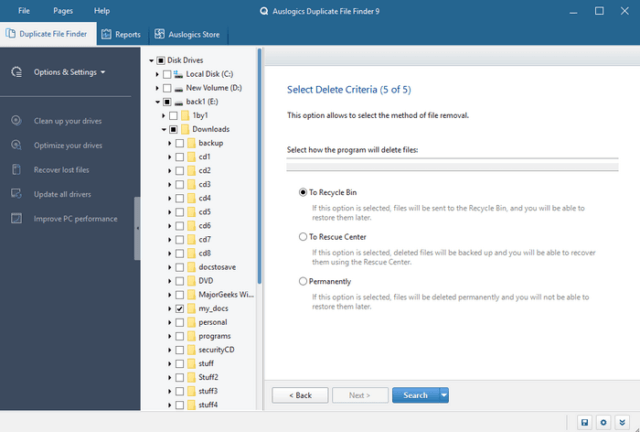

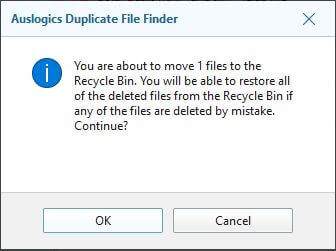
Or use Everything.
https://m.majorgeeks.com/files/details/everything.html
I was thinking of that Jim. I use Everything for everything else. I have about half a million Word files stored on three hard drives. Do you have a tip for keeping things under control?
I do use the Everything search program on my system but when you’re searching through mass amounts of files to find duplicates, I don’t think it’s the right tool for the job.
Upon Jim’s recommendation, I installed Duplicate File Finder, using Jim’s tip from an earlier item in this edition to monitor the installation with HiBit Uninstaller. Thanks for that tip and for the one about disabling Send Feedback. Then I mucked my way along, more easily thanks to the nifty images, isolating .doc files, which also snags .docx. In a surprisingly short time, though longer than it takes Everything, those half-million files came into view.
Oh my, I anticipate months of delight as I sort through this all and rediscover forgotten files. Imagine my glee to finally find the final, ready-to-upload version of a published book manuscript I’d given up for dead after searching every which way for a couple of years. Later I’ll lace in a huge number of ancient .wpd and .oct files for further compacting. If there is a small advantage to the return of Covid time, it’s having more time to get my digital estate in order, so to speak, and increase the odds that somebody someday will bother to explore my digital life.
Now, my assessment is that Everything would work just fine for this purpose. However, I can only open one instance of Everything and as far as I’ve found, search parameters are more limited, and I do not see a way to save a search. So yes, DFF has a clear edge.
Along the way, I discovered that I already installed Duplicate Cleaner Free, so I gave that a spin to compare. It’s solid, but DFF gives previews and much more. Due to limited space on the mingy, off-the-shelf SSD that came with my computer, I’ll now use HiBit to cleanly remove DCF, having replaced it with DFF.
Thinking to assess the value of File Commander (an old file browser I’ve occasionally used) for simple tasks of comparing contents two or three folders, side-by-side, I searched my Start menu. It’s not there! That means I had not thought to use it for over four years. It no longer downloads either. Do any of y’all have a recommendation to replace that?
Thanks for a morning of productive fun!
Try a 16TB External Hard Drive.
I have around 350 years of novels {etc.} on my drives.
i wonder how thick my glasses will be by then.