Find Similar Images
Dave’s Computer Tips recently ran a Giveaway Contest for Duplicate Photo Cleaner which is designed to help you find duplicate pictures on your hard drive(s).
If you don’t win one of the licenses or if the draw is already over by the time you read this, I’ve used a free program on and off now for awhile that does a similar job and it’s called SimilarImages.
Usage
It’s pretty simple to use. I don’t think I’ve ever changed the settings here. Just open the program and click on the Plus Sign Icon to add folders. Highlight items on the list and use the Minus Sign to remove them. The Trash Can Icon clears the list. And click on the Magnifying Glass Icon to Start the Scan.
I copied a few of my pictures to a folder called temp and duplicated one on purpose. I clicked on the Plus Sign Icon to add the Temp Folder to the list. Then I clicked on the Magnifying Glass Icon to scan. I only had 19 pictures in all with only one duplicate. It found it and using one of the Red X’s, I can choose to delete one copy or the other. That’s all there is to it.
Editor’s Note: SimilarImages downloads as an EXE file, but it is actually a self-extracting 7Zip archive. This means you can extract it with 7Zip to any folder of your choice and run it from there. Ultimately this means the program is not only free, but can be portable, too. If you choose to run the setup normally, then it will install to your system drive as any other Windows installation normally would.
—
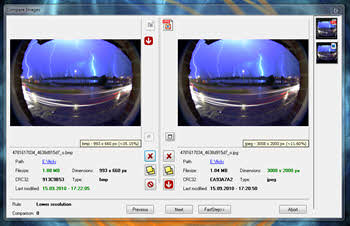
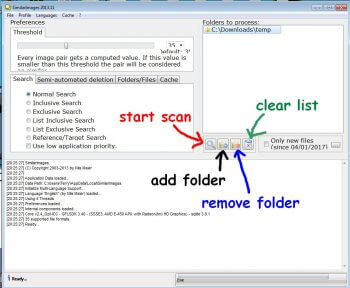
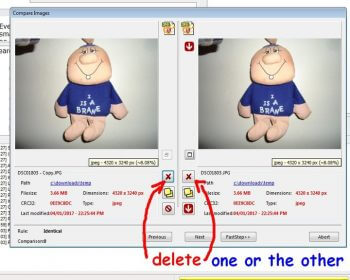
I’ll give it a whirl. I was hoping to win a copy of Duplicate Photo Cleaner, but no such luck this time.
Recently, I’ve been using a combination of Awesome Duplicate Photo Finder (to find the obvious matching images), and then running VisiPics to mop up what’s left.
Thanks Terry, I installed it in W10 and it ran OK, think I will install it in W7 and see how it works.