In the last few weeks, I have been teaching you about some Google Photos features. Here is what we went over last week, if you missed it:
How To Disable Google Photos Suggestions
This week I want to stay on the Google Photos subject. Since I have been messing around on it, I have found another fun feature I think you need to know about. ‘What could it be?’, you might be asking. There is a way to make the photos on there a little more fun. You can take a picture and remix it to look like a cartoon, Game style, 3D, or even a pencil sketch. This is how Google describes it:
Have you ever wondered what you, your friends and family or even your pets would look like as anime, comics, sketches or 3D animations? With Remix in Google Photos, pick a photo from your gallery and choose your favorite style to easily transform pictures right in your gallery into these kinds of images in seconds to share with your friends and family. Learn More Here
Before I start the class, make sure to check out the other articles I have recently written:
Now that we have all that information, it is time to start a new lesson. Pull out that mobile device since this only works on the app.
How To Remix Photos In Google Photos
I will be showing you how to do this using my Motorola Edge Android Phone with the Google Photos App.
Step 1: Find your Google Photos app on your device. Tap it.
Step 2: Once on the Photos screen, look to the top for the + sign. Tap it.
Step 3: After tapping that, you will have a menu pop up. On this menu, find Remix and tap it. If it is the first time, you will get a pop-up window telling you what this is and what it does. There is a Try now button at the bottom to tap.
Step 4: Here is the Remix screen, where you can start transforming your pictures. They have a few steps you will need to work with:
- At the top, you have a Select a Style option. Swipe to the left or right to select the style
- Once the Style is selected, look below that. You will see a box that says Choose Photo. Tap it, and it will take you to the photos screen. Find the photo you want to remix and select it
You will now end up back on the Remix Screen.
Step 5: Since you have chosen your photo, tap on the Generate button at the bottom.
Step 6: The Remix will show you a screen that says generating.
Results may be Unexpected
I like that they give you that warning while it is processing.
Step 7: After it is done, you will see your creation with some choices for you to pick:
- Like or not Like (Thumbs up or down). Think this helps the AI learn
- Regenerate (If you do not like the creation, then tap this button to give it another try)
- Share option at the bottom left
- Save on the bottom right. (Download)
Side Note: You only get 3- 10 times a day to use the free version. If you want to pay for the AI tool, you can (I like FREE). Done…
You have now learned how to use the Remix option on your Google Photos App. Time to share your knowledge with your friends and family.
—
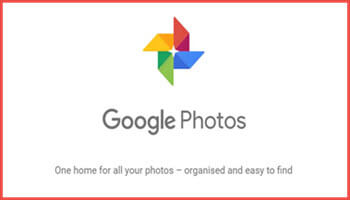
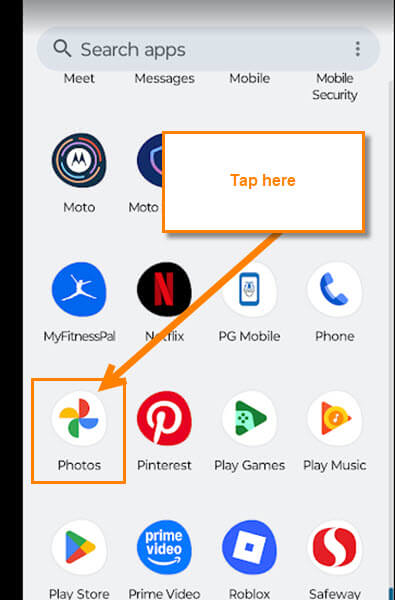
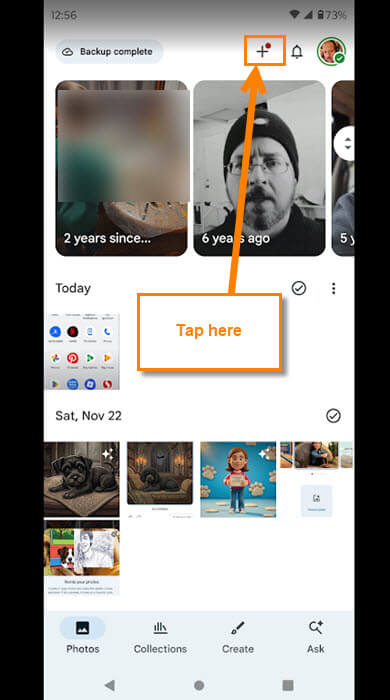
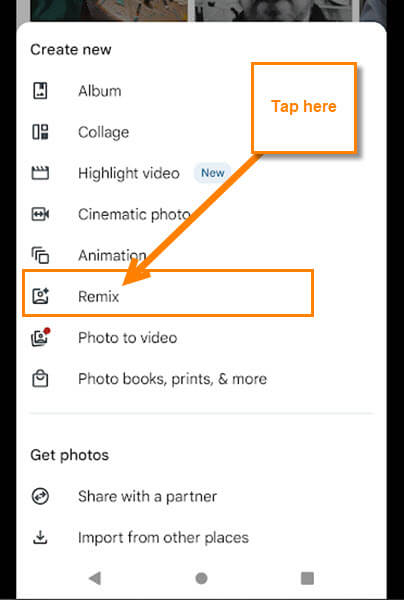


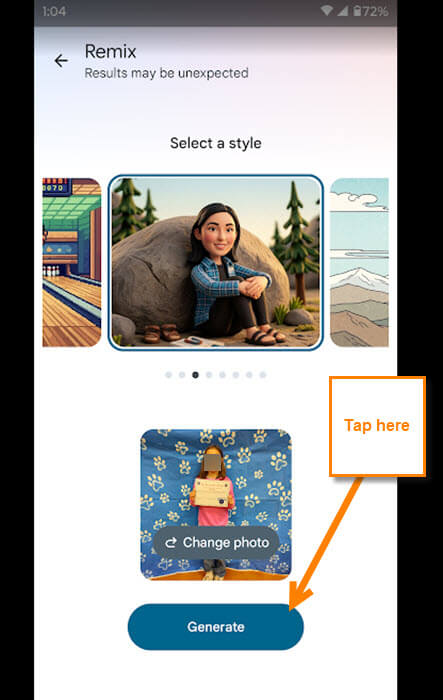

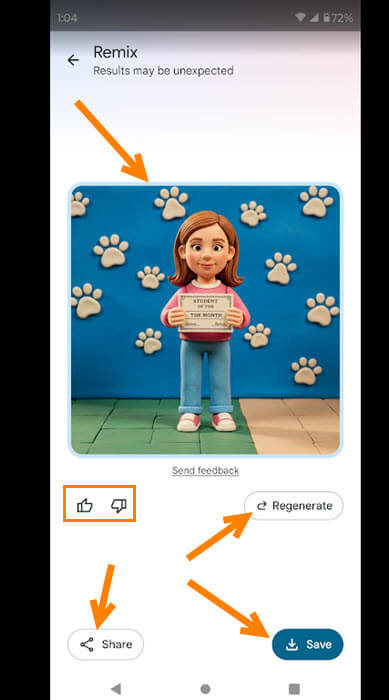
Hi Jason
I’d like to try this feature but it appears that it’s not rolled out to everyone yet, me included.
Just a heads up.
Cheers
Marc