Many of my subscribers lament the fact that WordPerfect used to have Block Protect wherein you would highlight a block of your text and protect it so that it would always appear on the same page.
Well, guess what? You can do that in Word also! Is it that simple? Well, I suppose you could say no because Word actually has TWO different versions of Block Protect:
- Keep Lines Together
- Keep With Next
Follow the steps below to learn how to find and use these:
- Click the little launcher at the edge of the Paragraph group on your Ribbon. This will open the Paragraph dialog box.
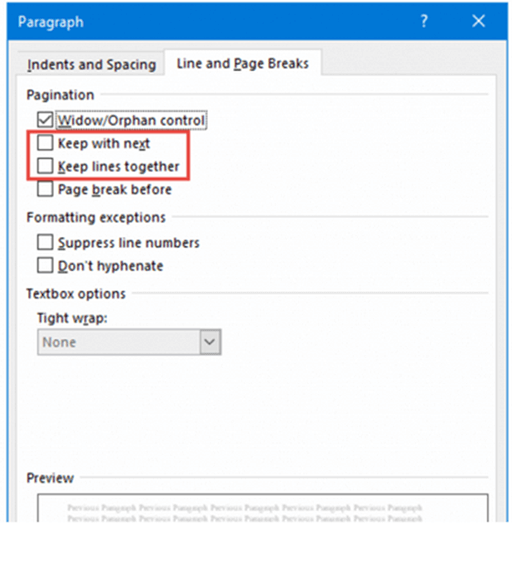 You can now select one or both of these options. What is the difference you might ask? See below.
You can now select one or both of these options. What is the difference you might ask? See below.
Keep With Next will keep two or more lines of a single paragraph together (i.e., it will keep a block of text that does not have a hard return or a line break within the block all on one page).
Keep Lines Together will keep lines from separate paragraphs together on a single page (i.e., a heading and the first few lines of your paragraph). This is for a block of text that has one or more hard returns or line breaks in the middle of it.
If you cannot decide which you need, you can always use both and it will still work for you. Just do not try to block protect very large blocks of text or you will run into problems.
—
