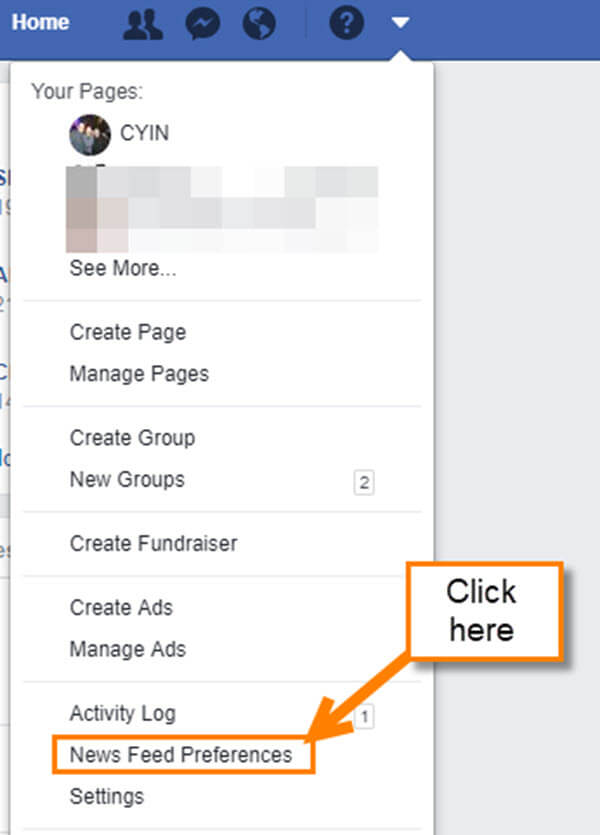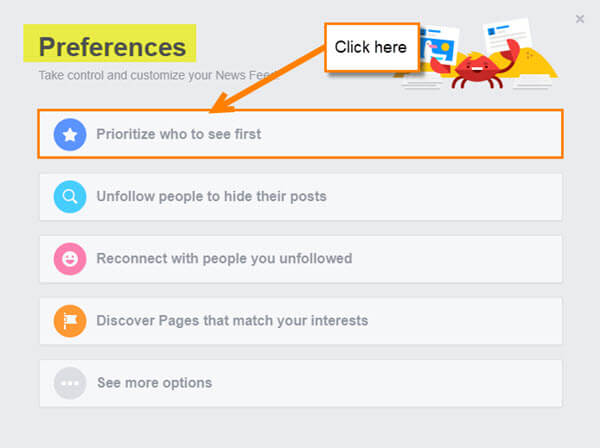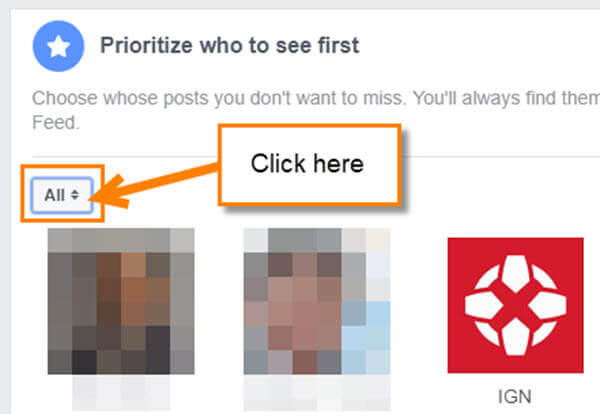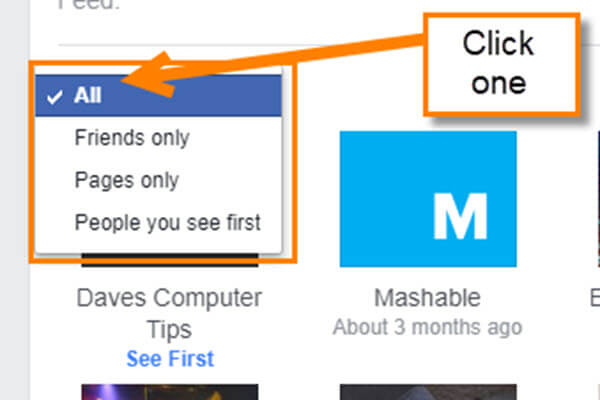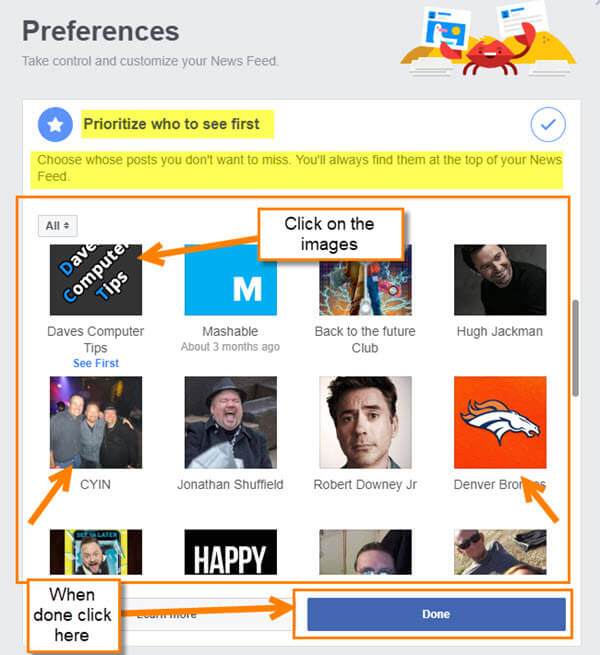Recently I was messing around on my personal Facebook page (recently = 2 seconds ago). While I was looking around I started thinking about the posts that show up most often on my feed. Facebook loves to use their algorithms to show you what they think you want to see more of (or should see more of). Sorry, but their algorithms are not always right. This got me thinking that there must be a way I can change what I see or at least a setting to adjust that would give me more of what I like. With most of the population having a Facebook page I figured I could do some research to see if there was a setting that could help us. So I put on my research hat (think Indiana Jones… yes, I’m that cool looking) grabbed my whip and headed out. Now it is time to share my discovery with all of you.
Prioritize Your Facebook News Feed
Step 1: As always, log in to your Facebook account
Step 2: Once on your home page, look up to the top-right of the screen. Here you will see a down-arrow next to the question mark. Click on the down arrow.
Step 3: This will bring up the menu. From here, click on the link called News Feed Preferences.
Step 4: You will now see the Preferences window. The first option on this list is the one we want to talk about. Click the Star with the words Prioritize who to see first
Step 5: Here is where you can choose whose posts you want to see more of. Now you can click on the two arrows next to All. This will give you a menu that helps you sort what you are looking at. If you wish only to see pages you Follow/Like, or only your Friends. All you have to do is click on the option you want to sort by.
Step 6: Now that you have it sorted, it is time to do the important part. Choosing the ones you wish to hear more from. Click on the images to select the ones to see more posts from. After choosing the ones you want you will see a Star appear on the top right of their image. Plus, you will see the words See First under them. This confirms that you have chosen them (the chosen one). If you are all done, click on the Done button at the bottom. That is all you need to do to organize that news feed of yours.
If you want to learn more about this option, they give you a Learn More button at the bottom next to the Done button. Here is Facebook’s explanation of what this does:”When you select a person or Page to see first, their posts appear at the top of your News Feed. The person or Page won’t know you selected them.” Facebook help
Did you know this option was available on Facebook?
—