Have you ever wanted to print a large poster, but you only have a standard printer? In the past, I would take a flash drive to one of the local Office Supply stores and have them print it for me. But that is an expensive ordeal. There is a way to use your current printer and produce a poster-sized image. It will take a pair of scissors and a glue stick to finish the project. And it does not matter which version of Excel you have as it even works with the older versions and other spreadsheet programs as well.
Unlike Word, Excel is designed to allow you to print a worksheet that overlaps the printed page as well as giving you a way to shrink it down to fit on one page. When overlapped you take the printed pages and piece them together to make a large report, left to right and top to bottom.
We can use that ability to take an image and have it print overlapped left to right and top to bottom to become the poster size we desire.
Print Posters In Excel
First, open Excel to a blank worksheet.
Click in cell A1, then on the Insert ribbon, in the Illustrations group, click Image to locate the image you would like to print as a large poster.
Click the File tab, then click Print to preview and notice the image does not fit on one page. It overlaps onto a second page.
If you would like the printed image even larger, go back to the spreadsheet and grab one of its corners and increase its size in the worksheet. When you preview it, you will see multiple pages.
Print the image and then using a pair of scissors carefully cut the images out and piece them together to form the poster-sized image. I leave one side with white space, cover the space with a glue stick, and then paste carefully the other image so the pictures line up.
Although I used Excel to explain this technique, other spreadsheet programs can be used, such as Google Sheets. So if you want to try this technique, use whatever program you have. If the page does not fit on one printed page, it will overlap to additional pages.
Now you can easily make large posters advertising that event you are holding, your own version of movie posters, or that family picture you took last weekend. They can be as big as you need them to be.
Dick
—

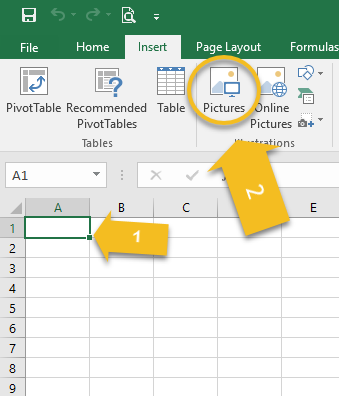


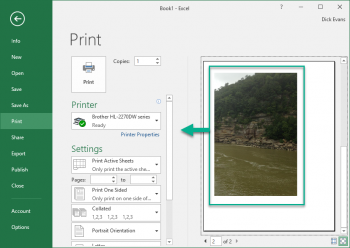
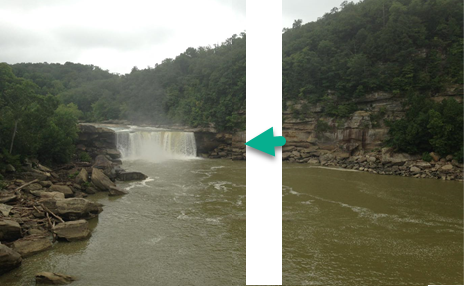
Excellent article, so simple when you know how. I have been trying to do this in word for the last few days with very mixed results. 5 mins following your article and it was job done first time. Thank you.
Glad to hear you liked it. Thanks.
Thank you for this. I’ve seen graphics programs that allowed you to tile images, but I just looked, and my current choices, GIMP, Inkscape, and PaintShop Pro lack this capability. Nice to know about spreadsheets!
Yes, not a well-publicized trick…