I had a bunch of pictures I wanted to print to one PDF file. I didn’t know if I would have to download any special software of the Internet, but it turns out, I did not. So, here’s what I did. You need a PDF printer installed. I use the Foxit reader that installed its own PDF printer.
For this example, I have twelve pictures in a folder. First, I pressed on Ctrl + A to select all the pictures.
Then, I right-clicked on one; it doesn’t matter which one. And then clicked on Print.
I didn’t change any of the default options but don’t be afraid to experiment. Make sure you choose your PDF printer. In my case it is Foxit Reader PDF Printer. I left the Paper size at Letter, Quality – 600 x 600, Copies of each photo – 1, and checked Fit picture to frame. On the right-hand side, I clicked on Full page photo.
Then I clicked on Print. It will ask to name the file and select a folder to save it in. Then wait.
The end result was one PDF file with all my pictures in it.
Just FYI, this procedure is identical in Windows 7. With the same interface. I also did one like this with 651 pictures. It still works with this large number of pictures and the end file size was only around 60 MB.
—

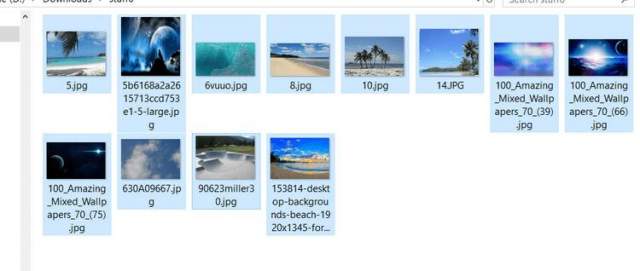
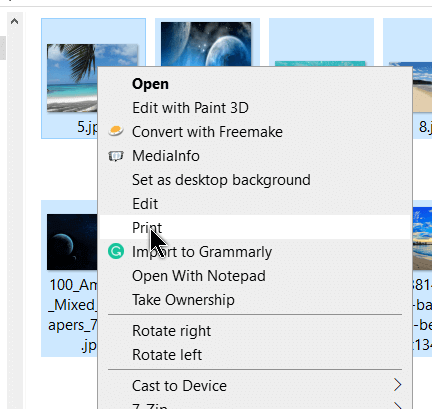
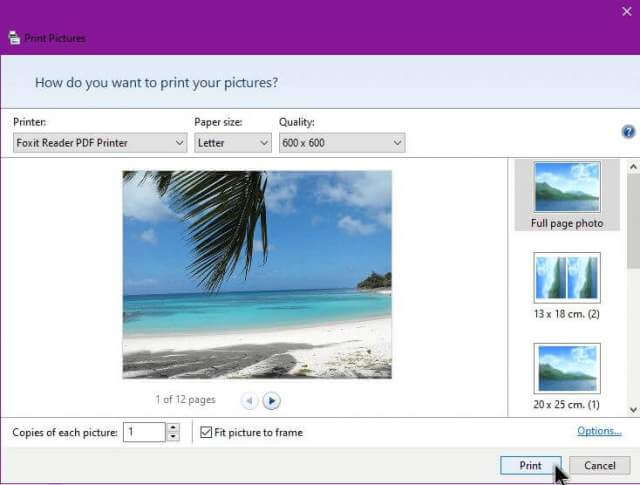
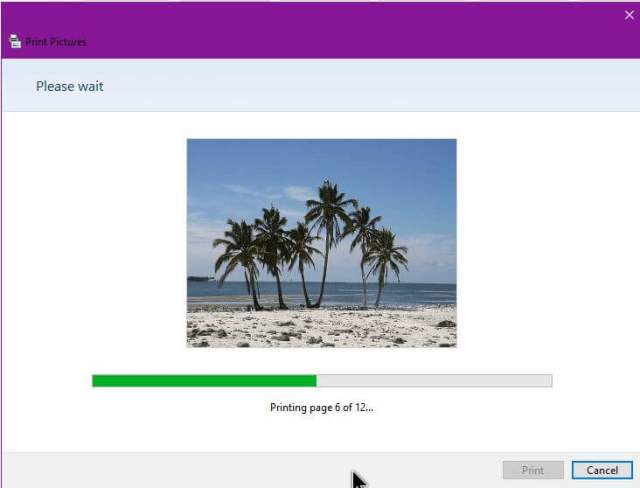
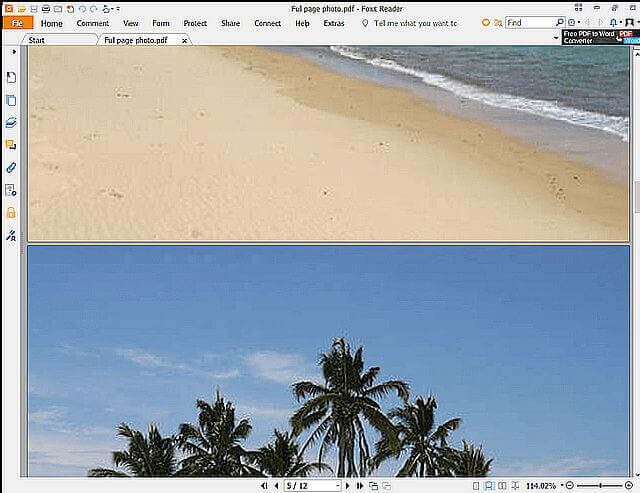
Great tip!!
I do a lot of photography and this will be my organizer-
Fantastic-
Been getting and enjoying the newsletter over two years now…..
Thanks!
[p.s. can you pls help with using just one of the ‘Word’ apps…
I have continual problems with the old and the new docx…converting, etc….].