Whenever you open multiple instances of the same application in Windows 7 it will stack the Taskbar icons one behind the other with no textual indication. So, in order to switch between instances, you need to hover the mouse cursor over the icon to reveal the various thumbnail previews and then select the one you wish to work with.
Here is a typical example for two instances open in Firefox:
I can understand why Microsoft thought that might be a good idea as it helps prevent overcrowding and filling the Taskbar too quickly/easily, but I personally do not like it. I much prefer the Vista system of keeping Taskbar icons clearly separated and identified..
That default behavior in Windows 7 can be changed quickly and easily however via a simple setting.
Here’s How:
Right click on the Start orb and select Properties. Click on the Taskbar tab and look for “Taskbar buttons“. From that drop down menu, change the setting from “Always combine, hide labels” to “Combine when taskbar is full“:
Now you have the best of both worlds; icons clearly separated and with textual identification which will revert back to stacking whenever the Taskbar becomes too full:
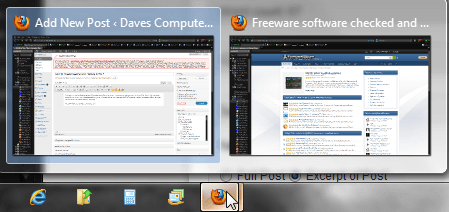
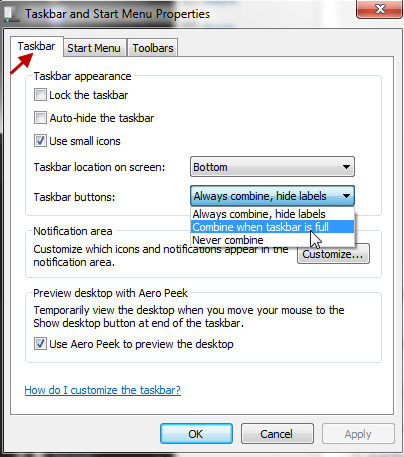

Thanks Jim nice tip.
What advantage does it have over using “Never Combine?” Which is what I’ve been using.
Thanks for the tip
Hey Tony – Probably not much advantage really mate, merely personal preference. If you use ‘Never Combine’ and the taskbar fills to overflowing, the buttons are reduced in size accordingly so they will all still fit. The text which helps identify each application (or open instance) then becomes more and more truncated until it is no longer much help anyway. My thinking is, at that stage one may as well just revert to icon stacking which will tidy up the taskbar no end and provide extra space.
Filling the taskbar with buttons would be a rare event anyway so either option will do.