In my day job, I send out PayPal invoices all the time to clients. This is very convenient, especially when we need payment from a client who lives in another country. I was surprised by how much email I receive from customers that don’t know how to pay an invoice. The main question I get is, “I do not have a PayPal account, so how do I pay this?” You might not know I previously wrote an article on how to send a PayPal invoice which you can find at How To Invoice From Personal PayPal Account
But in this article, I want to show you how you can pay an invoice with your debit/credit card. You do not need a PayPal account to pay an invoice. Time to get ready to learn how you can pay whomever you get a bill from.
How To Pay A PayPal Invoice
Step 1: Once you receive your PayPal invoice in your email, you will want to open the email.
Step 2: In the email, you should see a blue button that says View and Pay Invoice. Click it.
Step 3: Now you should be taken to the Invoice screen in your web browser. Here you will want to click the blue Pay (Amount) button at the top left of the screen. You can even Print off a PDF of your invoice by clicking the Print PDF button at the top right of the screen.
Step 4: A window will appear that will ask you to log in to your PayPal account. In this article, we are not going to log into our account. Now scroll down and you should see a grey button that says “Pay with Debit or Credit Card. Click it.
Step 5: This part is really straight-forward. Key in all the important information in the appropriate boxes.
Step 6: After you have done that, look to the bottom of this screen (you might have to scroll down a little). It will ask you if you want to create a PayPal account or not. Choose the No option to follow along with this article. Now all you need to do is click the blue Pay Now button. DONE!
The invoice paid screen will appear next. Here you have the option to print the Paid invoice off for your records.
That is how easy it is to pay that PayPal invoice. Now start paying those invoices.
—

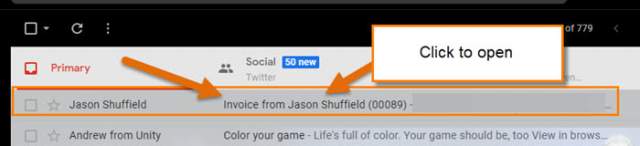
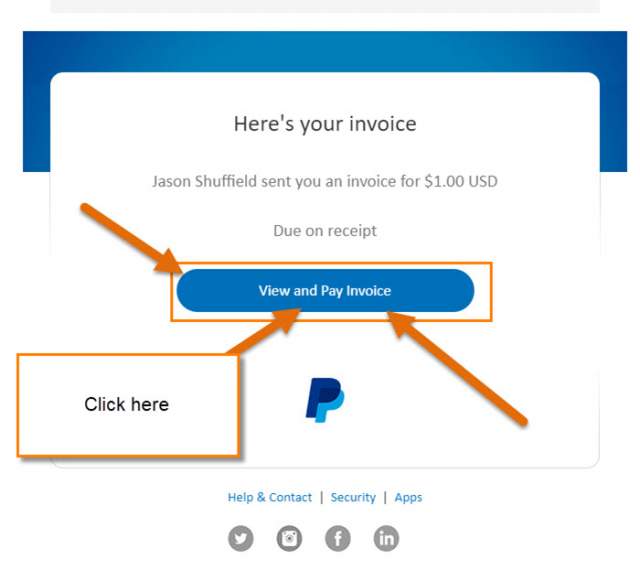

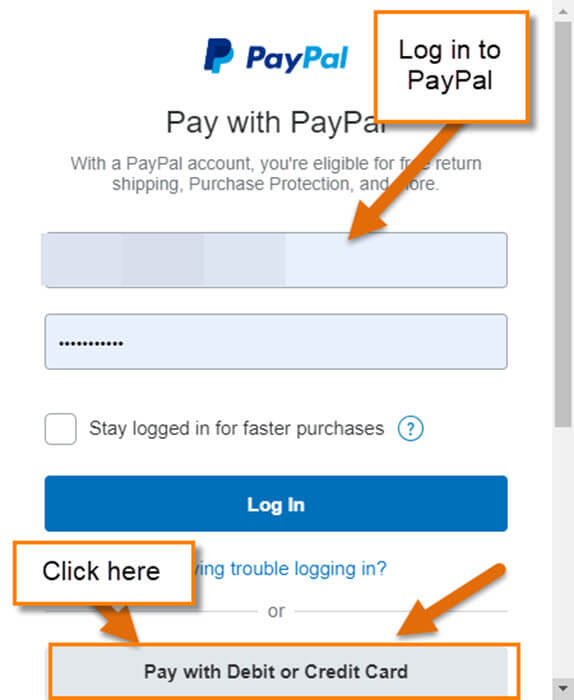
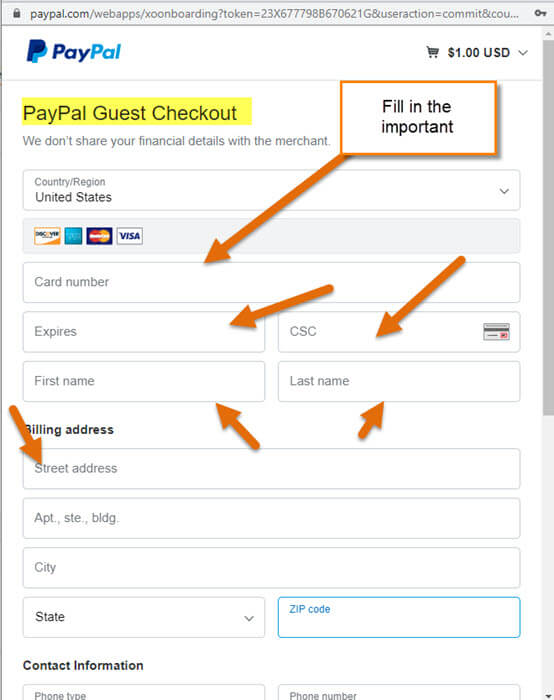

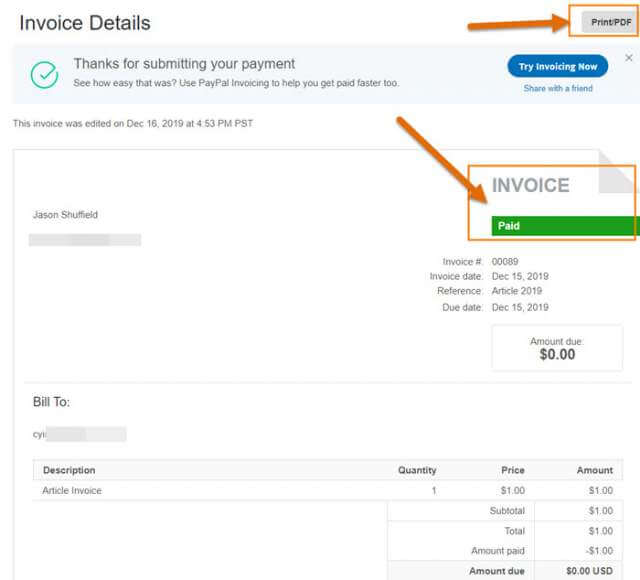
interesting! I did not know that you could pay by Paypal without an account. I do have one though anyways.
Regardless. Do you happen know if this is also possible for Online Shops that offer Paypal payment?
And do you know if the biller (shop) will receive the credit card information of the customer or just receive money through Paypal?
If the shop doesn’t get any information, It would be a nice method to pay for some more “dubious” items like Steam keys at key shops, or one-click hoster services, which I wouldn’t trust with my information. Especially after all my data is “out there” from a leak at DLH_dot_net 🙁
This is a suggestion for Dave’s to help them increase the amount of their donations made by means of PayPal. A bit off topic, but I could not out where else to post it.
I just made a modest donation to Dave’s. PayPal imposed an even smaller smaller service charge on Dave’s to cover PayPal’s services as the intermediary.
I’ve noticed that a couple of charitable organizations have recently added an option so the remitter can add a few cents to cover PayPal’s modest fees. I’ve always been happy to do so. I hope that Dave’s can check this out.
Thank you so much for the donation! I’ll put it toward our hosting expenses for the month.