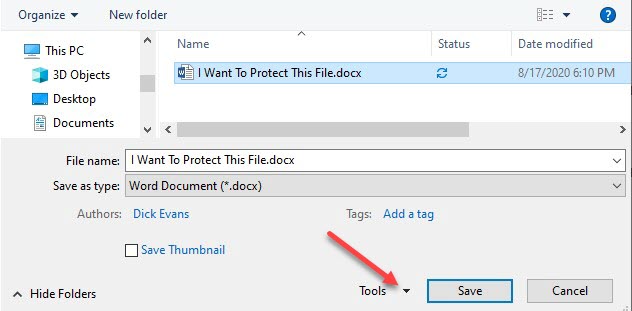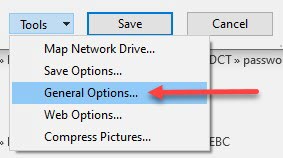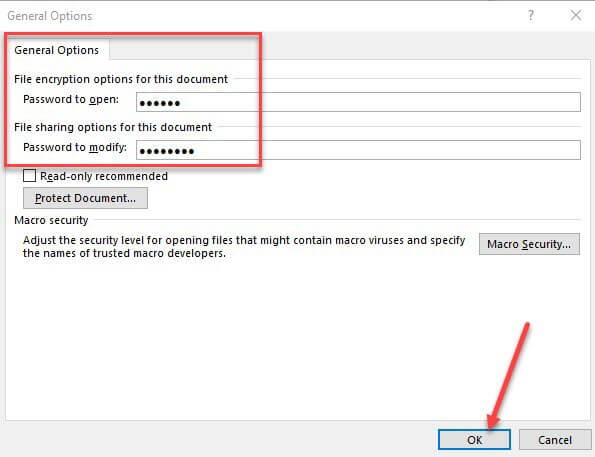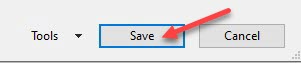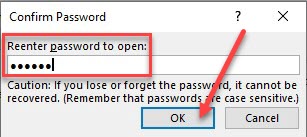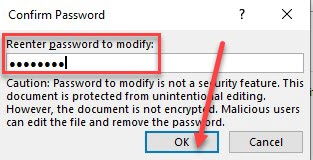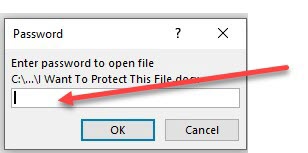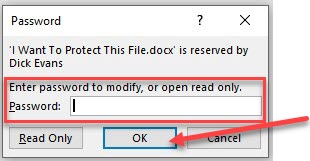Word Documents Need Protection
There are some Word files that need to be protected with a password. Perhaps files with details about investments, banking, business letters, etc. You do not need a third-party program or some special “vault” to store the files. Microsoft Word makes it easy to protect them by adding a password. And it can be two separate passwords– one to open the file and another to be able to make changes to it or modify it.
When saving your Word document, pull down the Tools menu.
Click General Options…
Enter a password to be used to open the protected document for viewing and a password to be used to modify or edit the document. They may both be the same.
Save the document with the protection enabled.
You will be asked to confirm the password entered to open the document.
You will be asked to confirm the password entered to modify the document.
Close Word And Check To See If It Works
Locate the document and reopen it. Before you can access the file, you will have to enter your password to open the file.
Then you will have access to the file for viewing or if you enter the Modify password, you will be able to edit the document. When you resave, the protection will still be active.
I have used this approach successfully for many private documents. Some create a document with their passwords and use this approach to hide it from prying eyes.
I hope it will be another tool for you as well.
Dick
FURTHER READING: How To Password Protect Files
—