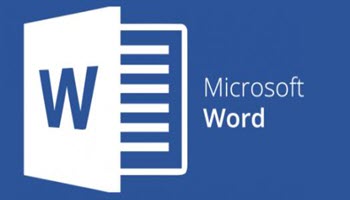What is the difference between a page break and a next-page section break? I cannot tell you how many times that question has been asked of me!
The simplest answer I can give you is that the first one is merely a page break and the second one allows for more complex formatting.
Page Breaks:
- Page – Mark the point at which one page ends and the next begins
- Column – Indicate that the text following the column break will begin in the next column
- Text Wrapping – Separate text around objects on web pages (i.e., caption text from body text)
- Next Page – Insert a section break and start the new section on the next page
As you can see in the above screenshot, on the right of the table of contents, the page numbers for the preface and appendix are styled the same as the rest of the chapters. But suppose you want them to appear differently, such as changing to Roman numerals?
To make this happen, you would need to first section off your document so Word would know how you want to organize by sections – yes, by creating next-page section breaks instead of regular section breaks to separate the chapters.
Once you have swapped out all your page breaks and placed them in the next-page section breaks, you are then ready to customize your page numbers.
—