We all know by now about the Stories on Facebook. These are posts/stories that show at the top of your home screen. This last week I noticed that some of the stories I was seeing up there I really did not want to see. This got me thinking, that there must be a way I could make the stories from some people not show. As always, I did a bunch of research and figured out how to Mute those stories. Before I share this priceless bit of knowledge with you, make sure to check out some of these other articles I have written on Dave’s Computer Tips:
- How To Leave A Facebook Group
- How To Download Your Facebook Video
- How To Turn Off Facebook App Sounds Update
- How To Create Facebook Ad Audience
Since you have this knowledge, let us start our new lesson on muting those stories.
How To Mute Facebook Stories
This will be shown on the FB website and on the Android app.
How To Mute Facebook Stories On Website
Step 1: Head over to your Facebook account and log in.
Step 2: Once you are on the home screen, look at the top and you should see the Stories. There are two ways to go from here:
- Click on the Story that you wish to mute from what you see
- Click on the arrow to the right of the stories (this takes you to the screen where you can find the other ones you might want to mute)
For this article, we will choose one of the Stories from the front page. Click one.
Step 3: On this screen, tap the 3 dots at the top right. A menu will appear with some options for you:
- Mute (name of Story)
- Find support or report story
- Something isn’t working
Click on the Mute option at the top.
Step 4: A window will now appear that will make sure you really want to do this.
You’ll stop seeing their story but will remain friends.
All you have to do now is click the blue Mute button. They are now muted and you will no longer see any Stories from them.
That is how you mute Facebook stories using the website. Now it is time to show you how you can do this on your Android phone app.
How To Mute Facebook Stories On App
This will be shown on my Motorola Edge Android phone.
Step 1: Find the app and tap it.
Step 2: Once on the home screen, you will see the Stories at the top as you did before. This time I want you to tap the Profile image at the top-right.
Step 3: From here under All Shortcuts, you will see Stories. Mine is at the top but you might have it closer to the bottom. Tap it.
Step 4: On the Stories screen you will see all of them. Find the one you wish to mute and Tap it.
Step 5: Time to Tap the 3 dots at the top right corner. The menu will appear and the top one is Mute. Tap it.
Step 6: You will see a warning window pop up:
You won’t see updates to this story from now on. You can always change this in story settings.
Tap the Mute link at the bottom right. Done!
That is how easy it is to Mute those Stories that reside at the top of your account. Time to share your new knowledge with the world.
—


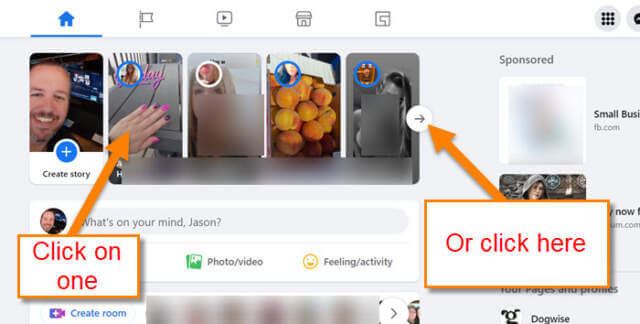
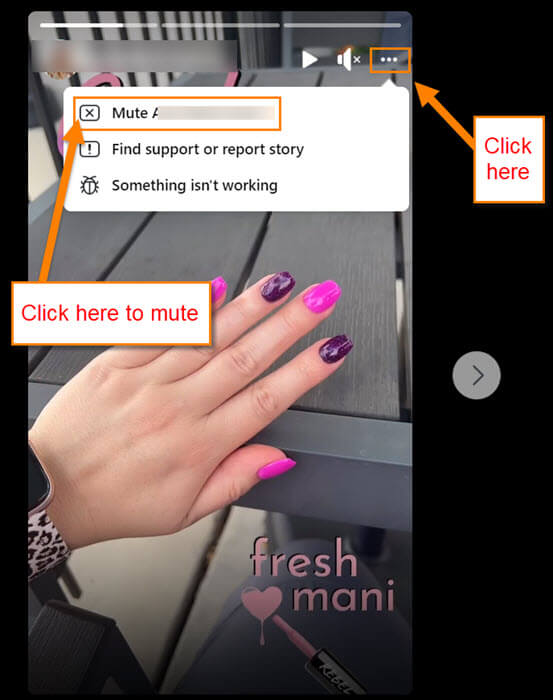

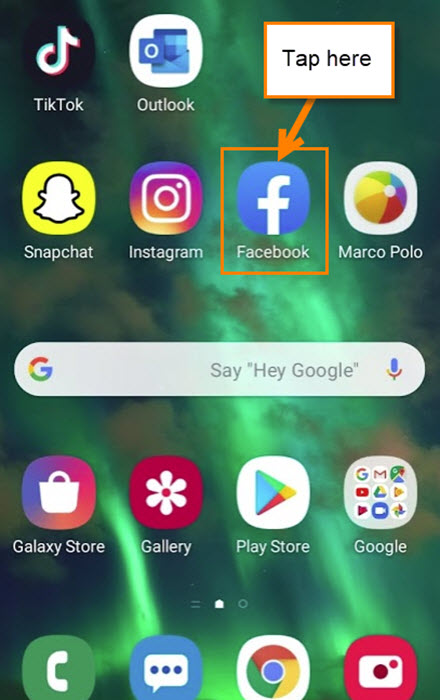

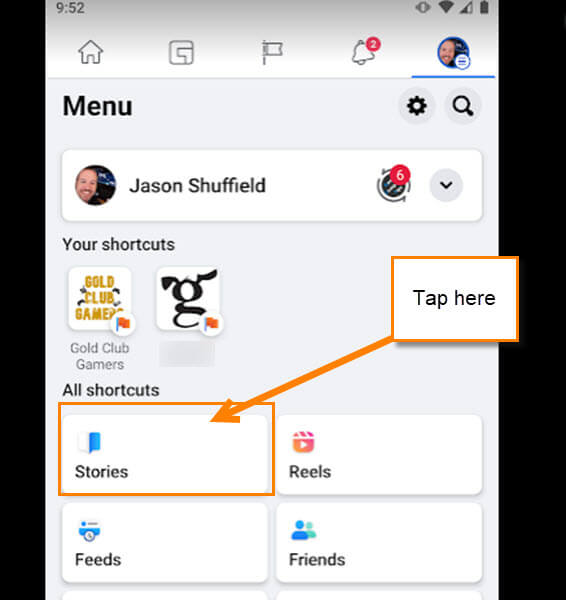
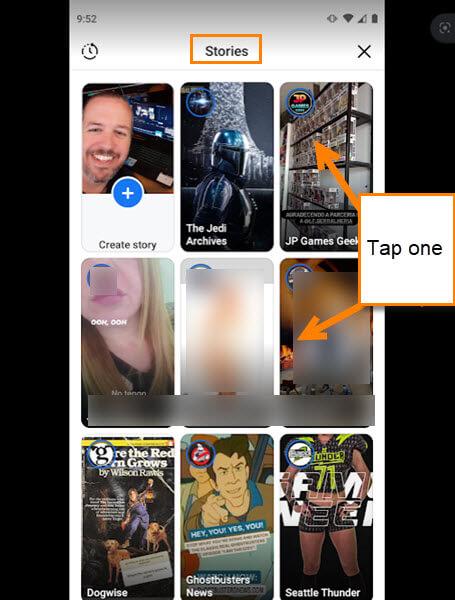
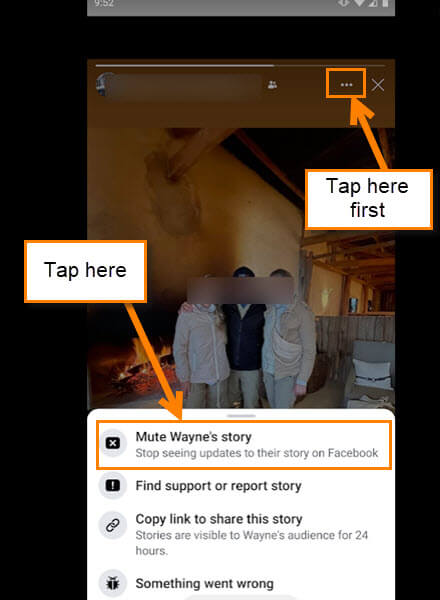
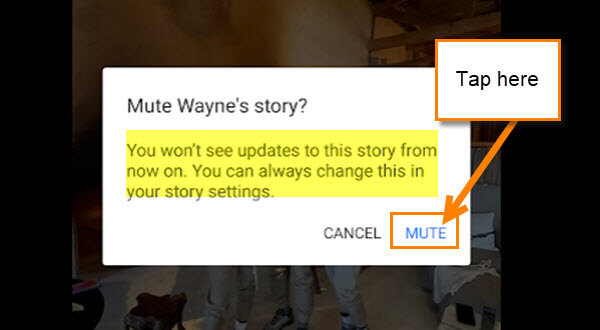
The best way is using the “F.B. Purity”, free application, who takes care of lots of problems with “Facebook”
link: https://www.fbpurity.com/install.htm m,