Word has many different tools you can use to edit your documents. Perhaps one of the least used, but most unique methods of editing your document uses the mouse entirely. You can use your mouse to move text, the same way you would move another element, such as a graphic. To move text with your mouse, you need to first ensure that the feature is enabled.
Enabling Mouse Functions
Follow the steps below to learn how:
- Display the Word Options dialog box. (In Word 2007 click the Office button and then click Word Options. In Word 2010 or a later version, display the File tab of your Ribbon and then click Options.)
- At the left side of the dialog box, click Advanced.
- Make sure the check box beside the Allow Text to Be Dragged and Dropped option is selected. (The option is in the Editing section.)
- Click OK to close the dialog box.
Move/Copy Text With Mouse
Once enabled, you can use your mouse to move text by following the steps below:
- Select the text you want to move.
- Click on the text with the mouse and drag it to where you want it moved.
- Release the mouse button.
If you want to simply copy your text (instead of actually moving it), you can hold down the Ctrl key while using the mouse to drag the selection.
—

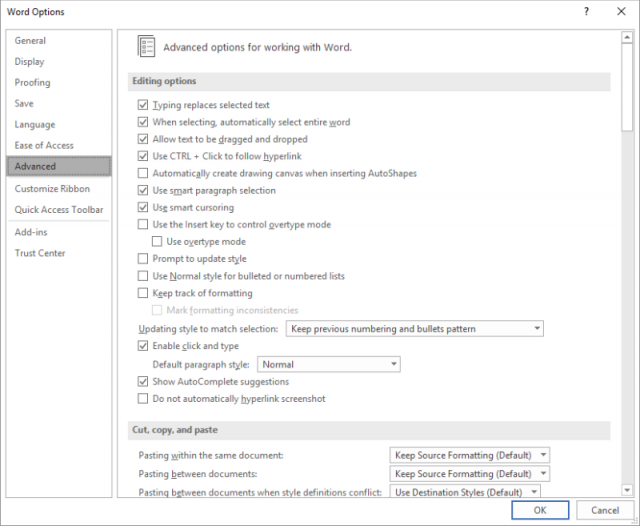
Thank you Carol, a useful tip.