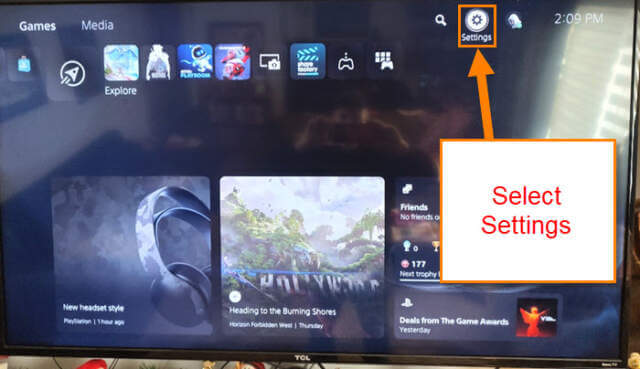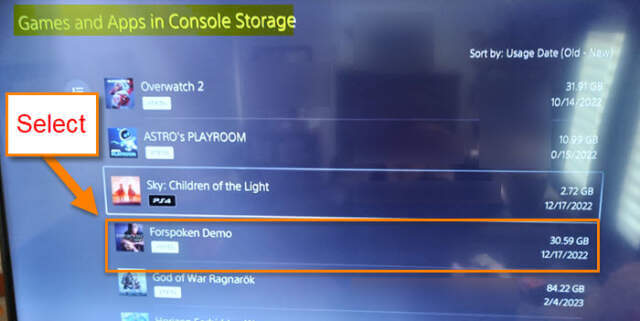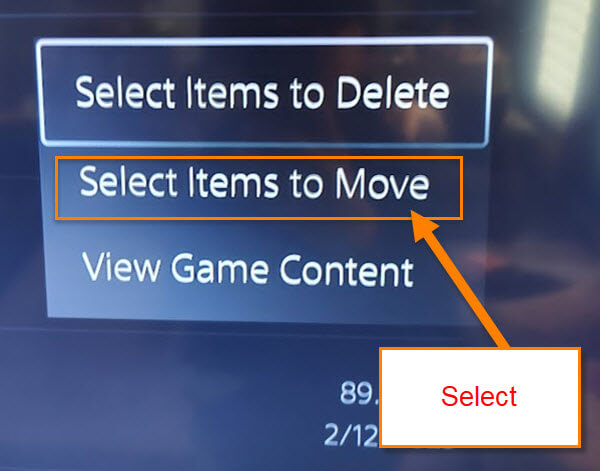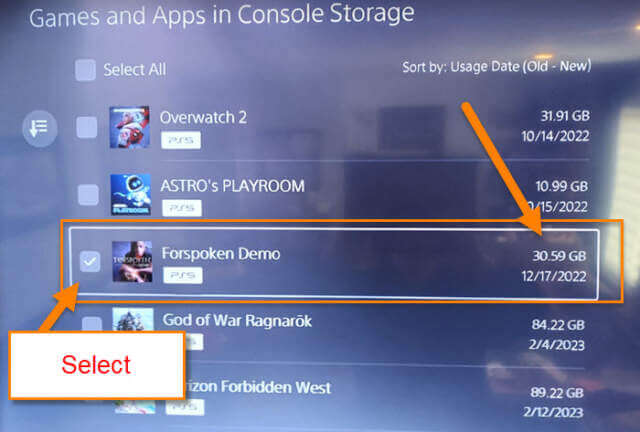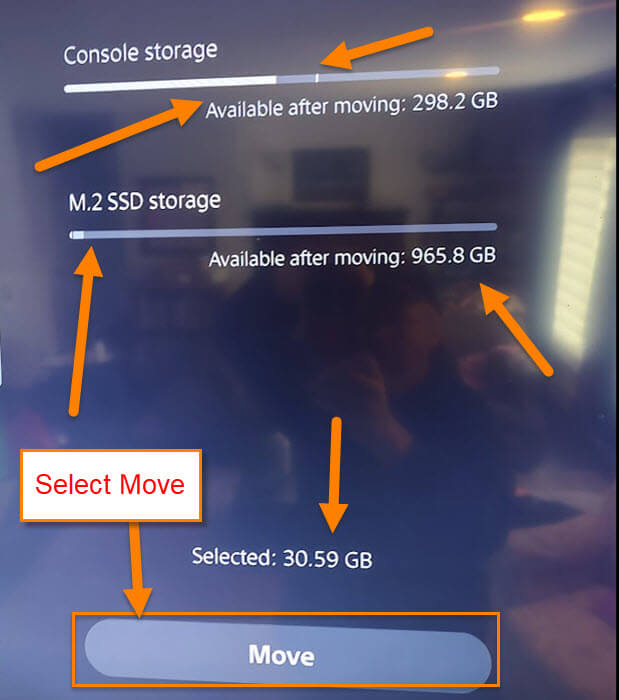Awhile back I wrote an article on how to install SSD storage on your PS5. You can check that article out here:
How To Install An Internal SSD On PS5
This time, I wanted to show you how you can move some games over to the new SSD drive. The reason I installed that new storage was to be able to load more games onto my system. Before I jump on into this article, make sure to check out some other ones I have written about these gaming consoles:
- How To Manage PS5 Notifications
- How To Turn Off Voice Reading On PS5
- How To Manage PS5 Microphone Settings
Also, make sure to check out these other ones I have written about other consoles:
- How To Set Up User Passcode For PS4 Profile
- How To Set Date And Time On PS4
- How To Turn On PS4 Voice Commands
Now that we all have some more knowledge, let’s jump into this one.
How To Move Games To SSD On PS5
Step 1: After you are signed in to your PS5 look to the top right. Select the gear icon to get to the Settings screen.
Step 2: On the Settings screen look for the Storage option on the menu. Select it
Step 3: Once on the Storage screen, look to the left side menu and make sure you are on the Console Storage (Select it). Now select the Games and Apps option from the middle of the screen.
Step 4: Here you can select one of the games you want to move. Select one.
You should now get a pop-up menu with three options:
- Select Items to Delete
- Select Items to Move
- View Game Content
In this article, we want to select the middle option – Select Items to Move.
Step 5: Now all the games and apps in the middle will give you the option to select them. Go through and find the games you want to move and select each.
Step 6: Once you have all the ones you want to move chosen, look to the left and you will see the Console Storage and how much space you will free up from the main drive. All you need to do now is select that Move button at the bottom right.
Step 7: The last option you will be given is a confirmation window. If you are ready to move the games, then select the OK button. DONE!
That is all you have to do to move your games or apps over to your new storage.
—