I recently wrote an article on inserting special characters in a Word document and showed how to do the same in Google Docs. A comment by one of our readers reminded me that Windows gives us the ability to locate and copy any character and then paste it into whatever application we are in. I had forgotten all about this feature that predates Windows XP.
Let’s take a quick look at how to access the feature and see an example of using it.
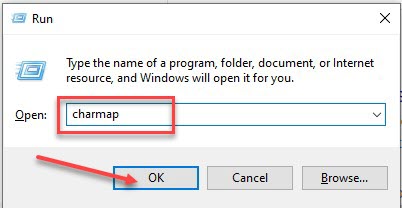
Win+R > type “charmap” > OK
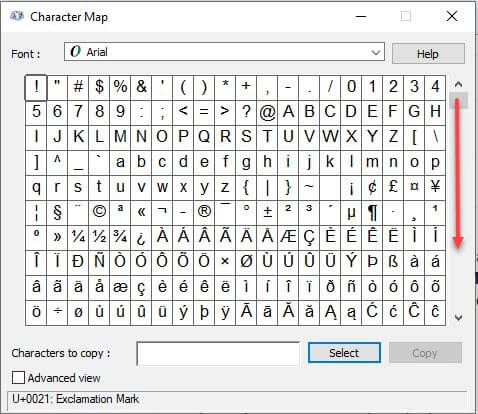
Using the scroll bar, locate the character you want to include in your document. I just added an up triangle to a web page as a link to jump up to the top of the page.
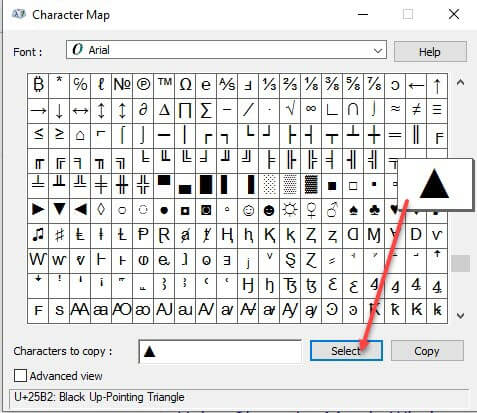
I located the triangle I wanted and as I moused over the symbol it magnified so I could view it better. I then clicked the Select button and the symbol appeared in the Characters to copy box.
I clicked Copy to place it in the Windows clipboard where it could be accessed to paste it into whatever application I needed.
A right-click > Paste (or Ctrl+V) and here it is in this document: ▲
Thank you, RandiO, for bringing this back to my memory. I hope this is a tool you can use also.
Dick
—
