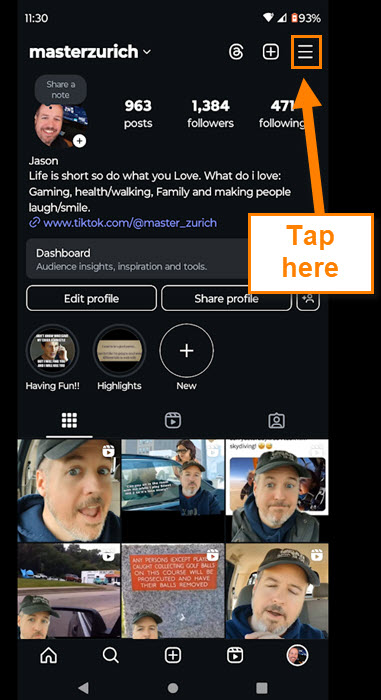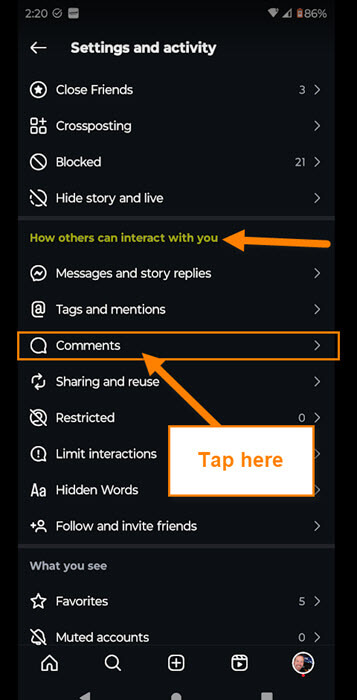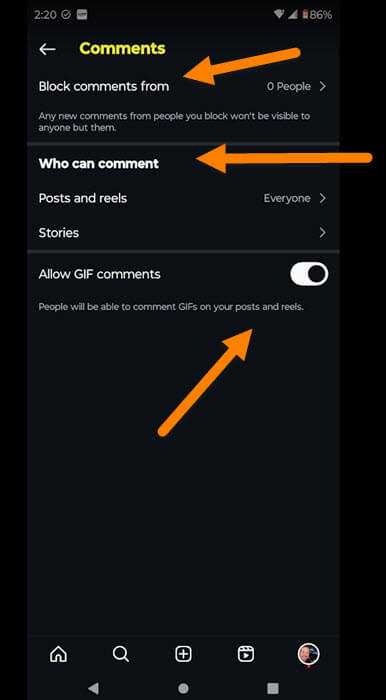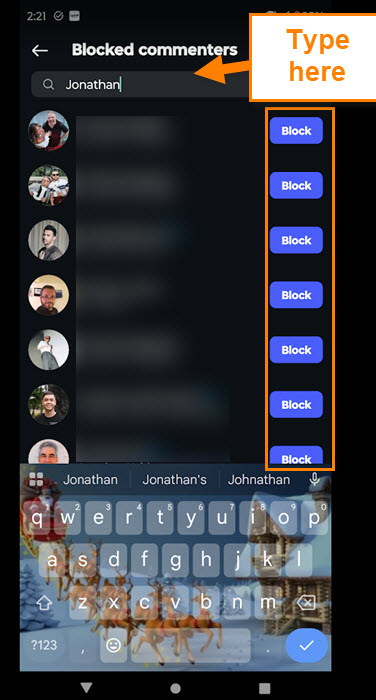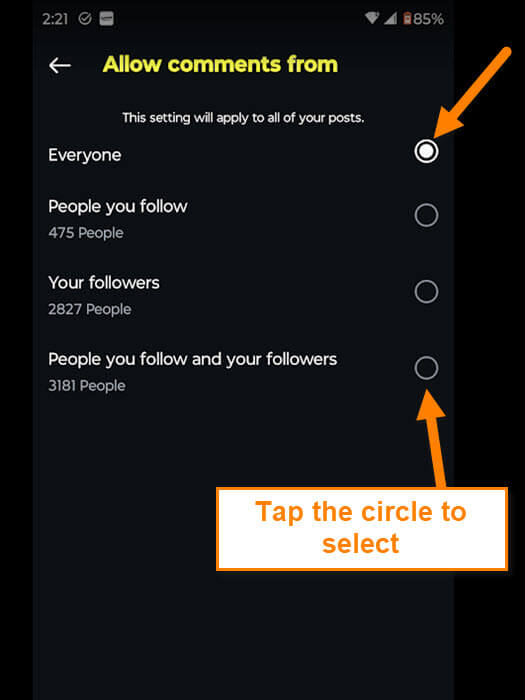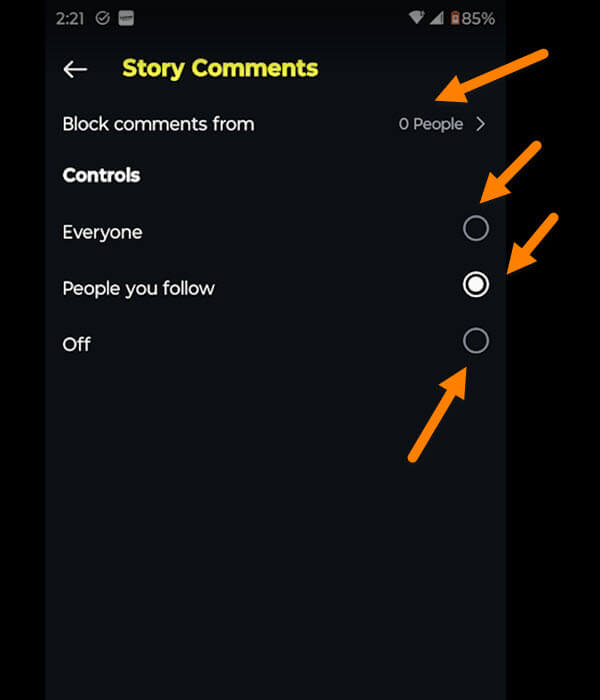Last week, we covered how to hide the reaction count on Facebook. If you missed that, here it is:
How To Hide Reaction Count On Facebook
This week, I wanted to talk about the platform Instagram. Many of my articles give you tips on social media apps. Today is no different, and when I was looking around on this app, I found another feature that I think you should know. ‘What would that be?’ you might be asking. I found a way to manage Instagram comments. That is right, I’m going to show you how to choose who can comment, plus a few other options. Before we get started, make sure to check out these other articles:
- How To Check Your TikTok Account Status
- How To Change Facebook Video Notifications
- How To Change Facebook Chat Settings
- How To Unblock People On Facebook
Time to start another lesson and expand your knowledge.
How To Manage Instagram Comments
This will be shown on my Motorola Edge Android phone using the Instagram App.
Step 1: Find the app on your device and tap it.
Step 2: On the home screen of the app, look to the bottom right for your Profile Image. Tap your Profile Image.
Step 3: Now you will be on your Profile screen. Look to the top right for the Settings menu (3 lines). Tap it.
Step 4: The Settings and activity menu will appear. On this menu, look for the section called “How others can interact with you.” Under that, find Comments and tap it.
Step 5: We are now on the Comments Setting screen. Here, they give you a few choices to work with:
- Block comments from (Any new comments from people you block won’t be visible to anyone but them)
- Who can Comment (posts, reels, and stories)
- Allow GIF Comments (People will be able to comment GIFs on your posts and reels)
Let’s start with the top option for blocking people’s Comments. Tap it.
Step 6: This will bring up the Blocked Commenters screen. Here you can search for people to block, and it will also show a list of people you have blocked. Tap the search box at the top to add someone or find someone on your list. You can tap the blue button to the right of the person to block or unblock them. Now, head back to the Comment settings screen.
Step 7: Here, under the section Who can comment, you are given two choices. We will tap the top one called Posts and Reels. On the next screen, you are given some choices.
Allow comments from (This setting will apply to all your posts.)
- Everyone
- People you follow
- Your Followers
- People you follow and your Followers
Tap the circle to the right of the one you wish to select.
Step 8: The next one is for the Stories you put out. Here, as with the other option, we went over, are some choices:
- Block comments from (this works the same as step 6)
- Everyone
- People you follow
- OFF
Choose the one that works best for you. The last one, as you saw in Step 5, is the Allow GIF Comments. There is a switch to the right of this. Tap it to enable or disable this option. DONE!
Now you know how you can control those Comments a little better. Time to share this new knowledge with the world.
—