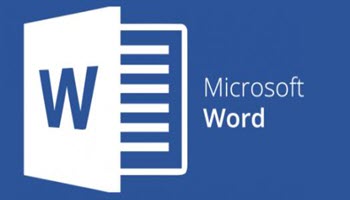If you have worked with numbered lists in MS Word, you may have noticed that once you have more than nine items in a list, the numbers do not line up properly. Normally we would line numbers up based on the decimal place. This is not the case with numbered lists in Word though.
Should you not be enamored of the way Word lines up numbered lists by default, you can change it by following the steps below:
- Select your entire numbered list.
- On the Format menu, click Bullets and Numbering.
- It is not where you would expect (i.e., not in the toolbar or ribbon).
- To find this little gem, you must go to your Home tab.
- There, amidst a cluster of icons, you will see a tiny little arrow pointing downward, with an invitation for you to explore deeper mysteries.
- Click on the arrow and the Format menu is revealed!
- Verify that the Numbered tab is selected.
- Click the Customize button.
- Use the drop-down arrow under Number Position and change the value to Right.
- Click OK.
- Click OK to close the Bullets and Numbering dialog.
And thus, another problem has been solved!
—