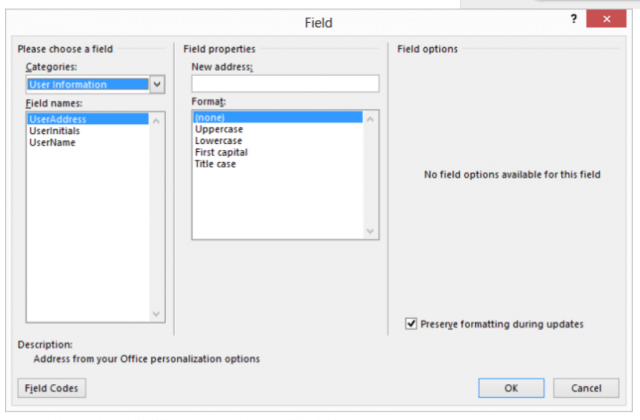Word automatically maintains several pieces of information regarding you, as a user. One of these pieces is your address, which is changed on the User Information tab of the Options dialog box.
Follow the steps below if you would like to automatically insert your user address in your documents:
- Place your cursor where you would like the address inserted.
- Be certain the Insert tab of your Ribbon is selected.
- In the Text group, click Quick Parts. A menu will appear.
- Select Field to display the Field dialog box.
- In the Categories drop-down list, select User Information.
- In the Field Names list select UserAddress.
- Click OK to close the dialog box and insert your field.
—