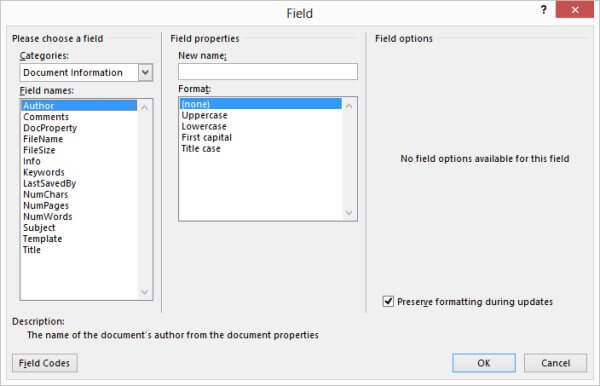Summary Information
Word keeps a summary of information for your documents. You can use this summary information, or you can ignore it. Some of the summary information is automatically stored for you, while other parts will need to be entered manually. One of the pieces of information maintained is the author of a document. This is, by default, set to be the Word user name, but you can change the author name at any time. Word will allow you to insert summary information (i.e., author name) directly into your document, and have it updated automatically if you ever change the information.
Follow the Steps below to learn how:
- Place your cursor where you would like the author name inserted
- Display the Insert tab of your Ribbon
- In the Text group, click the Quick Parts tool and then select Field to display the Field dialog box
- From the Categories list select Document Information

- Select Author from the Field Names list
- Click OK
There are many different bits of summary information you may want to include in your document. Here are a few:
You should be aware that not all of these fields can be inserted by selecting the Document Information category. CreateDate and SaveDate are instead inserted by first selecting the Date and Time category.
—