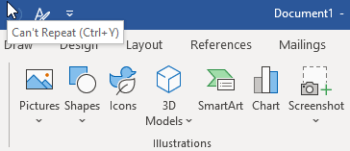Myriad types of graphic objects are considered to be illustrations in Word. Don’t think so? Well, you can actually see them by clicking on Insert | Illustrations.
As you can see, there are several illustrations, as delineated below:
- Pictures – These are normally photos or other images saved in digital formats. The most common formats in Word are .jpg, .png, and .svg
- Shapes – These are line drawings like rectangles and ovals. These can be altered and outlines can be hidden and sometimes can be filled in with a pattern or color
- Icons – We all know what these are – sort of like shapes but way more complex. These, too, are scalable and the outlines and fill colors can be manipulated
- 3D Models – These are images that can be manipulated by tilting and rotating 360 degrees. You can access these from Microsoft online right in the Word app. They will then be downloaded to your document. You can use your own 3D models also as long as they are in a format that is supported
- SmartArt – These are formatted and stylized types of graphics from Microsoft that can be used to create lists and process diagrams
- Chart – A lot of you are familiar with these. They are visual representations of data that can be added to Word. They share many of the properties as that of other illustrations
- Screenshot – This will allow you to capture an image of an open app and add it to a Word document. You can also use the Screen Clipping tool to clip any portion of your screen and add that to your document as well
So then, how do we insert pictures in our documents?
Follow the steps below to learn how:
- On your Ribbon, go to the Insert tab and then the Illustrations group mentioned above.
- Click Pictures and a small menu will appear with three options as seen below:
Under the menu that appeared, you will see different options for where you would like to insert your picture (see above).
This Device will open your File Explorer and let you select a stored picture at any place on your computer.
Stock Images will open a library of images that are royalty-free, icons, stickers, illustrations, and cutout people that you can use in your documents. The images are copyright free. Please be aware that this option is only available to Microsoft 365 subscribers.
Online Pictures will open a selection of pictures from sources online using a search engine. Be aware that some of these may be subject to copyright rules.
Once you have decided on the picture you would like to use, click Insert in the lower right-hand corner.
That’s it for inserting pictures. Next up will be inserting shapes. Be on the lookout for it!
—