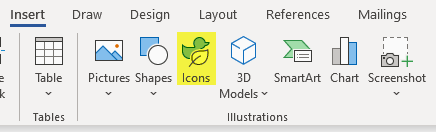Microsoft Word gives us myriad shapes we can use to enhance our documents. We have gone over several of them this month. Today we will learn how to insert icons!
Icons are images that represent other things. In Word, they are black-and-white line drawings that usually have multiple versions of that image. As with shapes, icons are vector graphics. Fortunately, they are also copyright free, which means it will save you the time and effort of trying to find free icons on the internet!
Follow the steps below to learn how to insert icons:
- Click Insert | Illustration, where you will find the Icons option.
- Once you click on Icons, the Icons window will open.
- From here, you will find thousands of icons from which you can select. As you can see, at the top of the window there is a search bar that can assist you in finding precisely what you are searching for. Below the search bar, you will see there are category buttons that you can click to see multiple icons. You can scroll through these categories using your right arrow at the right-hand edge of the window.
- Once you have found the icon you would like, simply click on it and this will place your icon in your document where you have placed your insertion point.
- Note that you also have a variety of options to change the color and size of your icon. These options and more can be found on the Graphics Format tab.
Go ahead and experiment with what you have learned today. I think you will have fun!
—