 Audacity
Audacity
I recently had to put together a DVD for my Uncle using his pictures, videos and music. I had too many MP3 files to deal with and decided to merge them into one file to make it easier to manage. I used Audacity to do this but had an issue with the final result– the final MP3 had a very low volume. Even with all the volume controls turned up full blast on my computer, the sound was still barely audible.
To fix this, I dragged and dropped the MP3 file to Audacity and then clicked on the top menu Effect, and then Amplify:
I wasn’t sure what to type in the Amplification (dB) box so I used the blue slider instead. I dragged it over to the right, but I noticed if it was dragged too far, the buttons at the bottom would get grayed out and unclickable:
So I dragged it to just the point before the buttons went gray. Then I clicked on the Preview button to hear what it sounded like and it did make a world of difference. So I clicked on OK and then saved it by going to File, then Export, then Export as MP3.
—


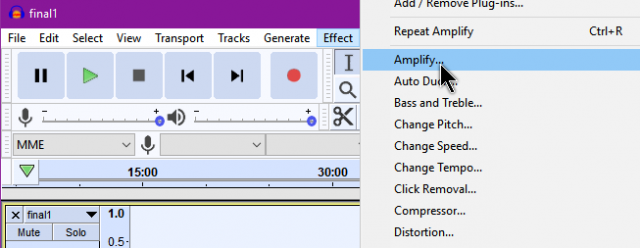
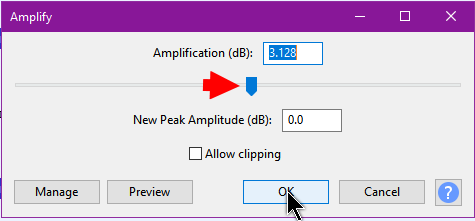
Thanks! I know how to do some things well with Audacity, but this wasn’t one of them.
I normally use MP3Gain to adjust MP3 volume – maybe initially because of the greying of the controls in Audacity.
Trial and error– that’s how I learn to do anything 🙂
You should use Effects , Normalize.
It prevents users from amplifying beyond 100% which causes clipping distortion.
The default includes removing DC offset, if present, a good benefit.
Search for “Audacity normalize” for explanations and videos.
Thank you for the extra info. I didn’t have any issues with the final result.
a professional MP3 volume booster – Avdshare Video Converter to help users to easily increase the MP3 volume.