Hide Your Settings Pages In Windows
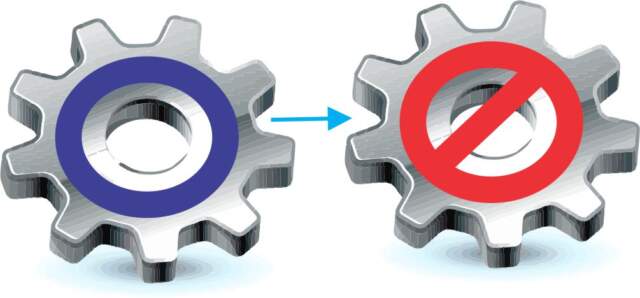
Hiding Settings In Windows 10
- Open the Run Box by right-clicking on Windows Start and selecting run or by pressing the Win + R keys together on your keyboard.
- Type gpedit.msc in the Run box.

- When the window opens, select Computer Configuration>Administrative Templates>Control Panel.
- In the right pane, click on Settings Page Visibility.
- Make sure Enabled is selected.

Modifying The Settings Mode
The process to hide all of the settings, just some settings, or hiding a single item within settings is very easy. Also, a plus is that the entire explanation for hiding any of URI’s ms-settingspages is shown in the right pane. For example, to hide everything but the “About” and the “Bluetooth” pages you only need to double click on Settings Page Visibility and then type in the ms-settings URIs. showonly:about;Bluetooth. Click on Apply and then OK. As shown in the image below. Note: URI means Uniform Resource Identifier.
(Ed Note: If you’re going to click on the OK button, then it is not necessary to click on the Apply button first. The OK button saves the changes, then closes the window; the Apply button saves the changes but keeps the window open.)
This Microsoft link lists the available ms-settings URI. You only need to enter the URI after the semicolon, not the “ms-settings” shown in the list.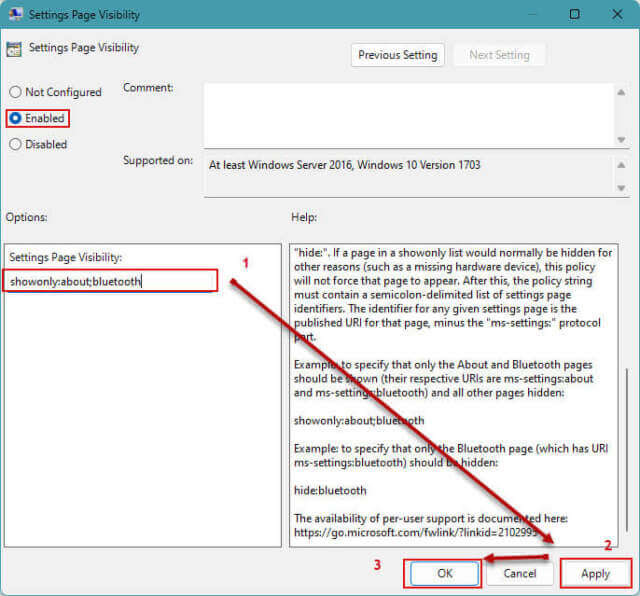
The information and number of possible settings are very large and which URIs you might use depends on the features and type of system you have.
Summary
Hiding some Settings Pages can prevent accidental changes to your system or having a family member change the background of your College Football Logo to theirs. The best part is all changes are just as easily reversed by disabling them in Gpedit.msc.


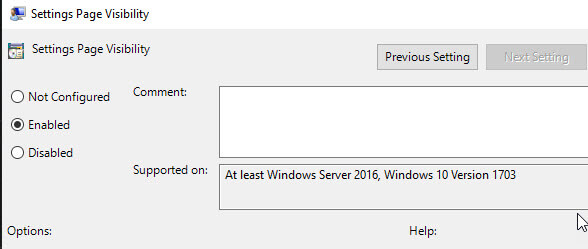

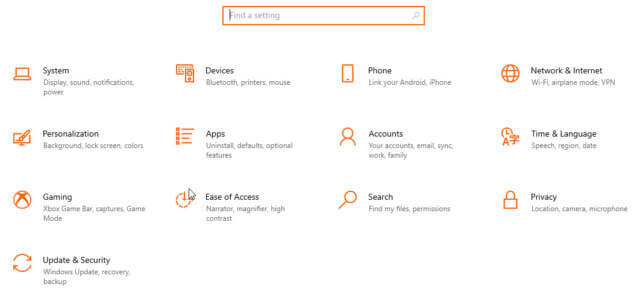
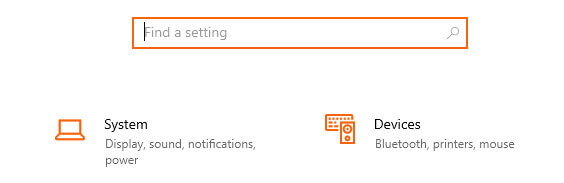
Best article yet!
Thanks for the kind words, David. You will be even more pleased with a new feature I have been trying with the new Insider Build that even makes it easier by having a one-button feature that will turn allow the administrator to turn their machine into a mode similar to a kiosk. This will give the admin the ability to have multiple startup views depentdent on their password. Each sign-in can be completely different. It will probably be rolled out in the next major update.