The Formula Bar resides at the top of your Excel window, immediately below the Ribbon area or the Formatting toolbar depending on which version of Excel you own the license to.
There are two parts of the Formula Bar: On the left-hand side is the Name Box and on the right-hand side is the contents of your currently selected cell.
If the Formula Bar serves as a distraction to you, you have the option of turning it off by following the instructions below:
- Click the File tab of your Ribbon to display the Excel Options dialog box.
- On the Left-hand side, click Advanced.
- Scroll down until you see Display options.
- Click on the Show Formula Bar checkbox. If it is already selected, then the Formula Bar is displayed. Deselect it and it will not be displayed.
- Click Ok.

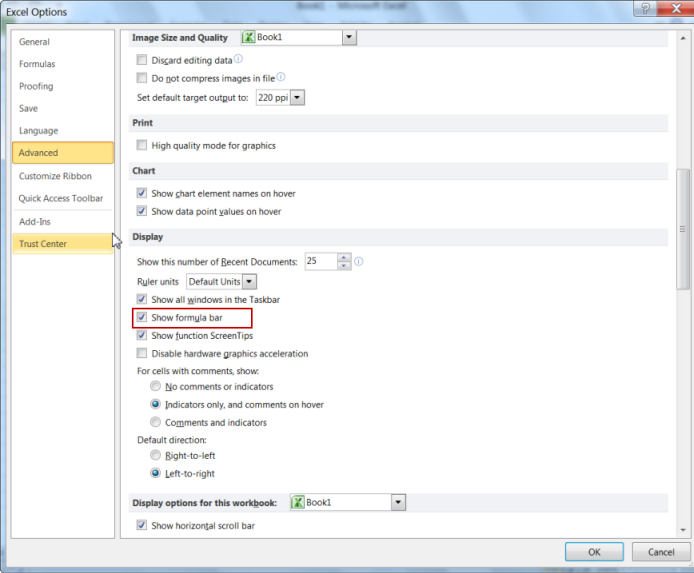
Why in the world would you want to HIDE the formula, its invaluable for researching the contents of a cell ??