A guy brought me his old desktop and wanted me to see what pictures were on it and to save them on a flash drive or som e DVDs. This was an Acer Aspire AXC-603-ER12 with Windows 8. Unfortunately, it was locked with an unknown password using a Microsoft account which means the password recovery CD/DVDs I had were not going to work.
I booted off a flash drive using a copy of Hiren’s BootCD
I had to dig through the BIOS first to disable the secure boot option. It’s still a bit tricky but I finally managed to boot from the flash drive. One big problem, the picture folder was around 40GB in size. The only flash drive I had available was 4GB and I didn’t even have enough DVDs to burn them. I got some ordered from Amazon but it’ll be a few weeks before I get them.
This computer also had an overheating issue even after I cleaned out the gunk from the CPU and Fan. I decided I needed more control of the system but not being able to bypass the password, I came across a procedure that would allow me to create another account on this computer. Since I was already booted from Hiren’s, I had some control over the files. To create a new account, I had to hunt down two files and rename them:
- c:\windows\system32\utilman.exe
- c:\windows\system32\cmd.exe
Utilman.exe is for Windows Utility Manager. You’ll understand its importance later. I just highlighted it and pressed F2 to rename it. I just added “.bak” to the end of it – c:\windows\system32\utilman.exe.bak
Then cmd.exe– and c:\windows\system32\cmd.exe became c:\windows\system32\utilman.exe
So I then rebooted the computer and at the login screen, I clicked on the Utility Manager button, the one that looks something like a clock. This usually gives you a little window with options like using the Magnifier and On-Screen Keyboard. But since we just switched the CMD prompt file with the utility manager file, the command prompt opened instead with full administrative privileges. In other words– no password required.
So at the command prompt, it’s time to add a new user. Type the following and hit enter. You can replace the name owner as in my example with the account name you want:
net user owner /add
Then we need to give it administrative privileges. Again, replace the word owner with your own account name:
net localgroup administrators owner /add
While I was here, I tried to activate the administrator account just in case the other didn’t work. Type the following at the command prompt and hit enter:
net user administrator /active:yes
So, I rebooted the computer. Now I had three accounts to choose from: the original owner account, the Administrator account, and the one named owner. I tried the Administrator one first, and it still asked for a password but the owner one, no password set up, and I was in.
Now I had one big problem– 137 folders, 11919 pictures at a size of 40GB. How do I squeeze it on a 4GB flash drive?
I copied them to my computer first. That was easy enough. It was just a matter of hooking the system up to my network and copy them over. I figured the best thing to do was to lower the size and/or resolution of the pictures. Each picture was up to 4000 x something resolution (can’t remember the exact numbers) and each picture was from 3 to 5 MB in size.
I had to resize 11,919 pictures spread out over 137 folders. I needed some mass/bulk re-sizer and realized I already had one installed. It’s called Image Resizer or as a part of Microsoft’s Power Toys.
Once downloaded and set up, just select the picture or pictures you want. Then right-click on one and in the menu, click on Resize pictures. Just a note, you can also rotate them left or right if they are on their sides.
In the window that pops up, just select Medium (fits within 1366 x 768 pixels) and leave the Ignore the orientation of pictures checked and then click on the Resize button. This creates a new copy of the picture and renames it with the word medium in brackets in its name. Then I deleted the originals, leaving just the smaller resized versions.
I did it for every folder until I had all the pictures reduced. The result was a picture folder of 40GB in size that was reduced to 3.57GB in size. Just right for the 4GB flash drive that I had.
One final note: You might want to switch the file names of the cmd.exe and utilman.exe back when completed.
—

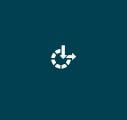

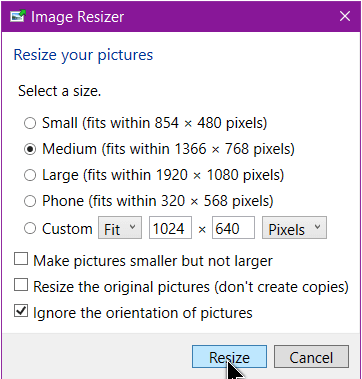
Why didn’t you just buy a 64 GB flashdrive, they cost less than $10.
Trust me, you’ll never get them that cheap around here if you even can get them at all. I live in a small town with not many computer resources.
No Amazon or Newegg? This is a cool article and I’ve bookmarked it, but as a photographer the thought of reducing the size of all the photos by 75%, with the resulting loss in quality, makes me shudder!
I don’t think they wanted to wait for me to order and receive a drive online. 🙂 My unprofessional eyes didn’t see any difference in the quality of the pictures but I can still understand where you’re coming from.
This is very useful! I am basically the “computer guy” in my neighbourhood, surprisingly did not come by any locked Windows yet.
Did you come up with the creative solution yourself? You think it will also work on WIndows 7 and 10? My mom has upgraded to Win 10 lately, and she is definitely a candidate for forgetting passwords.
I did not come up with this idea. I’ve had to deal with a few locked computers over the years and I came across this solution online, a few times. This is the first time I tried it. It should work in Win7 as well.
…and win 10. Yes.
Morning Terry,
Just found this site a few weeks ago and am enjoying it,picking up some ‘handy’ tips.
Intend to create a “Terry Hollett” folder for all the ‘best bit’ clippings!
Thanks.
Grandpappy
Thank you for those kind words. If you want to see a list of more articles I wrote (this works for any writer on DavesComputerTips), Just click on my name in blue letters either in the “About The Author” box or under the title of the article.
It’s been a long time since I’ve gotten into a computer to change anything.
Several months ago I was contacted by a group that claimed to be from Microsoft and my Windows system
was severely infected by viruses and needed to be cleaned out and reset. They offered to to it for me for a
$499.00 fee. After several refusals I was told I would have to live with the results of the virus. As soon as they signed off my computer rebooted and when I went to login my password failed. They had gone in and changed the login password. I immediately unplugged the machine and disconnected the network cable. I’ve not used it since. My question is: Can you tell me as a novice, how to go into the computer and reset the login password? I am currently using an HP laptop since the desktop has been locked out.
Try the instructions here: https://davescomputertips.com/how-to-recover-forgotten-windows-password