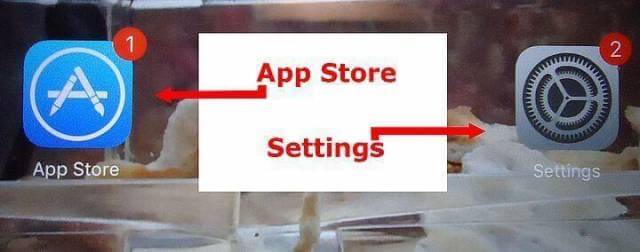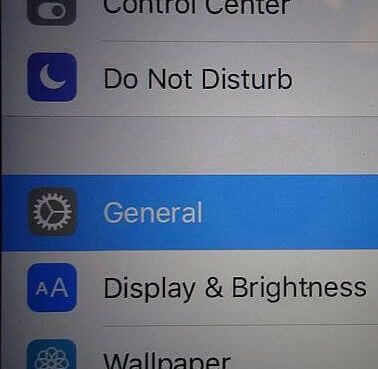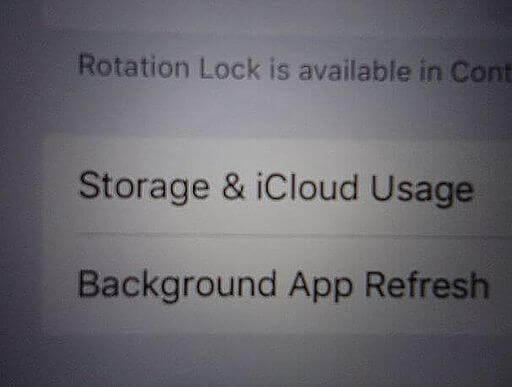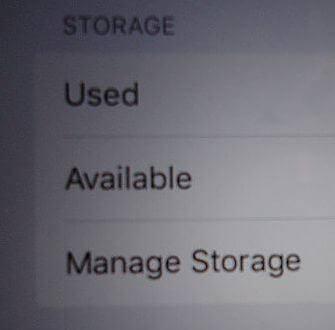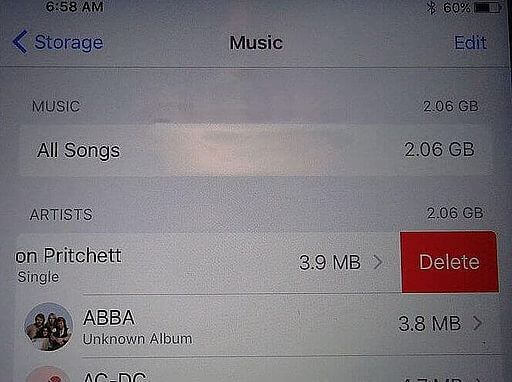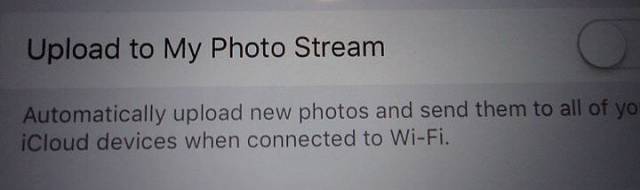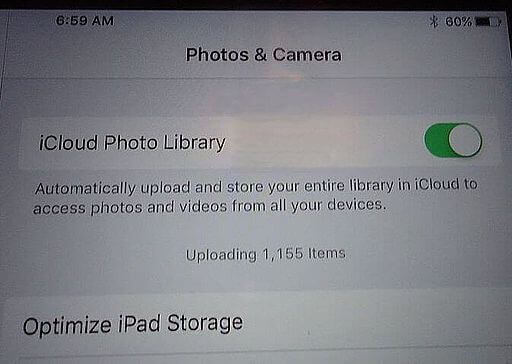These instructions are originally from an iPad Mini, probably similar to other devices:
First, go to Settings, then tap on General.
Then tap on Storage & iCloud Usage.
Then select Manage Storage.
Music
If you download a lot of music, you might want to tap on the Music item first.
Then you’ll see a list of songs. Tap on one and swipe left and you’ll see a Delete option. Tap it and confirm. If you want to get rid of all your songs at once, tap and swipe the All Songs option at the top and do the same. Swipe left and delete.
Photos And Camera
There is an option available on some iPads– a service called Upload to My Photo Stream. If you have more than one Apple device and use the same iCloud account to sign in to all devices, you can stream the pictures from one device to the next so you can view all the same pictures on all of your devices.
The Downside
A folder is made in your photos application that duplicates your photos on your device which is a waste of space if you don’t use this service. To turn it off, just tap the switch in the Upload to My Photo Stream option, otherwise, enable the iCloud Photo Library to back up your photos and this automatically disables the streaming service.
Just a note– the Streaming service, when enabled, backs up your photos automatically to iCloud.
—