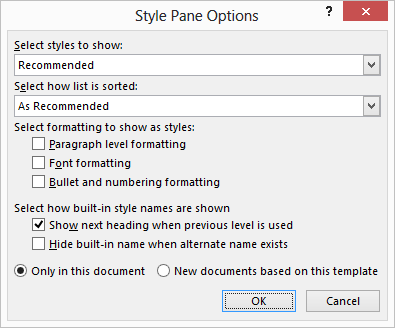Word includes a captioning feature that will allow you to manually or automatically add captions in your document. These captions are typically placed with tables or other objects to identify them. For instance, you might have a caption such as “Figure 1” that appears below a figure.
When you use the captioning feature, Word automatically formats the caption using the Caption style. By default, the Caption style uses the same typeface as your Normal style, except it is bold. If you want to use a different set of attributes for your captions, all you need to do is change the Caption style.
Caption Styles
Follow the steps below to learn how:
- Display the Home tab of your Ribbon.
- Click the small icon at the bottom-right of the Styles group to display the Styles pane at the right side of the window.
- Click Options at the bottom of the Styles pane to display the Style Pane Options dialog box.
- Using the Select Styles to Show drop-down list, select All Styles.
- Click OK to close the Style Pane Options dialog box.
- In the Styles pane, scroll through the list of styles until you see the Caption style.
- Hover your mouse over the Caption style name. Notice that a downward-pointing arrow appears at the right side of the style name.
- Click on the downward-pointing arrow and select the Modify option from the resulting menu. Word will display the Modify Style dialog box.
- Click on Format and choose the portion of the style you would like to change.
- Click on OK to save your modifications.
- Close the Styles pane.
—