My neighbour had a problem with her computer not saving her wireless connection info. Here is one way to fix it.
Type services into the search box and click on it in the list.
In the Services window, scroll down, locate WLAN AutoConfig and then right-click on the service and click on Stop in the menu.
File Explorer Options
Then open up File Explorer and go to the following folder. This is a hidden folder and you’ll need to set it to view hidden folders to see them. Type File Explorer Options in search.
Then click on the View tab and in the list under Advanced settings, click Show hidden files, folders, or drives, and uncheck Hide protected operating system files (Recommended). When the warning box opens about protected files, just click on Yes.
The Fix
Then navigate to: C:\ProgramData\Microsoft\Wlansvc\Profiles\Interfaces
If there is anything in the Wlansvc folder other than the Profiles folder, delete it. Do not delete the Profiles folder. Then delete everything in the Profiles folder except the Interfaces folder. Then delete everything in the Interfaces folder, but not the folder itself.
In my case, the only thing there to delete was a folder called {63209BB1-38F0-4BA5-853D-68361F06B9EB} in the Interfaces folder.
Close File Explorer and go back to the Services window, right-click on the WLAN AutoConfig service and click on Start. Now try to connect and hopefully the system will keep its connection info. And so far, in my neighbour’s case, it seems to be holding.
—


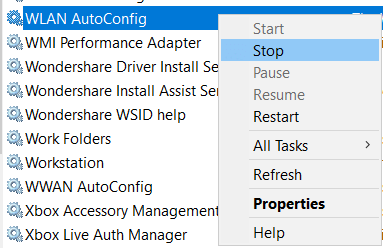
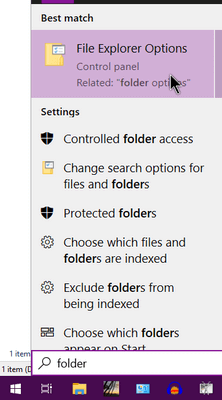
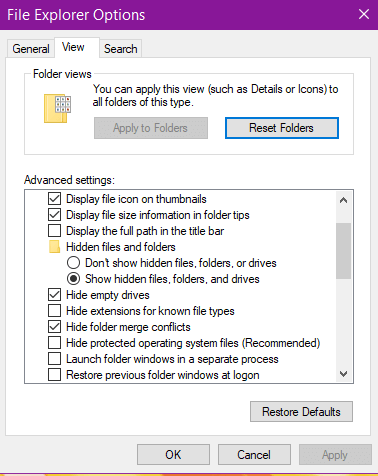

Hello Terry,
Thank-You so much for the informative article. This WiFi issue has been driving me crazy with only one of my older Laptops. The Laptop in question is my 1st Love an XPS M1330 and still a very sexy little machine. I’ve beefed it up (ssd and ram) just for fun. There have been so many driver issues most of which were able to be resolved but the WiFi has been the worst. I followed your instructions and so far it’s working perfect
Kathleen
Glad it worked. I hope it holds.
That may fix it Terry but do we know why the problem occurs and what is causing there to be things in these places that shouldn’t be there that is causing the issue ? Is it Microsoft or others using the folder that is causing the problem ?
I’m someone that likes to know “why” 🙂
Sorry, I don’t know why. But as long as it can be fixed and it holds, that’s the important thing to me.