 Windows 10
Windows 10
Windows 10 is a great Operating System (OS). Its only competition is Windows 7, in my opinion. However, it does have its own set of quirks; a work in the making, if you will. There’s an old saying among computer programmers– “A program is never finished.” Nothing truer could be said about Windows 10, and with over 40 million lines of code, yes, you heard me right, it’s a miracle that it works at all!
In order to fix those annoyances that creep into the system there are many articles on the Internet explaining how to fix this or that. Some are pretty straight forward and others are downright convoluted in nature. I’ve never supported most Fix-It-type utilities because many come from shady sources whose true intention is not to help, but to hurt. Hurt by installing extraneous and sometimes malicious software. Hurt by not performing as advertised. Hurt by messing up your computer with their “fixes”. Hurt by installing themselves in Windows (there is no valid reason for a fix-it utility to have to install itself). And the beat goes on…
FixWin10 is an exception to the aforementioned that I am willing to share with you. It is free and it is portable– two of my all-time favorite words. Free means you never have to pay for it for non-commercial use, and Portable in that you don’t have to install it. Download it, unZIP it, and run it. Couldn’t be simpler.
Download FixWin 10 right here.
FixWin 10
When you run FixWin10, you will be presented with the Welcome Screen, and right off, they offer some important buttons for you to click:
- System File Checker Utility
- Re-register Store Apps
- Create Restore Point
- Repair Windows System Image
Of these four, the most important, and one you should not ignore when using tools of this type, is Create Restore Point. This creates an image of the current state of your computer. It’s like a mini backup. It is a partial solution to a full backup image of your computer, so don’t think it will protect you from all the terrible things that can go wrong with today’s complex systems.
A very general explanation, and I use the term lightly, from Microsoft is…
Note: Before you start clicking on a bunch of Fix-It buttons, hit that Restore Point button. Do it now. It won’t take but a minute and may very well save you a huge headache in the not-too-distant future.
There is also a Search For More Fixes button. When I clicked on this button, it brought me to an empty “The Windows Club” page. Pretty useless at the moment. This seeming error does not negatively reflect the usefulness of this utility, however. Read on, and I’ll show you a couple pictures to give you an idea of how handy this little gem truly is.
Update: If you take a look in the comments to this post, you will see that the author of FixWin10 kindly explained the purpose of the “Search For More Fixes” button.
“Actually the purpose of the button is if you have some problem whose fix is not available in FixWin 10, you can rather search for it on TWC’s website. The page which opens after clicking the button is to search manually for fixes. There’s a search bar where you can mention your problem and find solution.” ~ Paras Sidhu
Thank You Paras!
Many, if not all, the Fix-It buttons save you from having to type numerous lines of commands in a DOS (Command) Box. Those lines of instructions are notorious for their intolerance of typographical errors. A one-click option on a simple button that every Windows user is familiar with is a breath of fresh air.
Here’s an example…
If you wanted to manually perform the same operation the above-mentioned Repair Windows System Image button accomplishes, you would have to follow the instructions I gave in a previous Dave’s Computer Tips article. Here’s the link: SFC Fails To Fix Errors – What Now?
With FixWin10, you only have to click a couple of buttons to accomplish the same thing. Pretty nifty, huh?
FixWin 10 Goodies
FixWin 10 goes the extra mile in its interface by offering you the option of fixing your troubles manually, as well. For the life of me, I don’t know why you would want to do this unless you are a glutton for punishment. Nevertheless, it provides a handy reference if you want to know what’s going on behind the scenes.
By clicking on the Question Mark to the right of any Fix-It button, you will be presented with a short explanation of what it does. If you decide to go the manual route, you can double-click on the command to copy it to your clipboard.
There are six pages of buttons for you to play with. They traverse the gamut from fixes for File Explorer to Troubleshooters. The Additional Fixes page has some basic tools for basic Windows problems that should prove to be very handy, indeed.
Summary
FixWin10 was written by Paras Sidhu for The Windows Club. I think it’s a wonderful tool when carefully used by knowledgeable hands.
I strongly urge you not to click on everything willy-nilly. Don’t “fix” things that aren’t broken. Don’t “fix” things you don’t understand. Don’t know what WinSock is? Don’t “fix” it. Read up on it first. Be educated in order to make smart choices.
“Fix” one thing at a time. Reboot. Move on to the next item on your list. And don’t forget to create that System Restore Point! Each time!
Those little buttons may seem harmless enough on the surface, but lying beneath them, out of sight, lives a tremendous power,
Richard
—


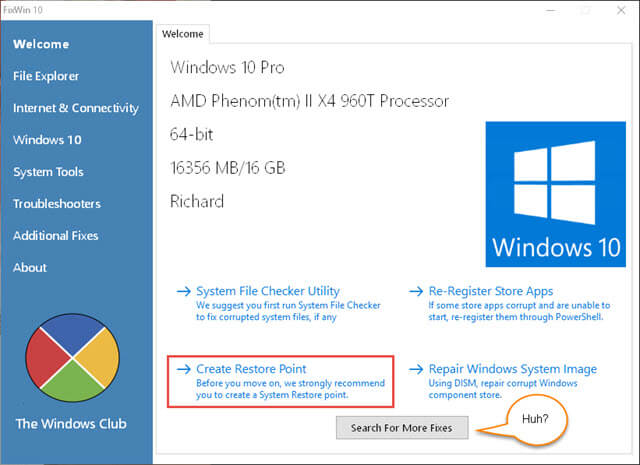
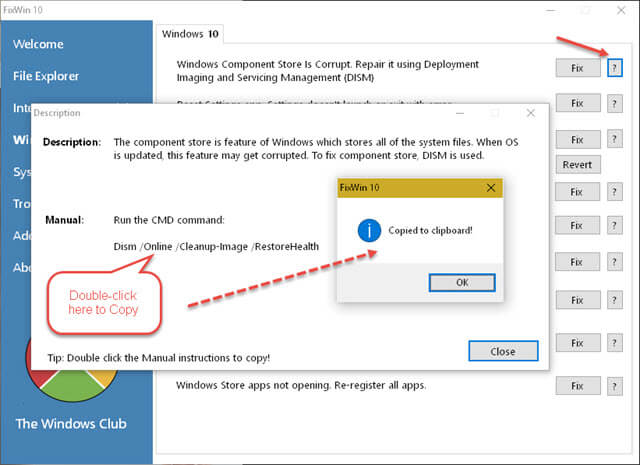
Worth reading
Thanks Brian!
Thank you for such great write-up!
Paras!
I’m glad you like it. FixWin10 is a great utility so thank you for writing it!
What about that “Search For More Fixes” button? Can we expect some additions to that page anytime soon?
Richard
Hi,
My Pleasure 🙂
Actually the purpose of the button is if you have some problem whose fix is not available in FixWin 10, you can rather search for it on TWC’s website. The page which opens after clicking the button is to search manually for fixes. There’s a search bar where you can mention your problem and find solution.
Paras Sidhu
Thanks for sharing this clever and useful utility! Another great reason to follow DCT!
I’m glad it was useful and, I hope, interesting, too.
Thanks for the kind words, Bob!
thank you for this!
You’re welcome, james…
My Windows 10 won’t boot – it puts me in an endless loop of attempting to boot, going into some sort of Win 10 repair mode, and then after an unsuccessful attempt it goes back to my DELL startup screen.
Can I get “FixWin10” to do its diagnosing without a successful boot?
Hi Dan,
Judging from your question I am going to presume you don’t have a backup that you can use? Fie, fie, Dan…
FixWin10 is a Windows program and therefore needs Windows to run. Can you boot Windows into Safe Mode? If so, you might try running FixWin10 from there, however there are no guarantees that it will work with full functionality, or at all.
Does the Dell screen offer any tools that might help you? If so, try them.
As a last resort, I think the right recommendation at this point would be to do a Refresh, Reset, or Clean installation of the OS. You will need a thumb drive or DVD/CD with the Windows OS on it for any of those choices to work.
Sorry for being the bearer of bad news,
Richard
Hi Richard,
I don’t have an opportunity to go to SAFE MODE so a clean install is my only recourse. No biggie since I recently installed Win10 and my personal data is on my other PC. Just curious how Win10 got so corrupted so fast !?!
Thanks for your timely reply.
Dan
Hi Dan,
I have read many recent reports about Windows updates causing re-boot issues. Perhaps you are yet another victim?
I surely hope these problems are reconciled in the near future; it most certainly is causing many people to distrust the current MS update scheme of things– myself included. I make a backup now before enabling an update.
How pathetic is that? I can’t even trust the source of the operating system to not break things,
Richard