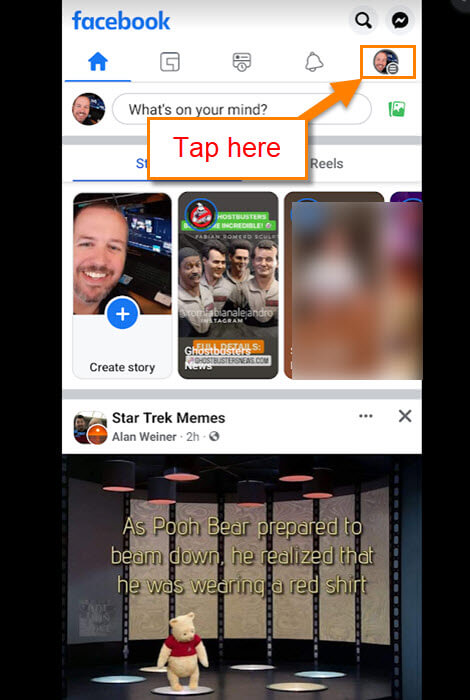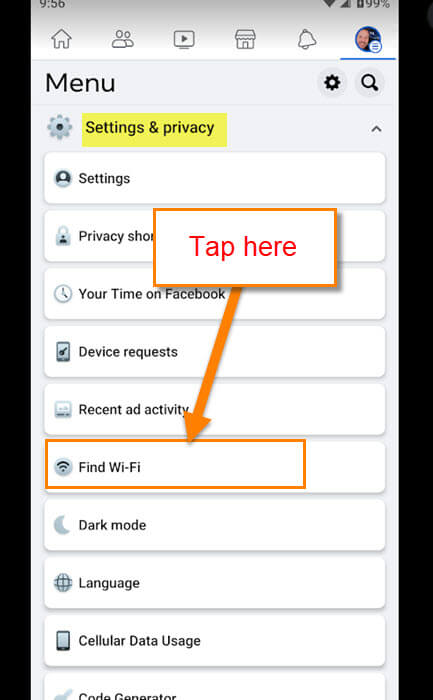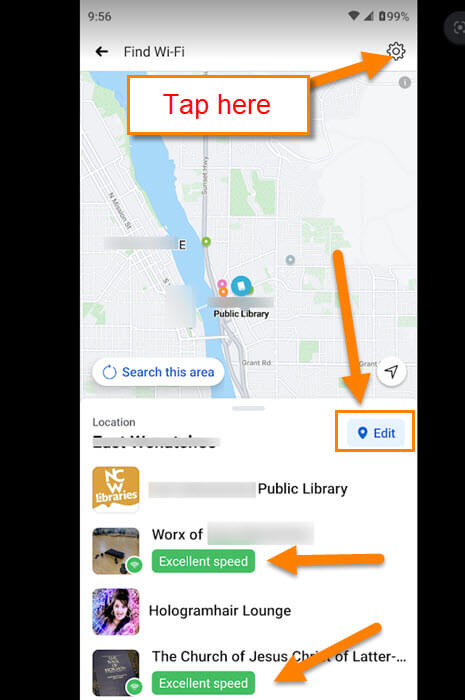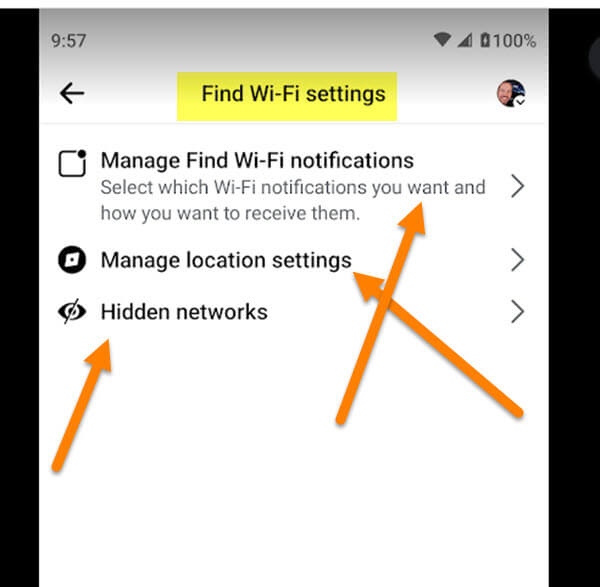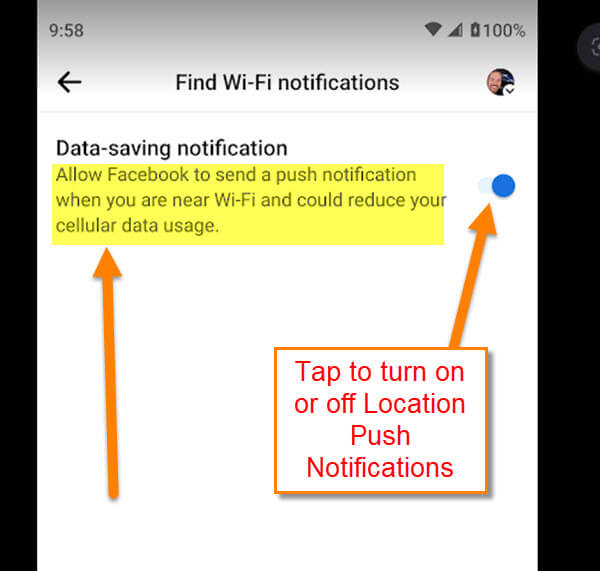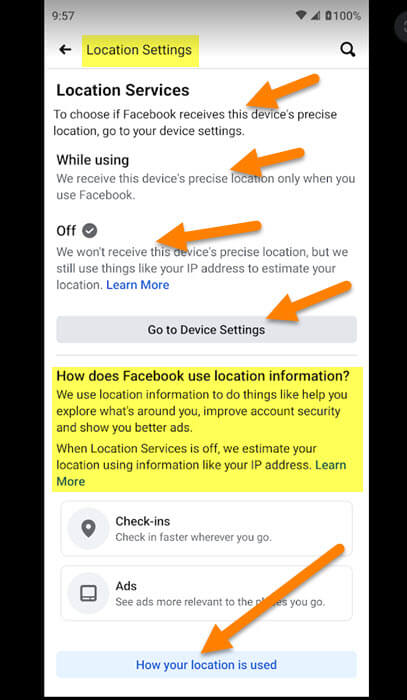I’ve decided on a topic that might be useful to my readers. What better place to write about than Facebook? This social platform is something most of us use even if we don’t like to admit it. I was playing around on this app and found a useful feature that you might not have known existed. Yep, something that will be useful in your everyday life. Before we hop on this train, make sure to check out my other articles about this platform:
- How To Manage Photos On Facebook Page
- How To Follow Sellers On Facebook Marketplace
- How To Leave A Facebook Group
- How To Mute Facebook Stories
- How To Download Your Facebook Video
Now that you are all caught up with those, here is a new helpful topic. I found a way that you can find Free and Public Wi-Fi locations around your town using this app. Wow! Something that is useful from FB? It surprised me too and now I’m going to share it with you. Since this is only available for mobile devices we need to pull them out.
How To Find Free/Public Wi-Fi With Facebook
This will be shown on my Motorola Edge Android phone using the Facebook app.
Step 1: Find the Facebook app on your mobile device. Tap it.
Step 2: Once it is open, look to the top right for your profile pic. Tap it.
Step 3: On this screen, scroll down to the bottom and find Settings & privacy. Tap it.
Step 4: On the Settings and privacy screen, look for the Find Wi-Fi option. Tap it.
Step 5: Here is the screen that will show you all the locations in your area that have Free or Public Wi-Fi. It shows you if they have good, great, or excellent speed or not. If you want to edit your location, tap the Edit button at the bottom right of the map. Let us look at one more option on this. Tap the Gear icon at the top right.
Step 6: This is the Find Wi-Fi settings screen. They give three options here that you can mess with:
- Manage Find Wi-Fi notifications
- Manage location settings
- Hidden networks
In this article, I will go over the first two a little bit. Tap the top option called Manage Find Wi-Fi notifications.
Step 7: Here is the on and off switch for Facebook sending you notifications about Wi-Fi nearby.
Data-saving notification – Allow Facebook to send a push notification when you are near Wi-Fi and could reduce your cellular data usage.
Mine was On by default so make sure to turn it off if you do not want them to do this. Go back to the previous menu and choose Manage Location settings Tap it.
On this screen, you are given information on how Facebook uses this option.
Location Services: To choose if Facebook receives this device’s precise location, go to your device settings.
While using: We receive this device’s precise location only when you use Facebook.
Off: We won’t receive this device’s precise location, but we still use things like IP addresses to estimate your location.
You can manage this by tapping the Go to Device Settings button below these. Looking a little further down and you are given more information on how they use the location information.
How does Facebook use Location information? We use location information to do things like help you explore what’s around you, improve account security and show you better ads. When Location Service is off, we estimate your location like your IP address.
They offer more detail with the Learn More link at the end. You can look over this section in more detail if you wish. That is all of it. DONE!
It is a cool feature if you travel around your town or out of town often this helps you find those public or free Wi-Fi locations so you can get things done for business or pleasure. Time to share your new knowledge with your friends and family.
—