I have written many articles about Amazon and today is no different. Before we go on with this one, make sure to check out the others that I have written.
- How To Access Amazon Photos (Updated)
- How To Share Amazon Product Link
- How To Find Amazon Prime Receipts
- And More Articles About Amazon
Now that that is out of the way and you are all caught up, it is time to get into this. If you are like me, you watch shows and movies on Amazon Prime Video. I have many different streaming services I use and Amazon is one of my favorites. When watching, you have the options of renting or buying the show/movie unless you find a free one. If you purchase one, then it is saved to your account. Now, have you ever purchased a streaming movie on your Amazon account and wondered where to find it? This is a question I receive from many of my clients. When purchasing movies on Amazon Prime your purchases are stored on your account so you always have access. This is great, but sometimes we do not know where they are stored. In this article, I want to show you how to find them on Amazon.com using my laptop and on your mobile app. Time to start learning.
How To Find Amazon Video Purchases
I will first show you how to find them on Amazon.com using my Windows 10 laptop.
Step 1: Sign in to your Amazon Account.
Step 2: Once in your account, look to the top left and click the All menu link.
Step 3: On this menu, look under the Digital Content & Devices section. Click on the Prime Video link at the top.
Step 4: Another menu will appear and this has two choices that we can take: The easy one is to click the Purchases & Rentals link and it will take you right to them. But I love showing you other ways to get to the same spot. Better to know more than one way. Click on Prime Video.
Step 5: Once on the Prime Video screen, look right above the movie banner. This menu has the My Stuff link on it. Click it.
Step 6: You should be on your watch list screen. At the top, you will see the link to Purchases & Rentals. Click it.
Step 7: Here is the screen that other link would have taken you to. Make sure to click the All option right above your purchases. This will let you see everything you have purchased and any rental you have. Done.
That is how you find them on the website. Now it’s time to show you how to find this on your Amazon Prime App using your mobile device. I’m using a Samsung Galaxy A20 android phone to show this.
How To Find Amazon Video Purchases On App
Step 1: Find the Amazon Prime App on your mobile device and tap it.
Step 2: Once the Prime Video app opens, look to the bottom right. Tap on your My Stuff link.
Step 3: From the top tabs, look three over from the left. Tap on Purchases.
Step 4: This screen will show you all the videos you purchased. Done.
See how easy it is to find the Purchases & Rentals? Time to get in there and watch those videos once again.
—


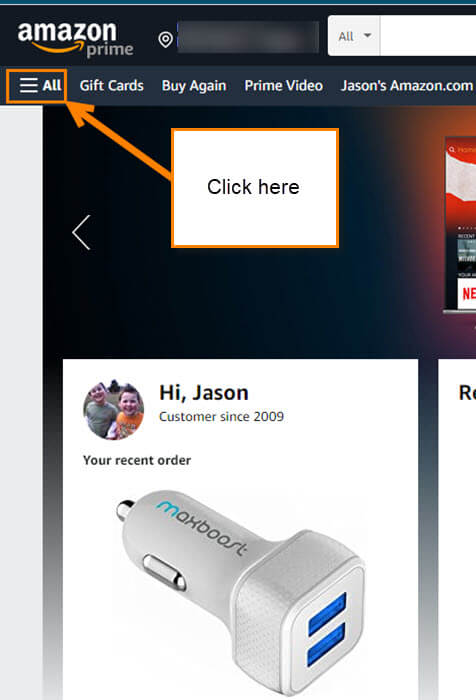
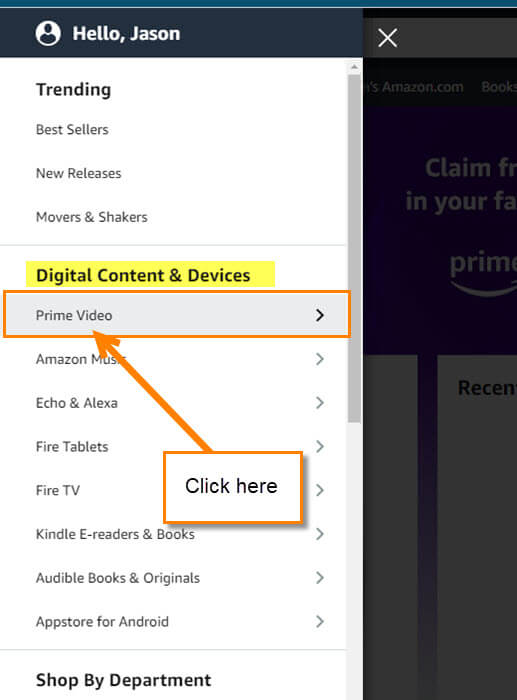

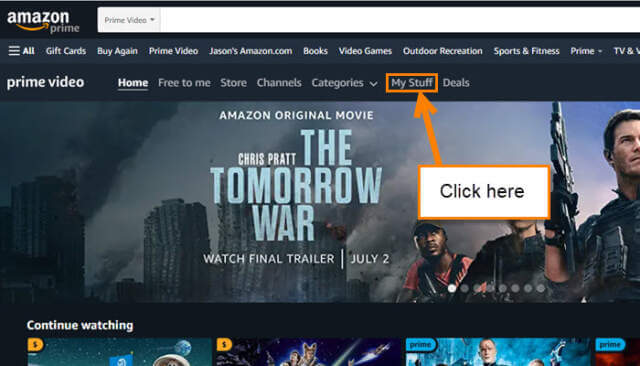
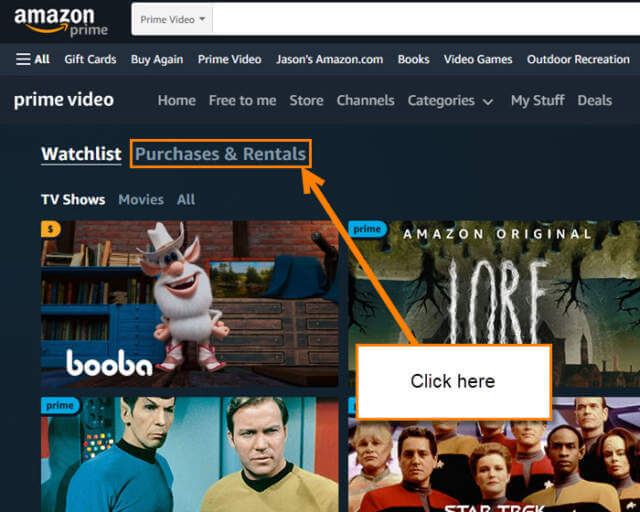
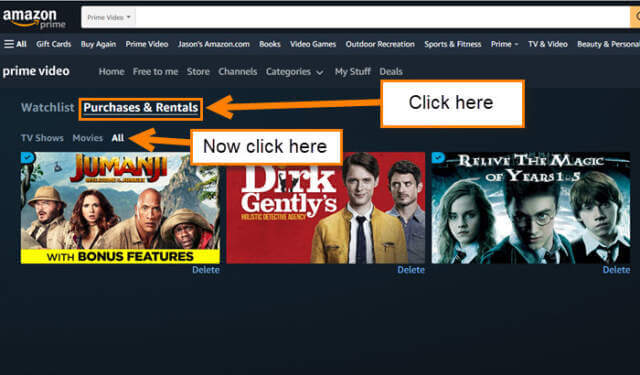
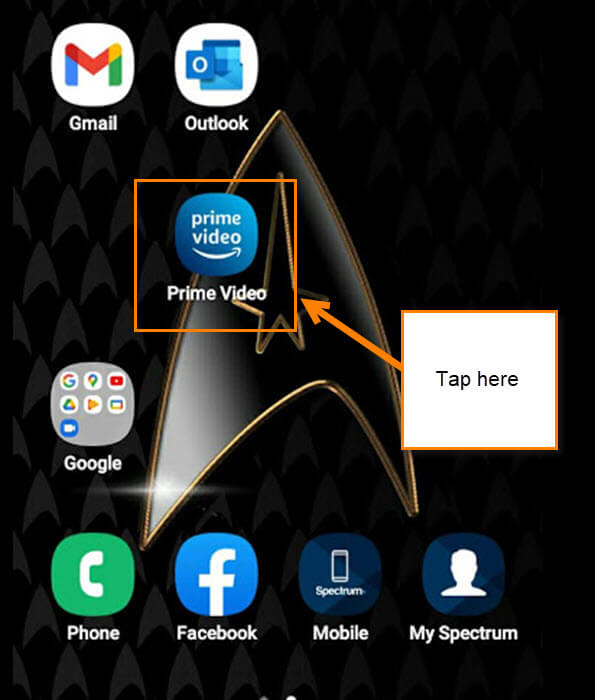
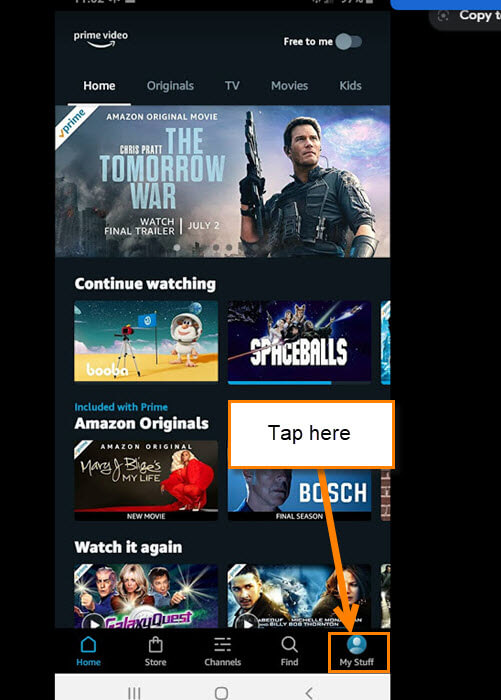
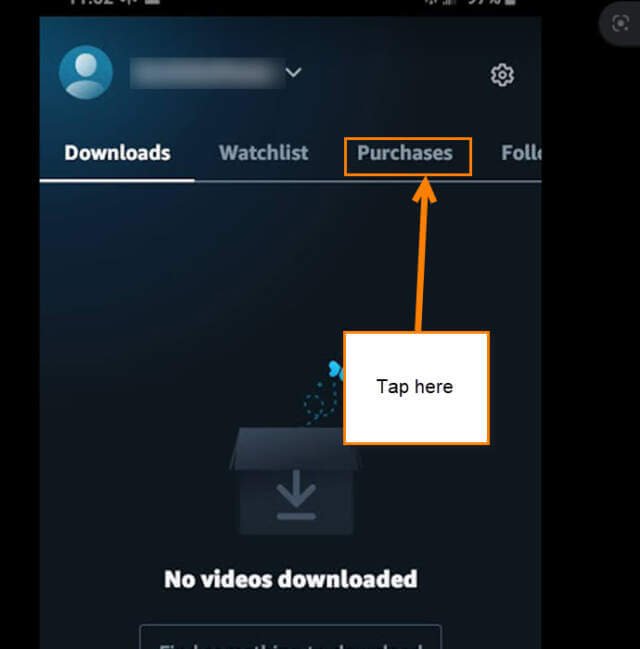
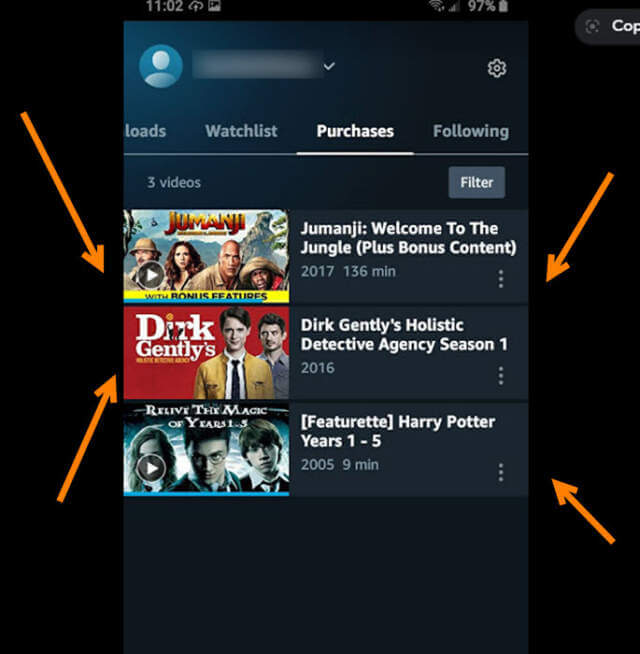
This doesn’t work using Alexa for FireTV. I think Amazon likes to make finding purchased items more difficult.